How Do I Amend A Lease? (Lease Accounting)
Learn how to apply an amendment to a lease in Occupier.
The first step to amending a lease in Occupier (if you also have the Lease Accounting module) is to determine if the amendment was executed before or after your ASC 842 transition date.
- For example, if your transition date is 1/1/2022 and your amendment was executed on 2/1/2022 then this amendment would be considered post-transition
- If your transition date is 1/1/2022 and your amendment was executed on 12/1/2021, then this amendment would be considered pre-transition
Understanding if your amendment was executed before or after your ASC 842 transition date is important because if your lease was amended post-transition, you will first need to measure your lease in Occupier in the lease's pre-amendment state. Once you have completed measuring your lease, then you can amend.
If your amendment was executed before your transition, you can go ahead and apply the amendment before measuring.
You cannot amend a lease unless the lease is in a completed state in accounting. If you try to amend a lease that is in the wrong state, you will receive an error message. To learn more about this, check out this article
Let's say you have determined that your amendment was executed post-transition. The next step would be to make sure your lease has been measured/completed in Lease Accounting. To do so, search for the lease's name in Occupier. Then, click on the lease under "Accounting Leases" as shown below.
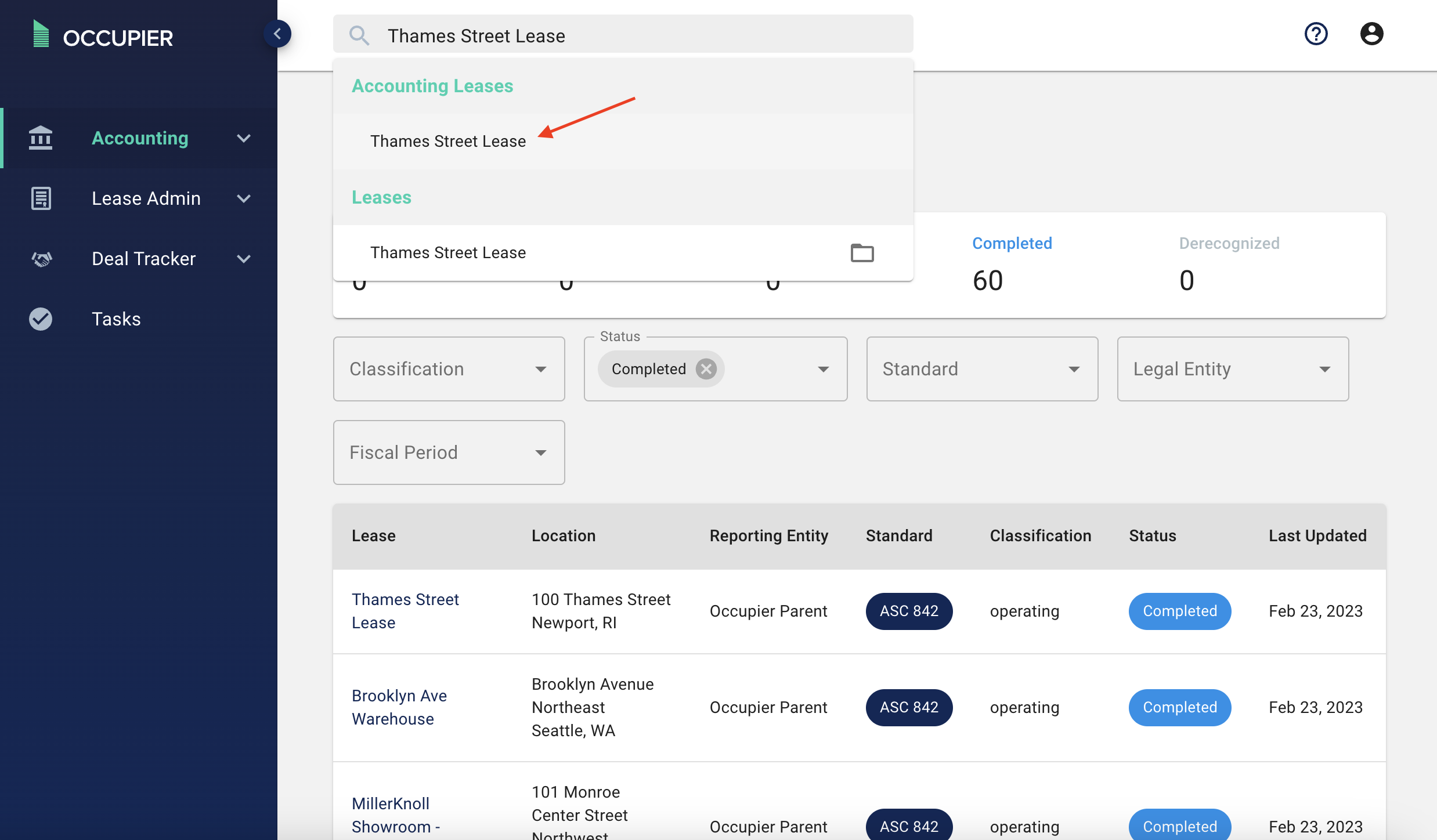
If your lease is in a completed state, as shown below, then you are good to amend the lease within Lease Administration. If your lease is in any other state (Incomplete, Pending Changes, Pending Approval) you need to first get that lease to a completed state before you can amend the lease by measuring it in Occupier.
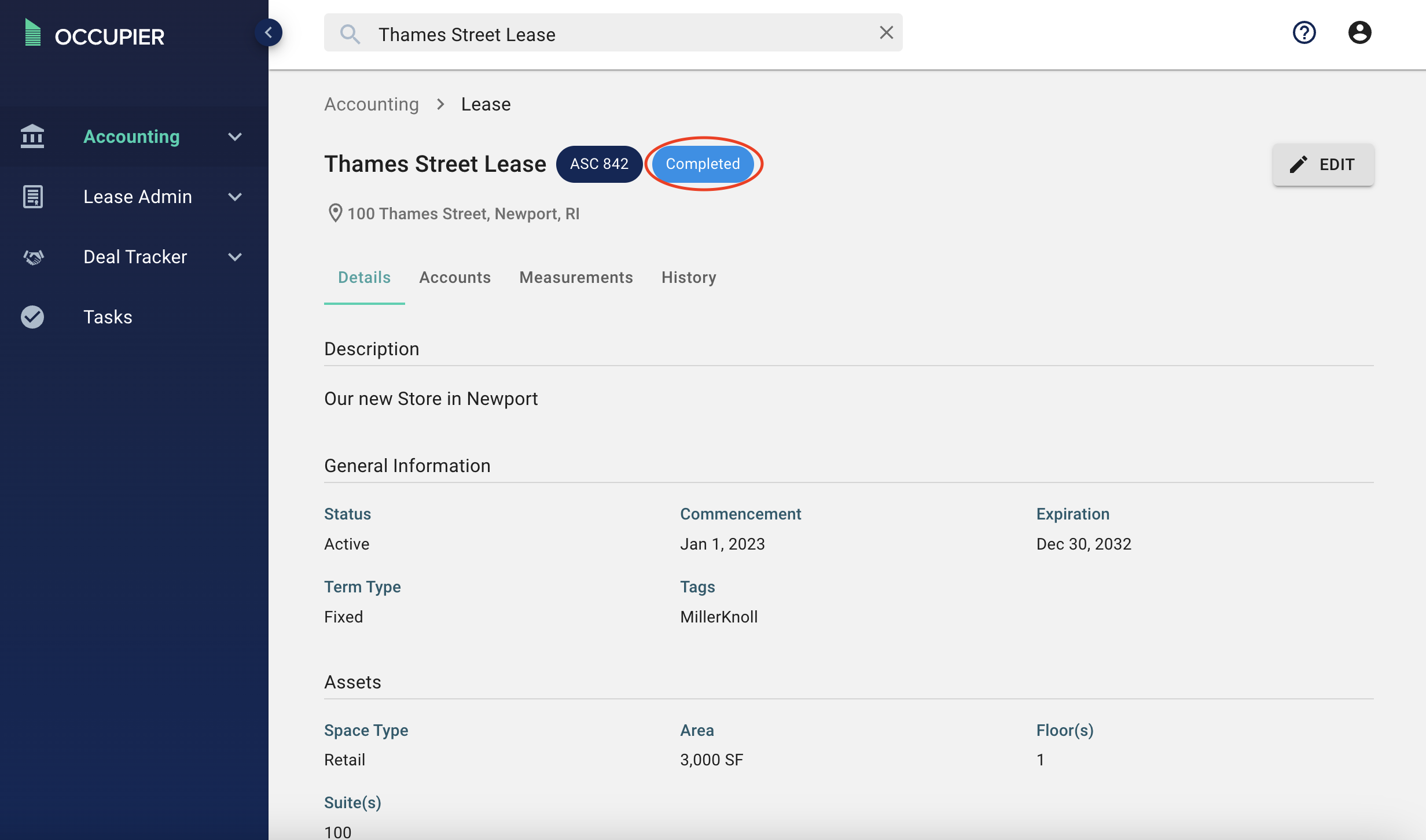
Once your lease is in a completed state in Lease Accounting, you can now amend your lease in Lease Admin. To do this, search for the lease's name again and this time click on the lease name under "Leases"
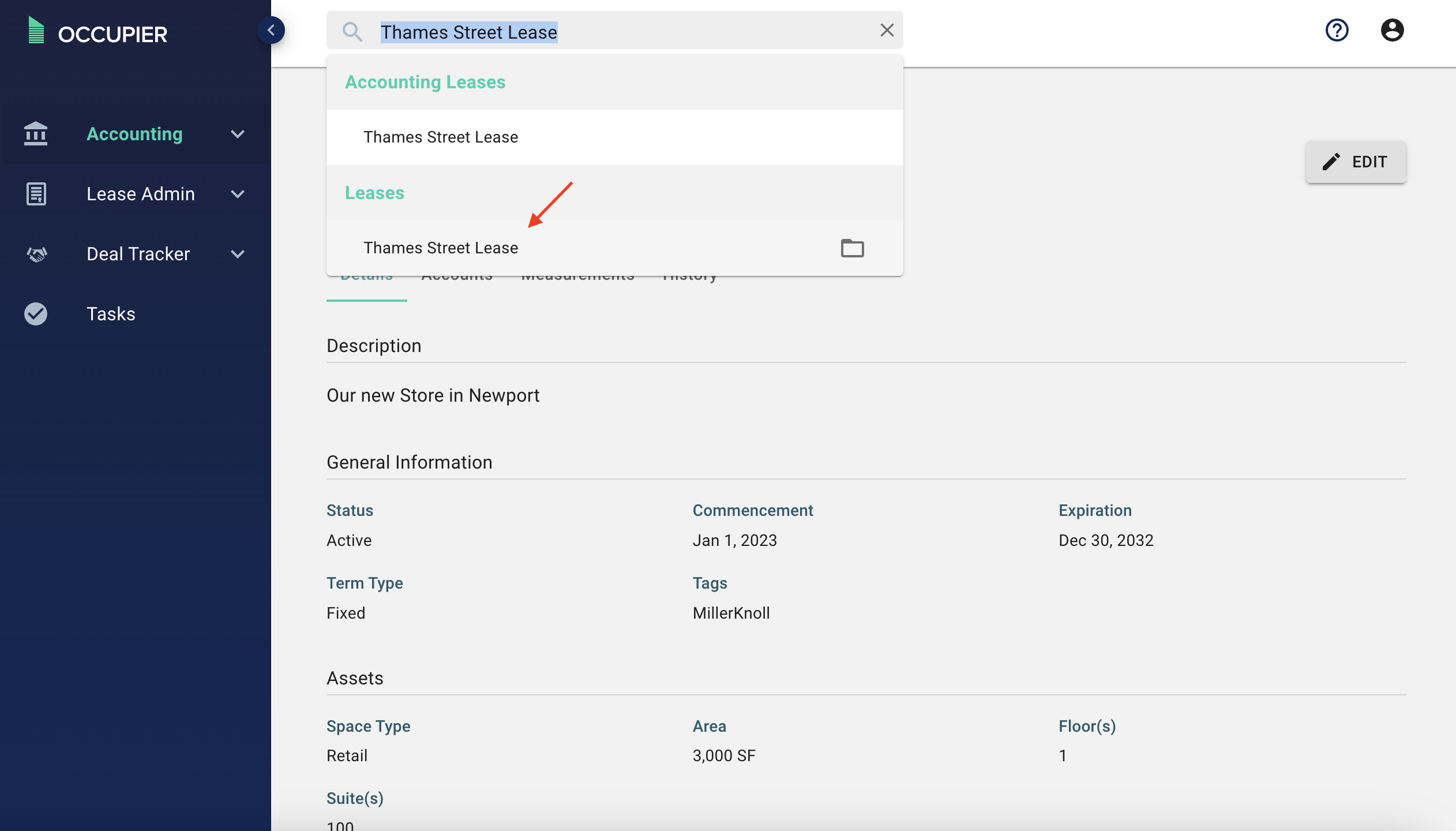
From here, click on the 3 dots on the right side of the page and click "Amend Lease"

You will need to type in the amendment name (first amendment, second amendment, etc) execution date, and a brief summary of the amendment.
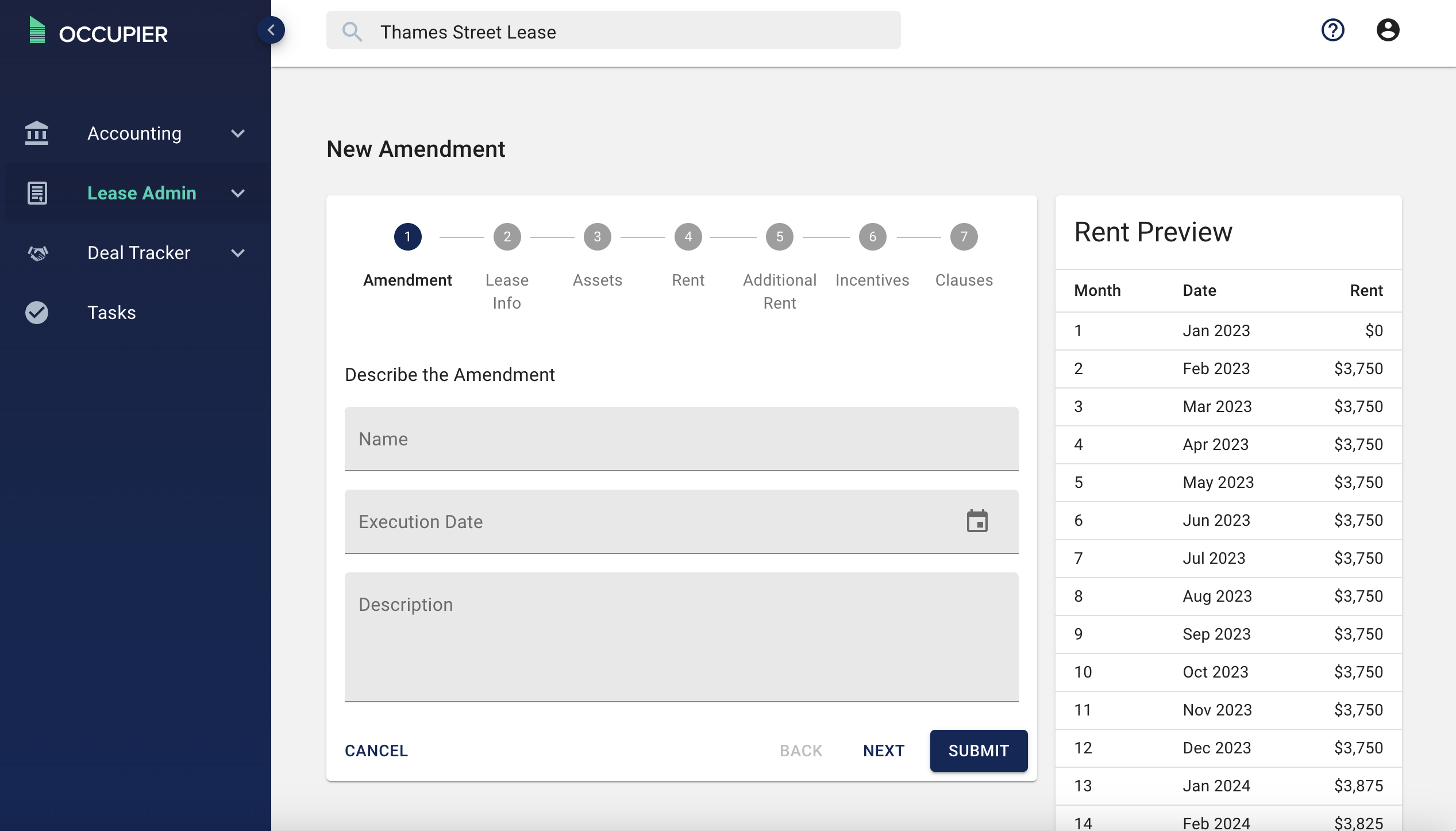
Once you have filled out those fields, you can click "Next" and make any other changes necessary. For example - if this was a simple extension amendment, you could skip over to Step 4 Rent and change the expiration date.
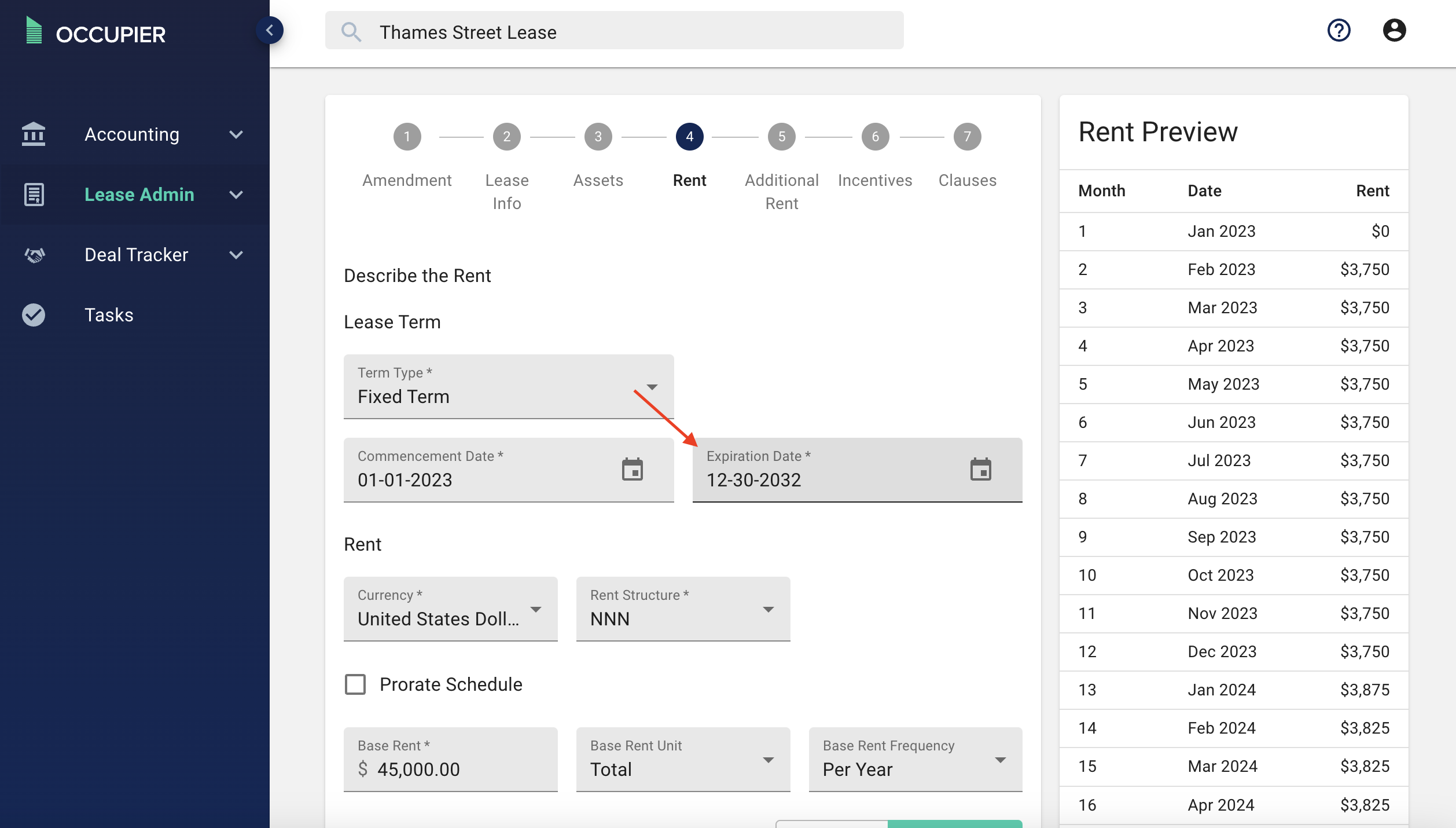
If the amendment also alters the rent schedule going forward, you can also add in escalations. To learn more about how to add escalations and adjust rent schedules, please read this article.
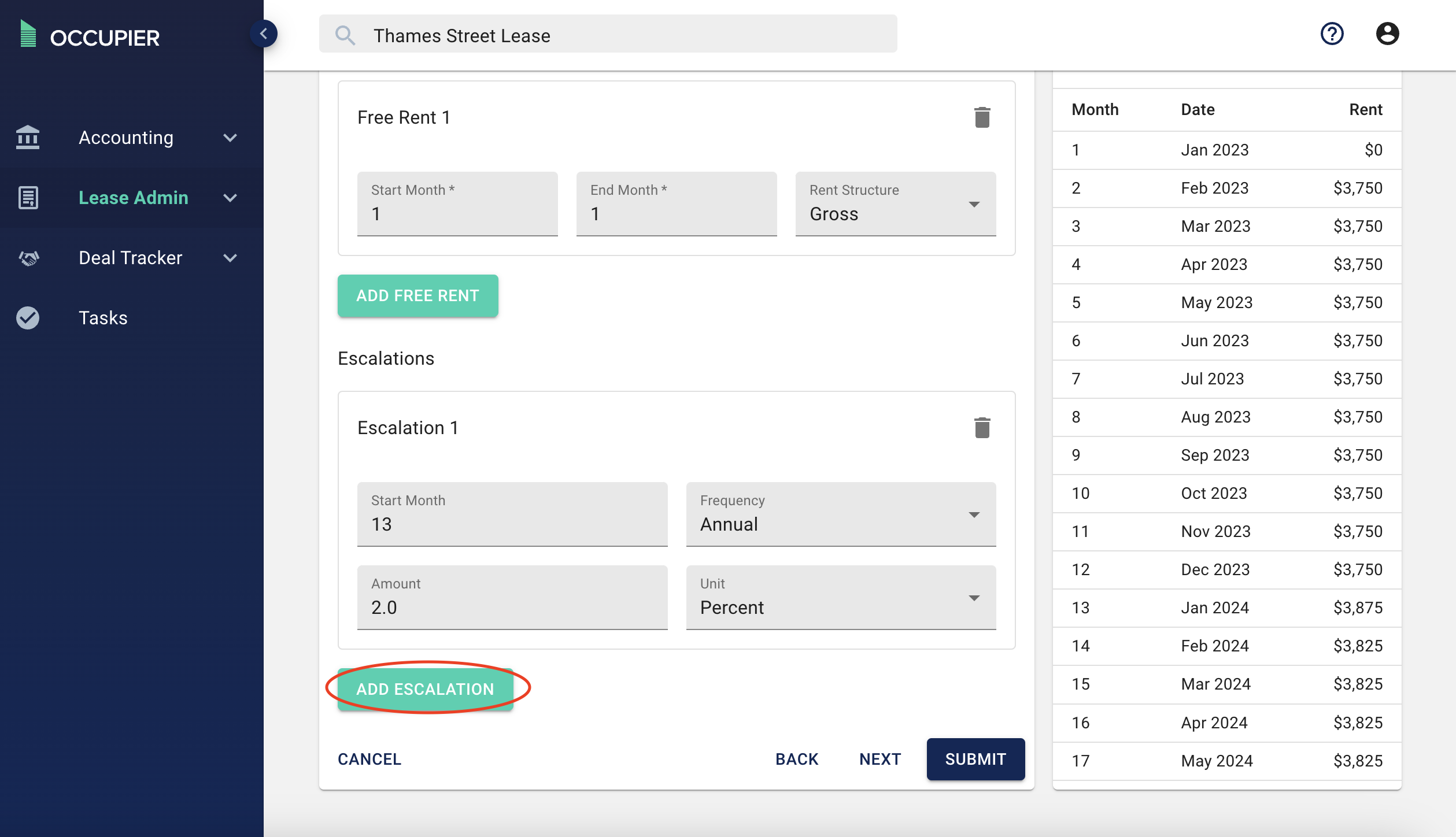
Once you are done, click submit. Now scroll down to "Amendments" in the details tab of a lease and add your amendment document by clicking the "+" button.
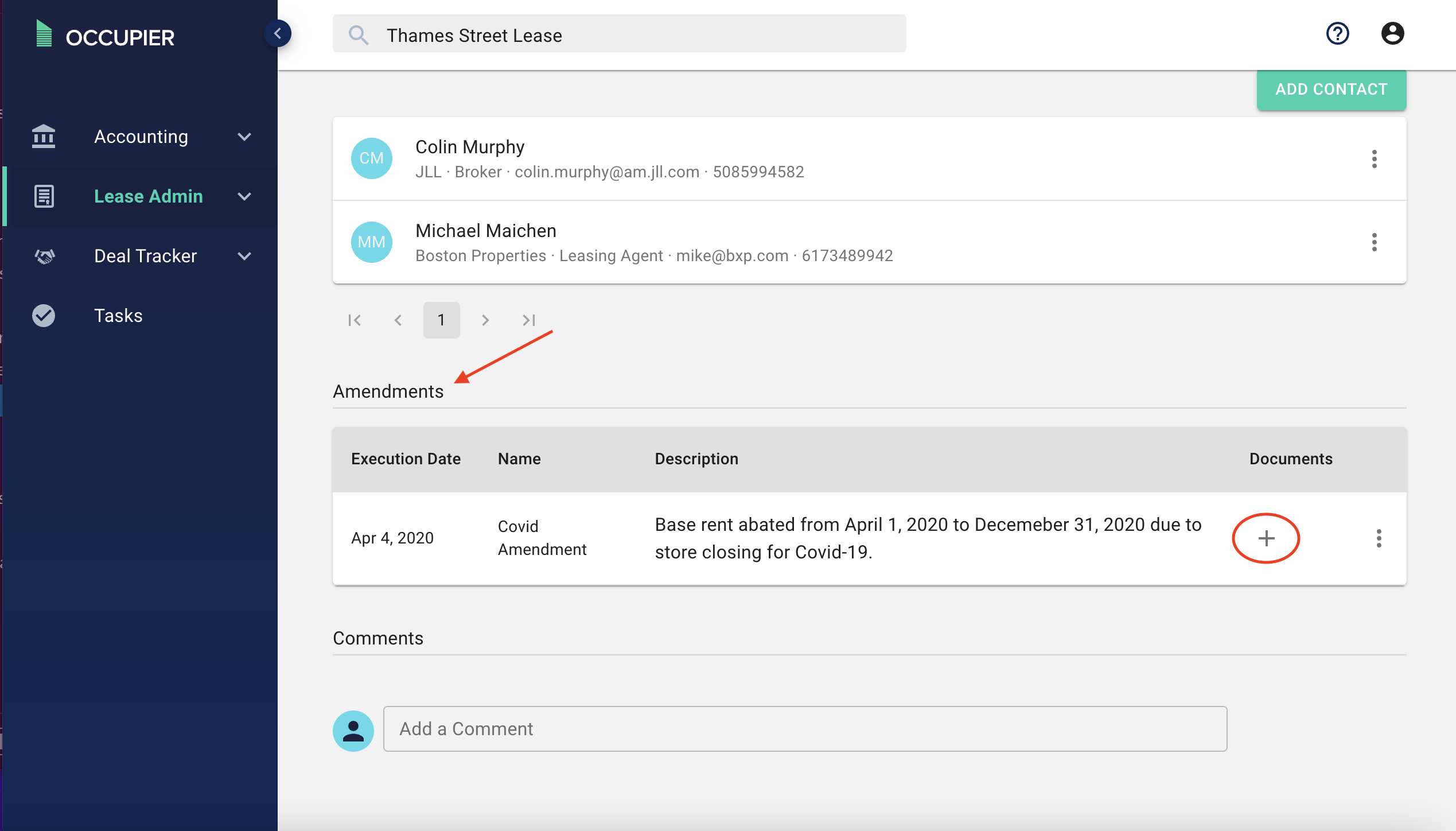
The lease will now go into the "Pending Changes" state in Lease Accounting and you will need to remeasure. For more information on modified leases, refer to this article here.
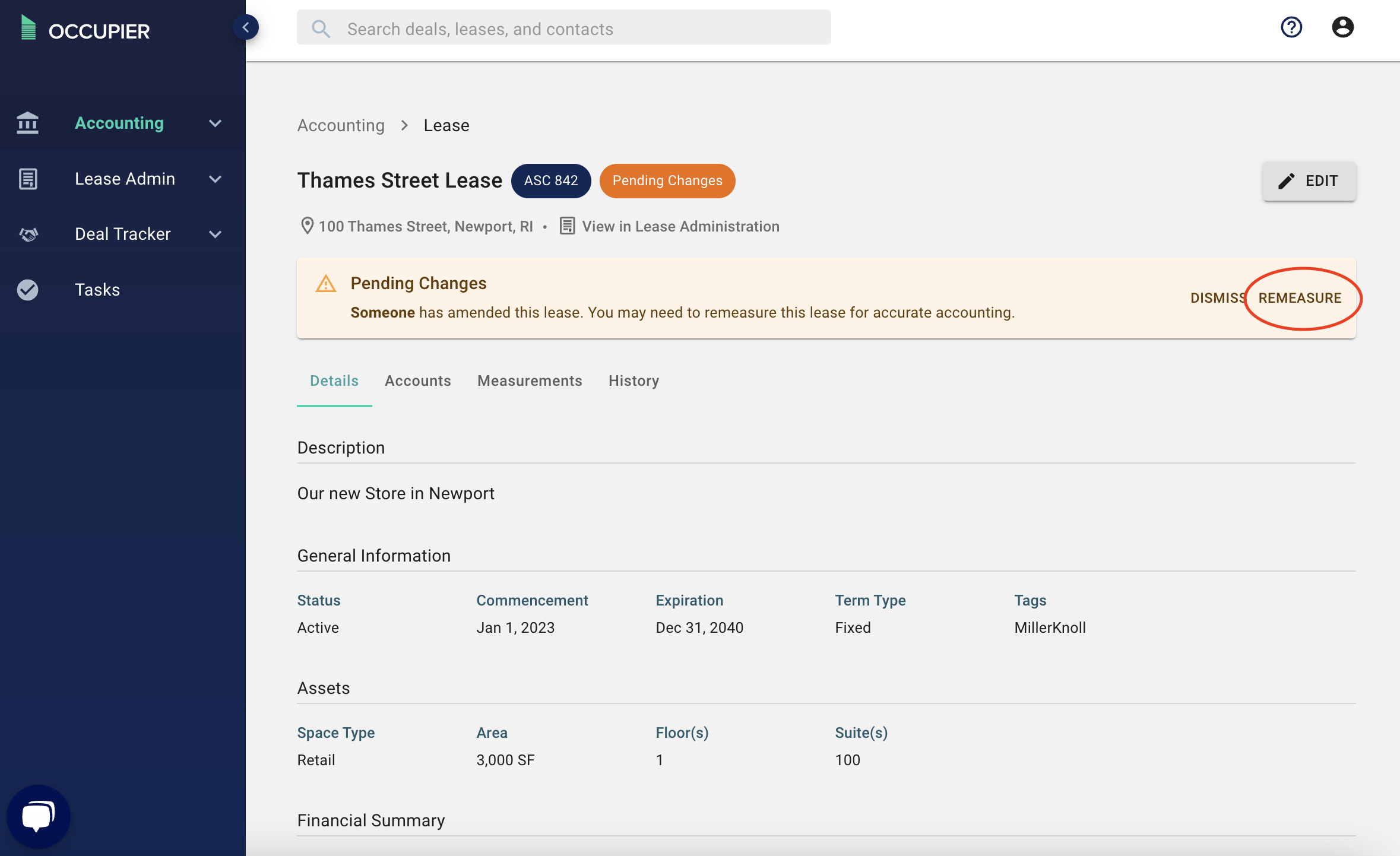
Other Helpful Articles -