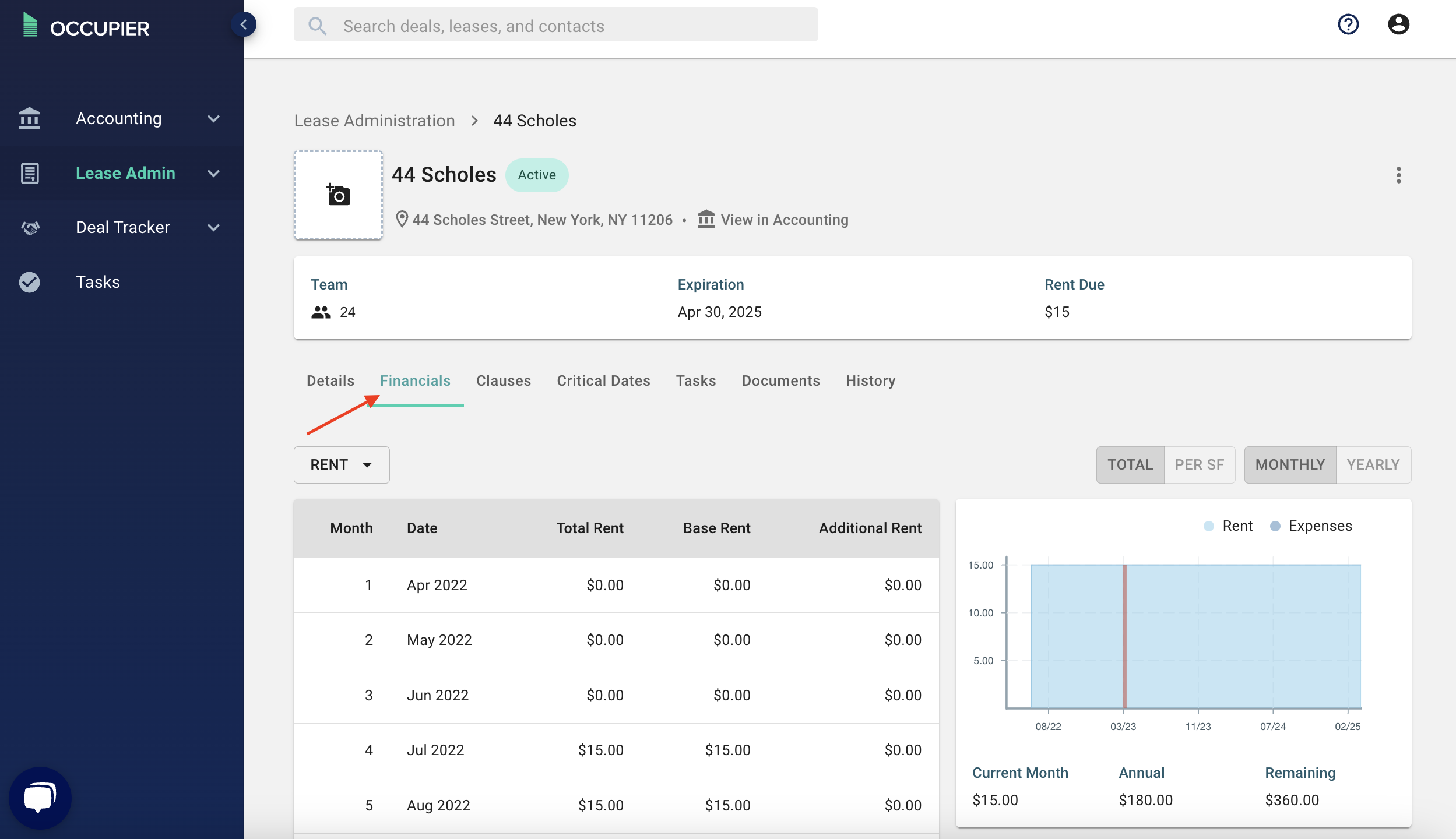How Do I Add/Edit Base Rent?
How to add/edit base rent
Why did we build this?
We built this feature to allow users to track their entire rent schedules as they are described in the lease agreement. For example, if a user wanted to forecast their rent obligation in future months, they would be able to do so accurately, factoring in all changes to the rent value over time. The benefit of this feature is that businesses have the ability to track payments over the lifetime of the lease.
What does it do?
The rent input feature allows users to build full rent schedules in an easily digestible fashion as agreed upon in the lease. Occupier rent schedules factor in all events that could happen over time - free rent, escalations, and different rent types: Gross/Modified, Gross/NNN, etc. With an accurate rent schedule for each lease in a portfolio, users can track their rent expenses and how they change over time on a portfolio level.
How to use it
Select the name of the lease you are trying to edit, or use the search bar.
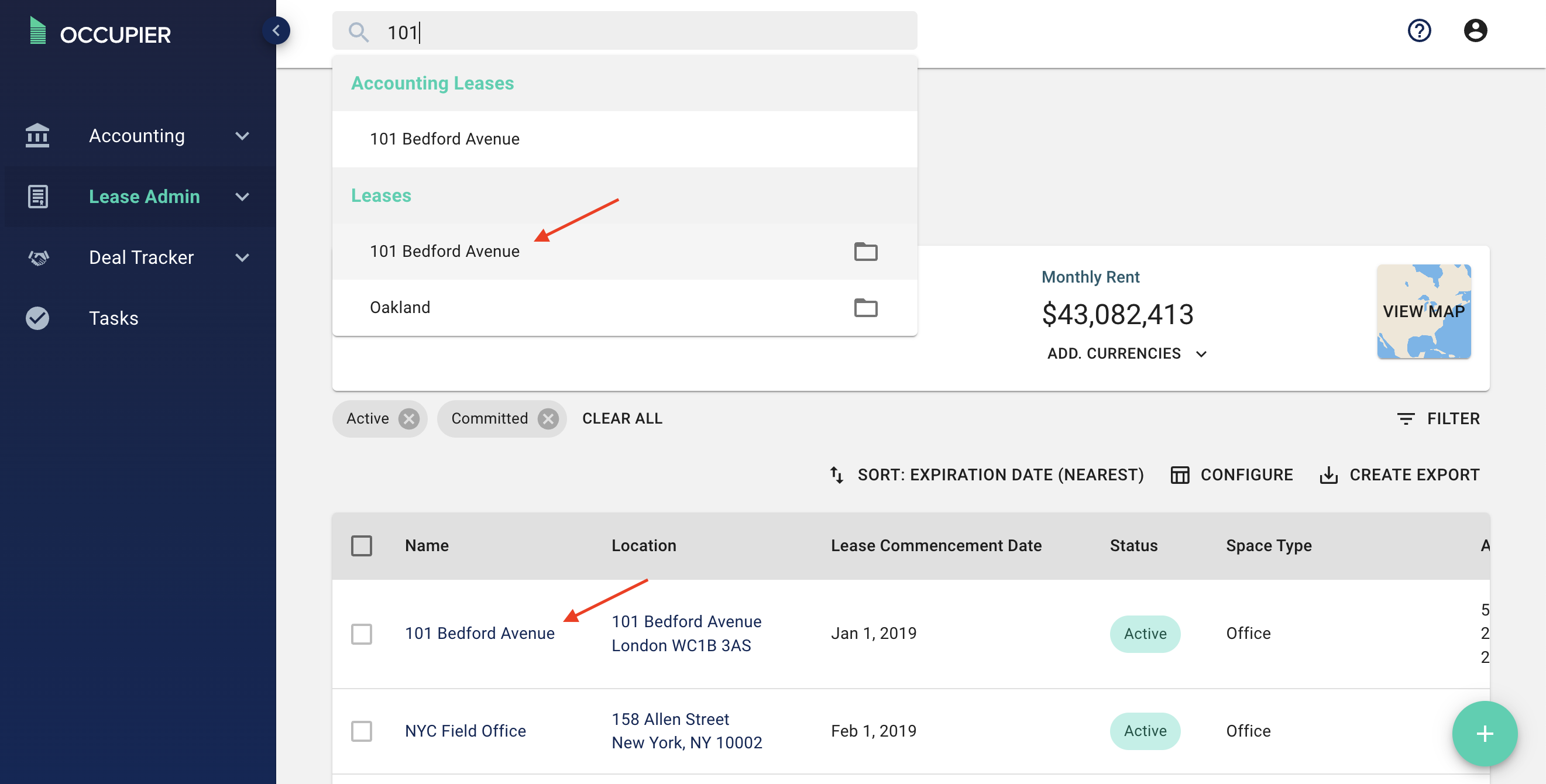
Click the 3 dots on the right hand side, then click either "edit lease" or "amend lease"
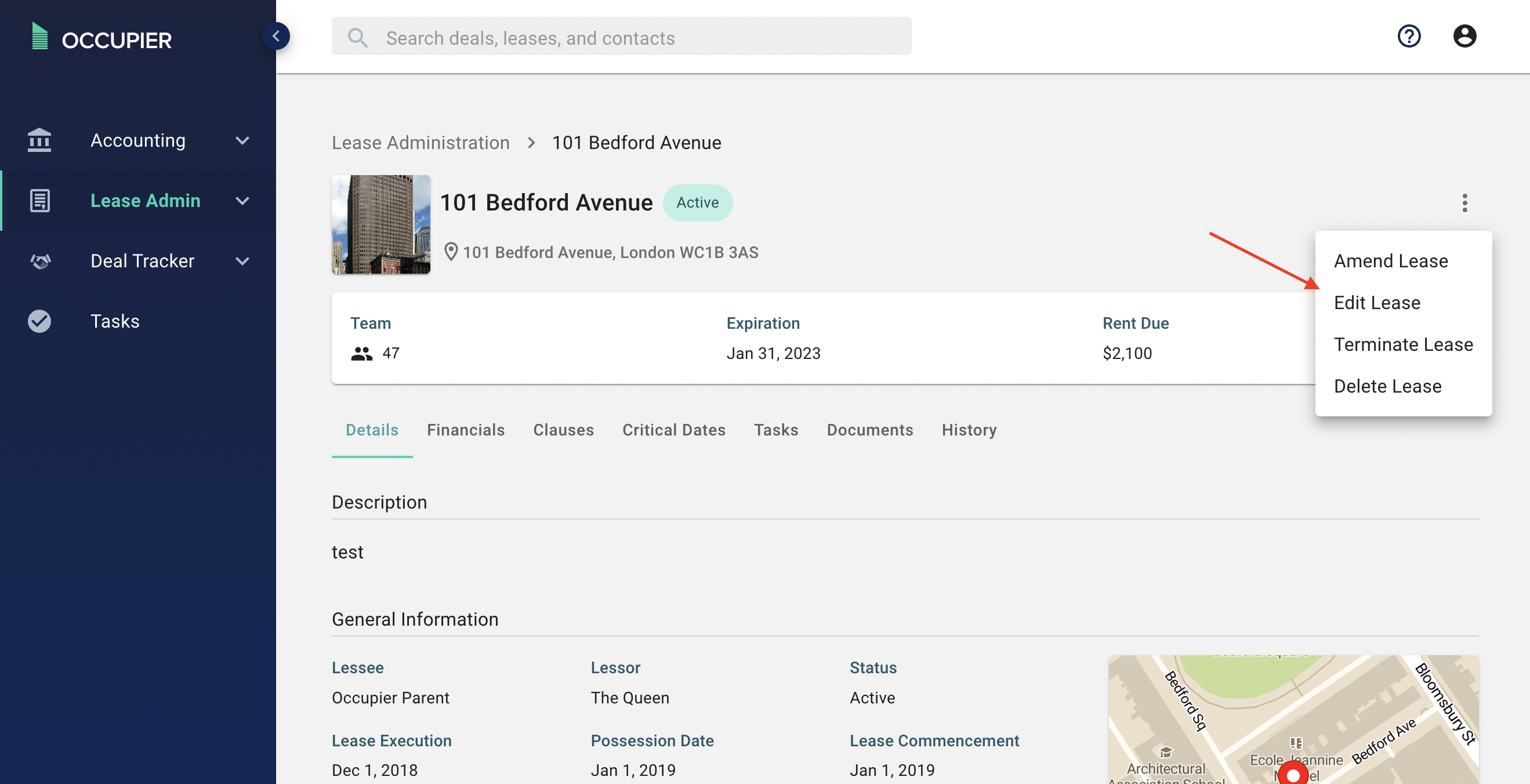
Navigate to Step 3: Rent
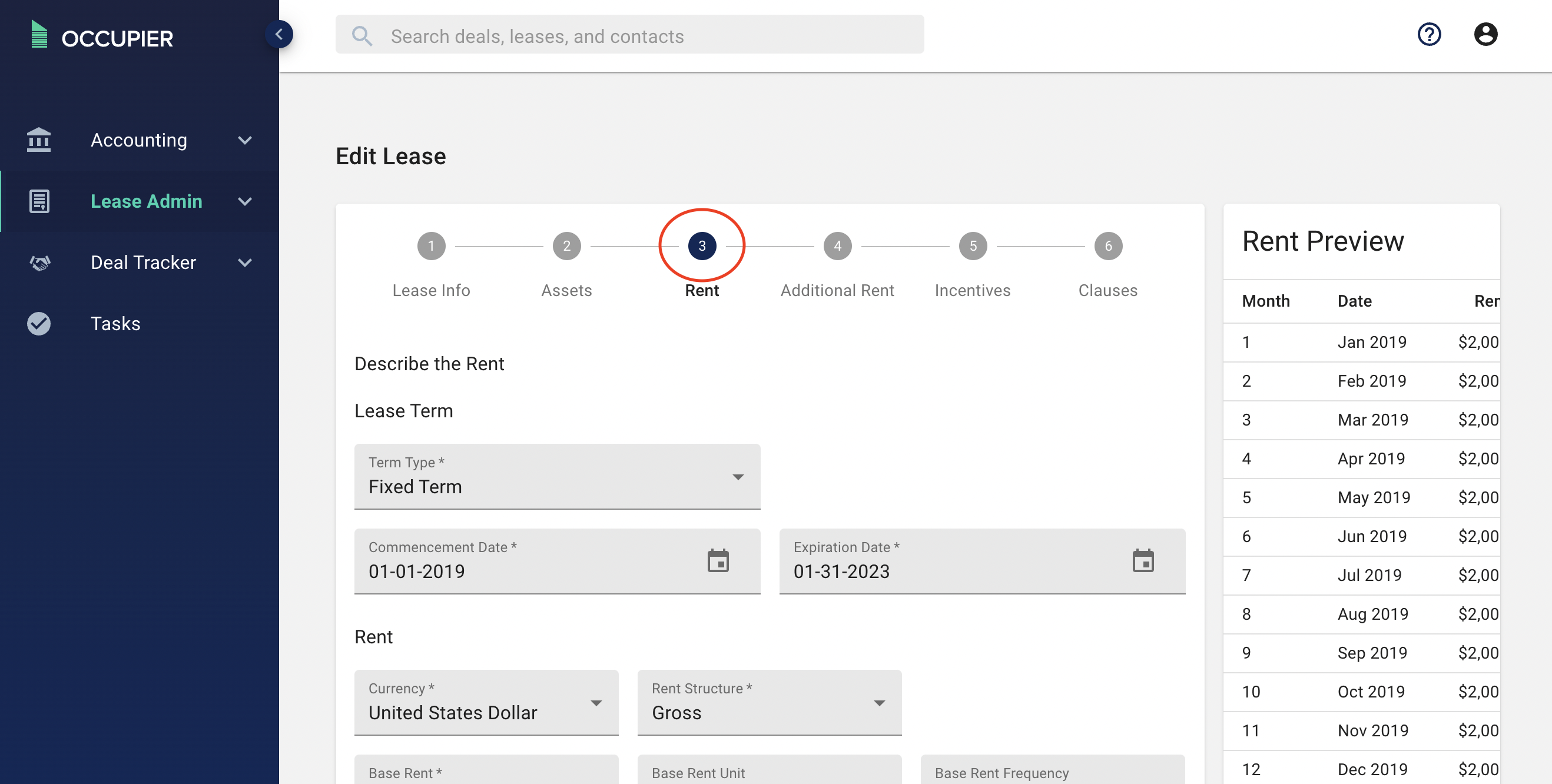
This is where you will add in all your base rent information. You can start by making sure the base rent amount and frequency are correct.
If there is an abatement period during the term of your lease, you can click "Add Free Rent", then type in the start and end month. For example, if the rent is abated for the first 3 months of the lease term, you would type in "1" as the start month and "3" as the end month. You can add as many free rent periods as you need.
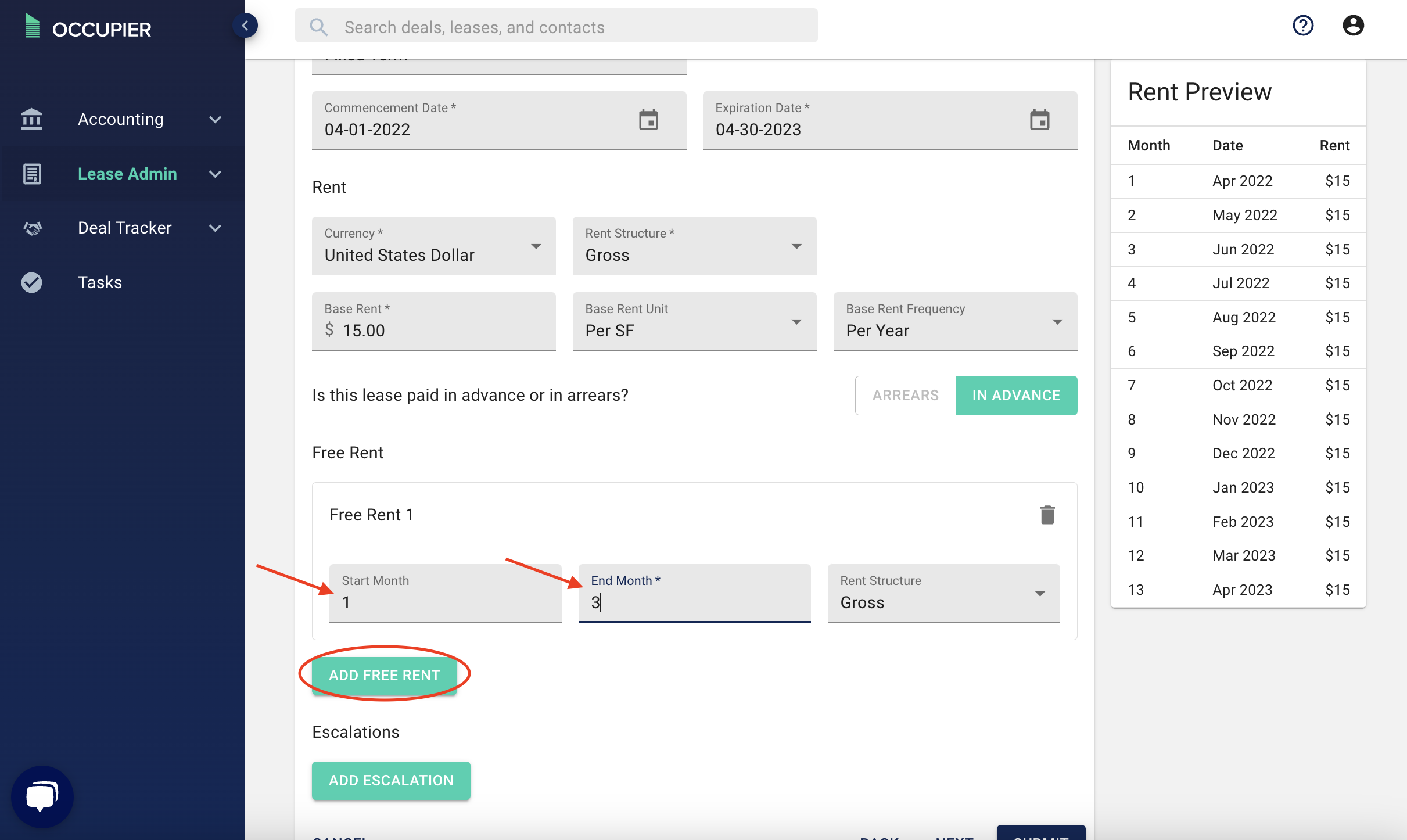
The number of the month will show in the "Rent Preview" on the right side, as shown below.
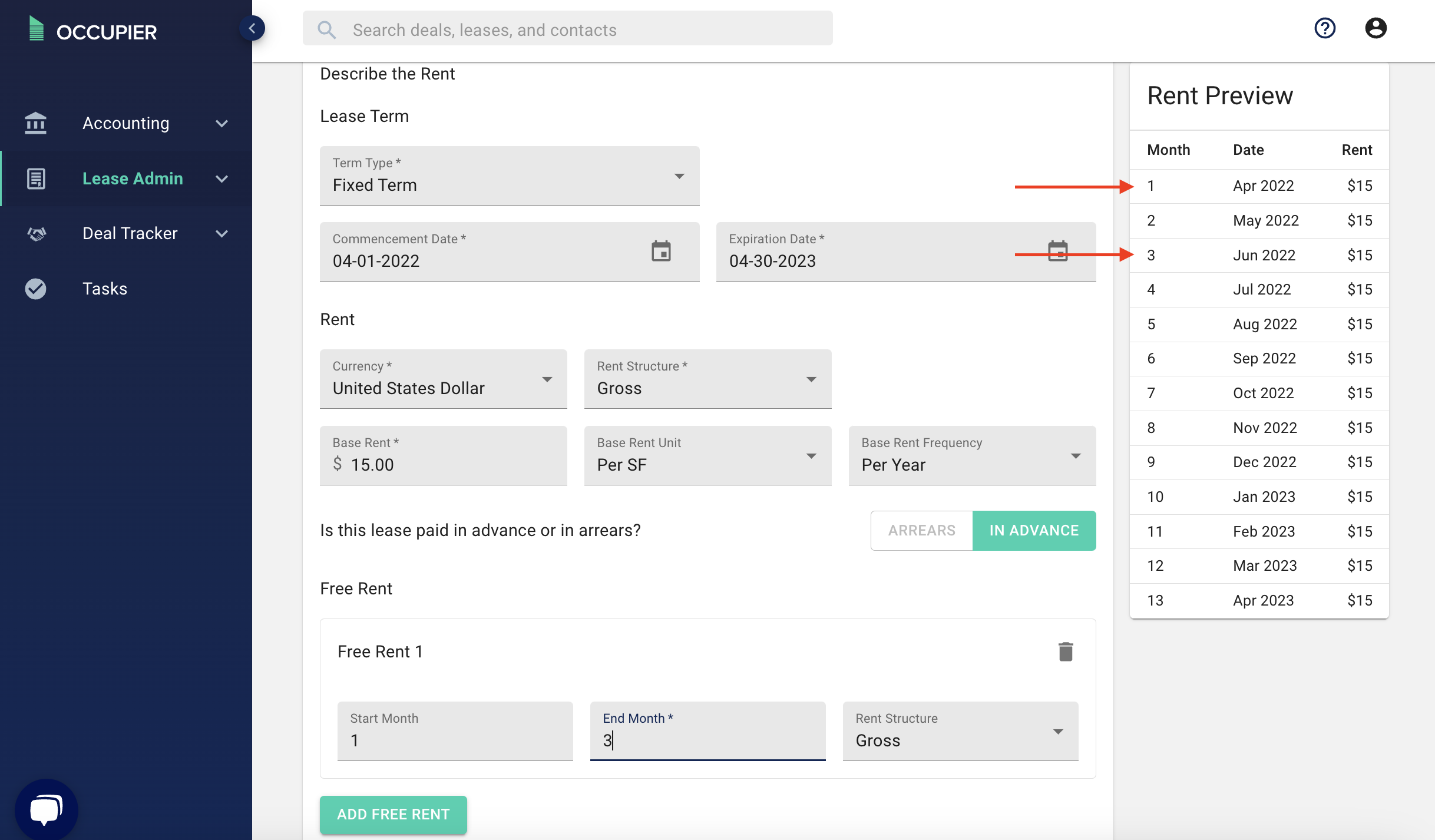
If your lease has an escalation anytime during the term, you can click "Add Escalation". Let's run through an example of how to add an escalation. If the base rent of this lease began at $2,000, but then increased to $2,500 beginning in Jan 2020 (or month 13)
- The start month would be "13", this might require you to refer to the rent preview in order to figure out the month number that specific month is associated with.
- The amount would be "500" (you need to calculate the difference between the two amounts).
- In this scenario, the unit would be "total" and the frequency would be "one time", however you can add annual escalations as well if your lease escalates by the same amount every year.
- You may need to repeat this process multiple times if your lease has multiple escalations.
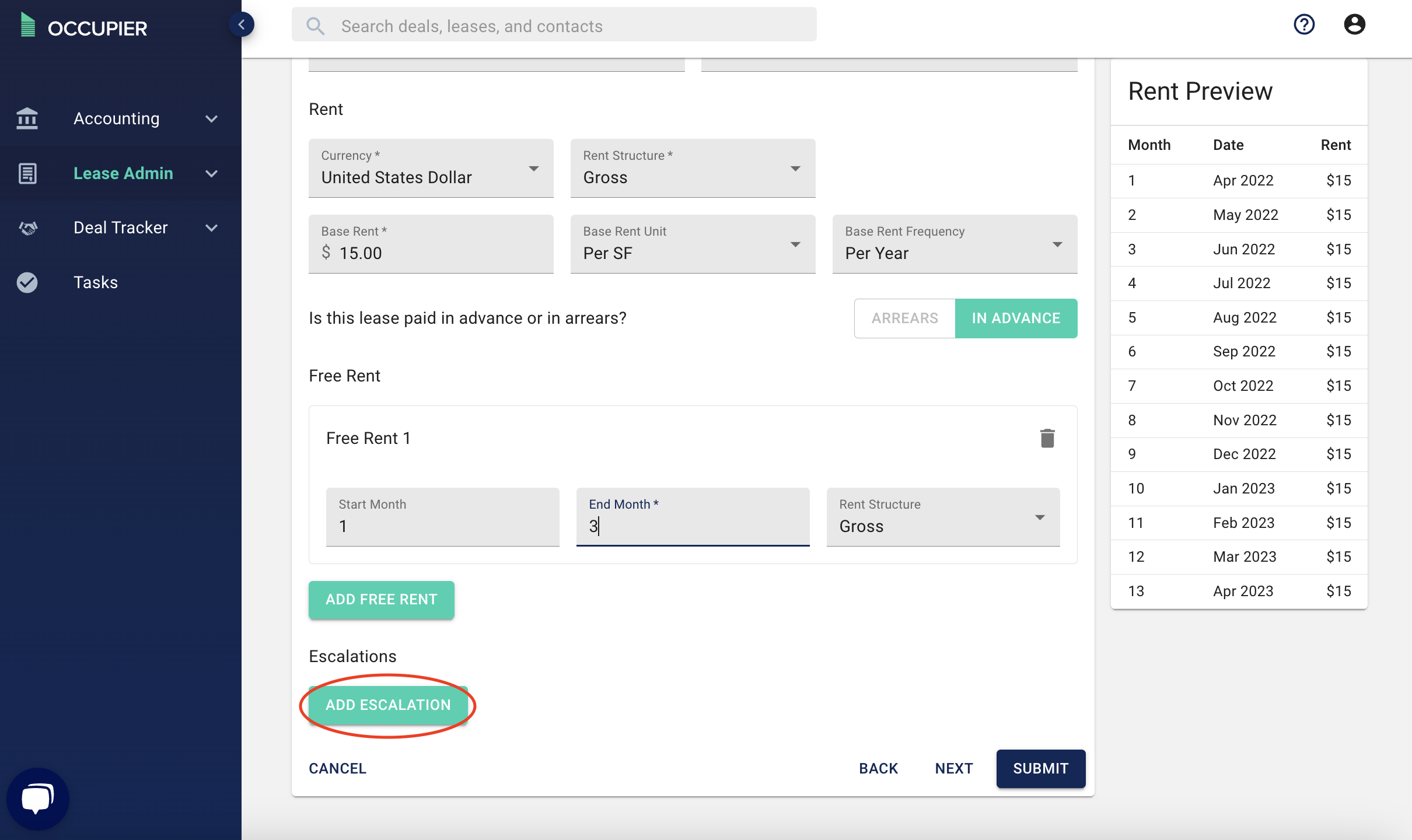
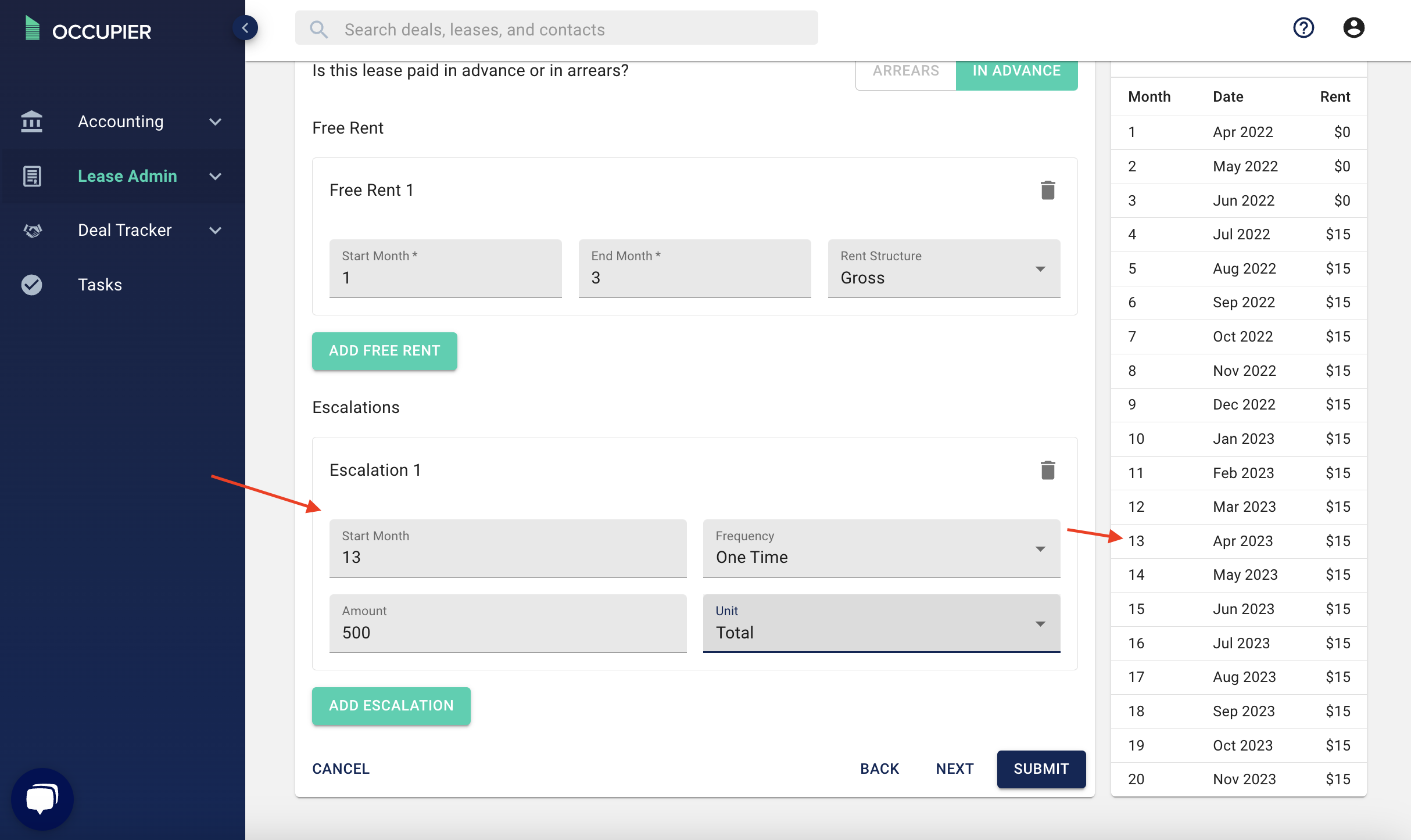
If your lease states that the base rent will escalate 2% annually - you would input "2" as the amount, the unit would be "Percent" and the frequency would be "Annual" (as shown below)
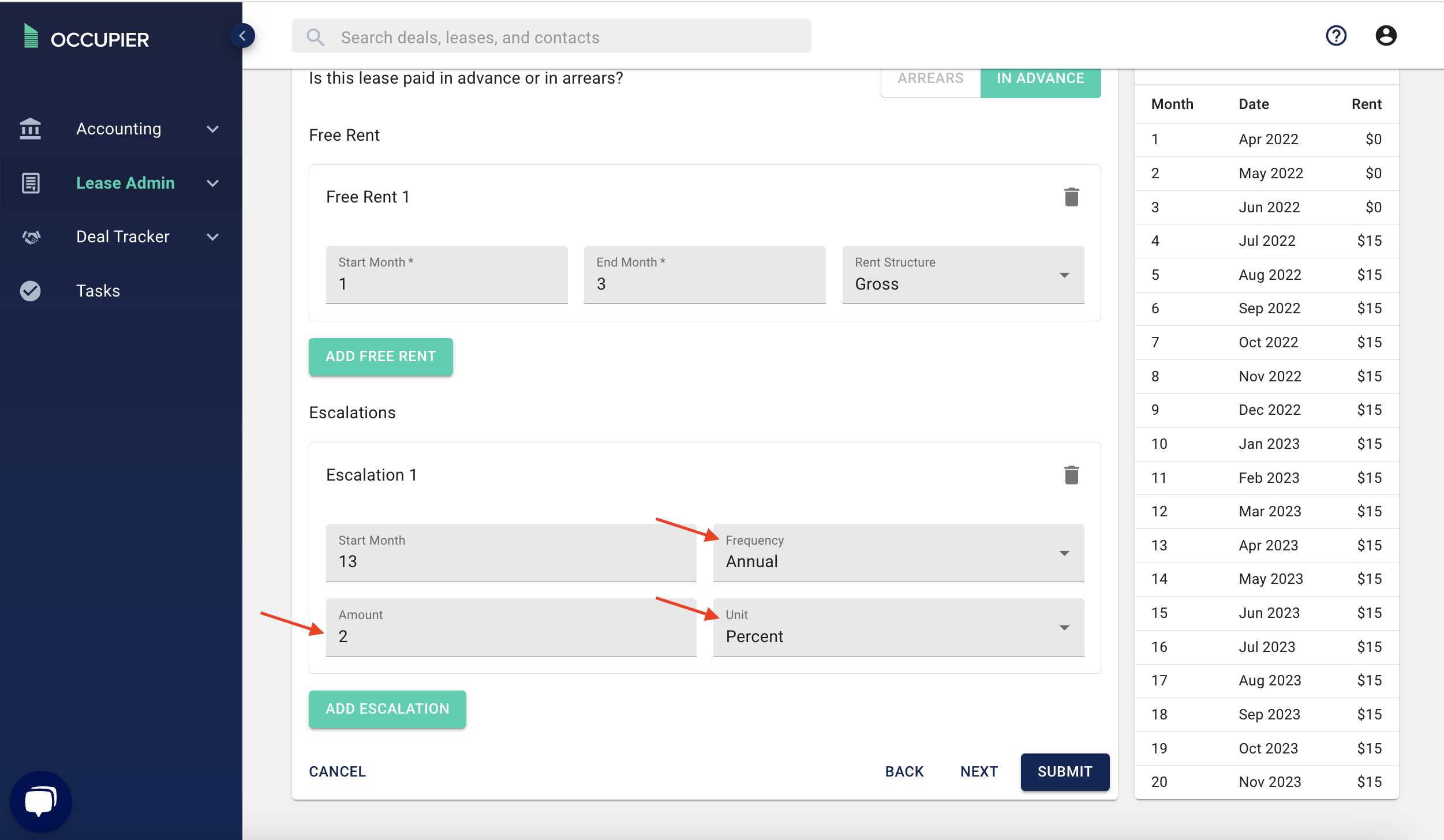
Once you are done with your escalations, you have successfully built out your rent schedule in Occupier! You can click submit and check out the financials tab to make sure everything looks accurate.