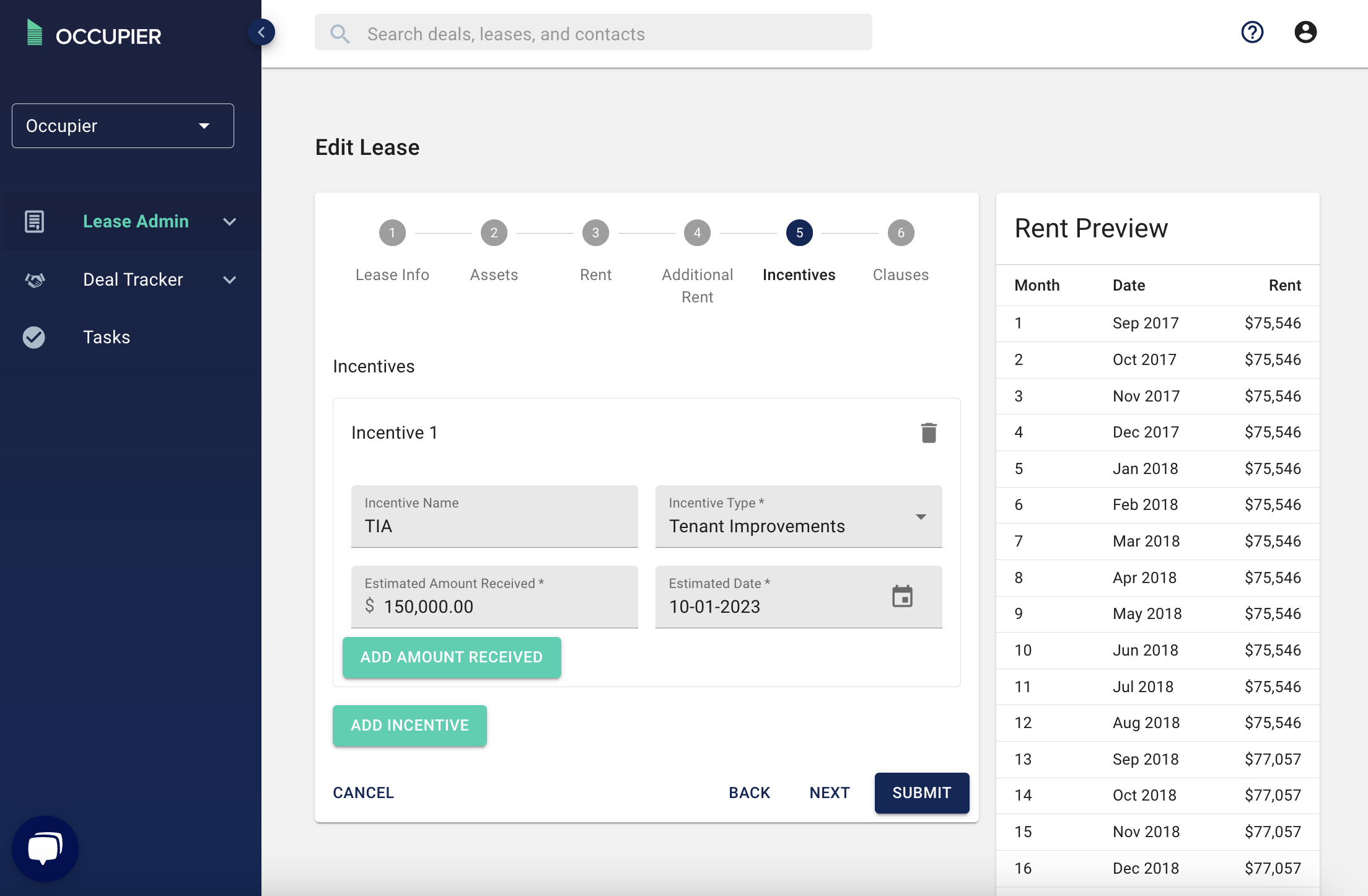How To Edit a Lease
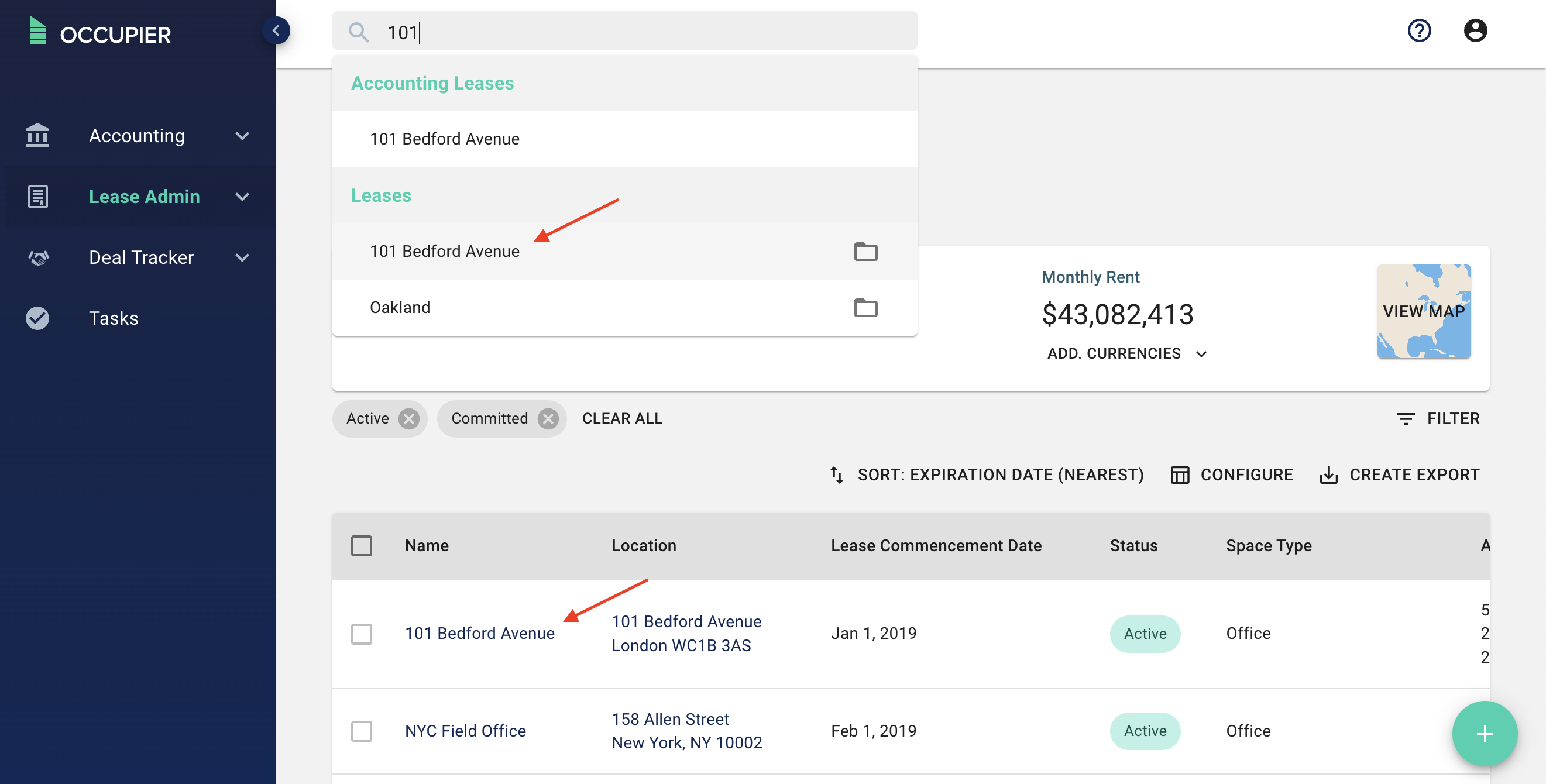
Step 2: Click the 3 dots on the right hand side, then click either "edit lease" or "amend lease" (only amend the lease if you are making changes per an amendment)
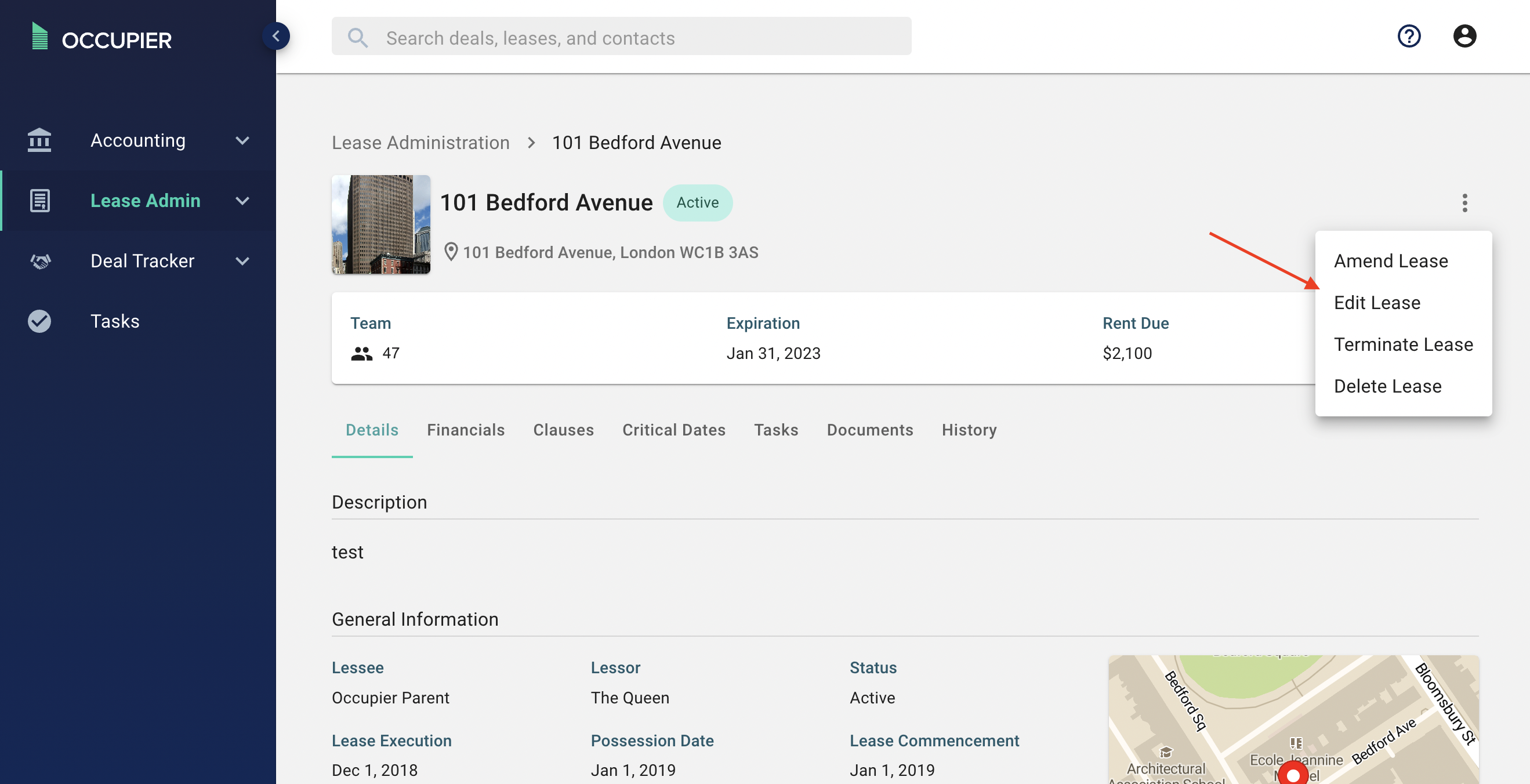
This will bring you to our 5 step Lease Wizard, here is a brief summary of each of the pages.
Page 1 Lease Info - This is where you can edit the lease name, add a description, or change the lessee or lessor.

Page 2 Assets - this is where you can change the address, add or edit a suite number, change the space type and update the square footage. You can also denote if this is a real estate or equipment lease from this page.
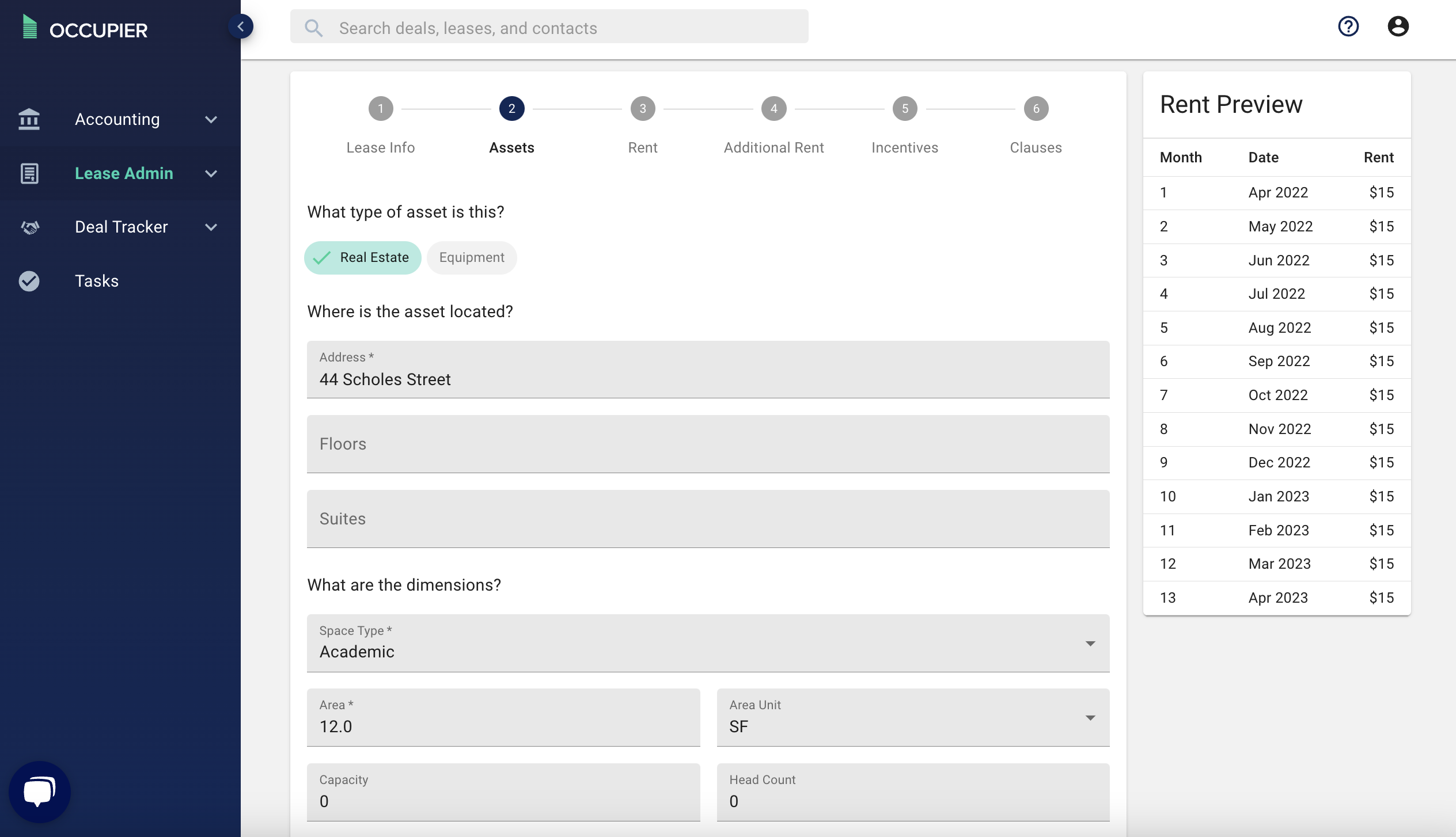
Page 3 Dates & Rent - this is where you can edit the term dates (execution date, possession date, lease commencement date and expiration date)

Step 3 is also where you can change the term type (fixed or month to month) and adjust the base rent. You can also add free rent periods and rent escalations from here, to learn more about how to edit a rent schedule please read this article.