How Do I Amend a Lease?
Does your account have lease accounting enabled? If so, please read this article on how to amend a lease instead.
If you do not have lease accounting, amending a lease is very easy to do.
First, search for the lease's name again and this time click on the lease name under "Leases"
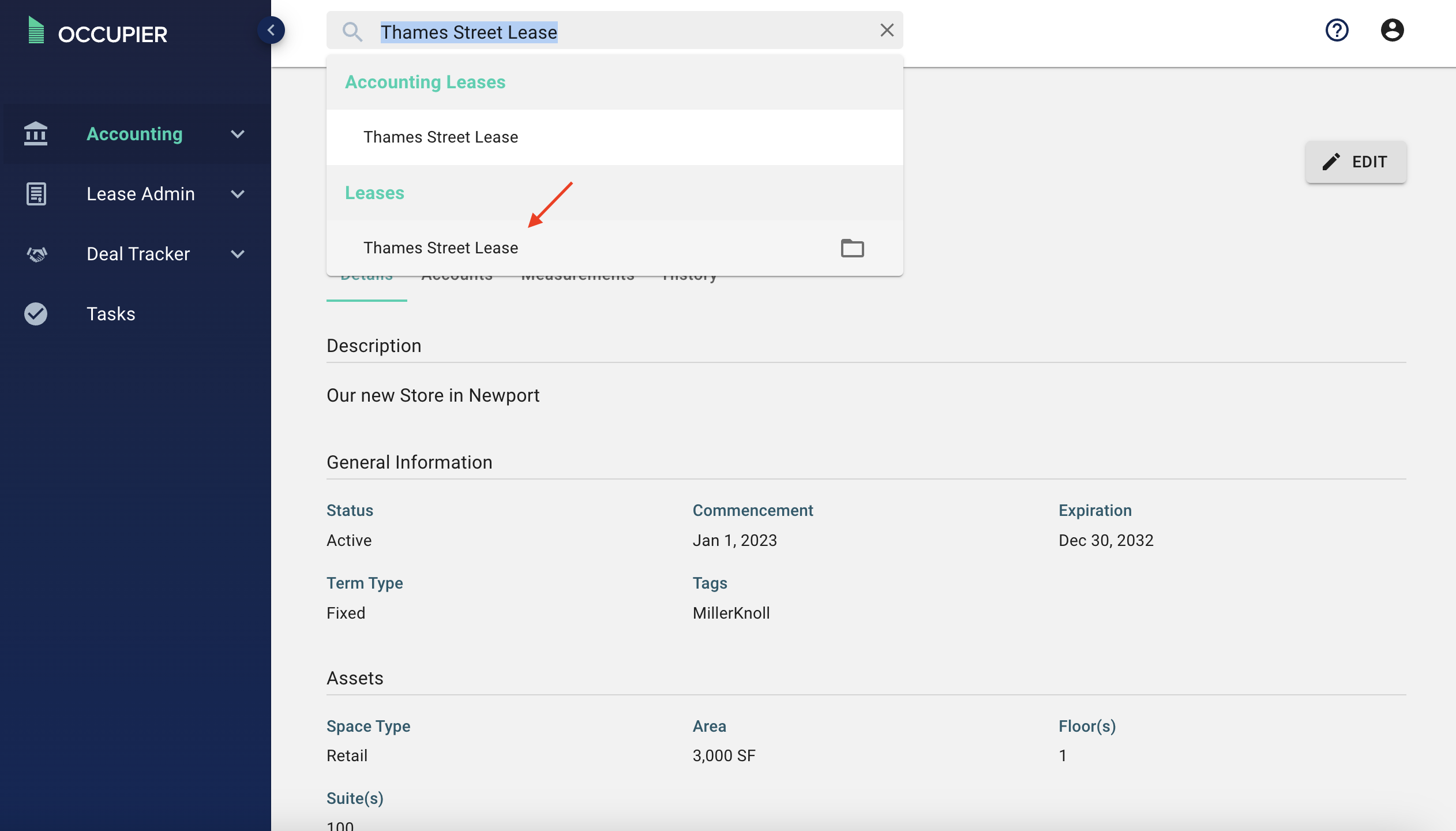
From here, click on the 3 dots on the right side of the page and click "Amend Lease"

You will need to type in the amendment name (first amendment, second amendment, etc) execution date, and a brief summary of the amendment.

Once you have filled out those fields, you can click "Next" and make any other changes necessary. For example - if this was a simple extension amendment, you could skip over to Step 3 Dates & Rent and change the expiration date.

If the amendment also alters the rent schedule going forward, you can also add in escalations. To learn more about how to add escalations and adjust rent schedules, please read this article.

Once you are done, click submit. Now scroll down to "Amendments" in the details tab of a lease and add your amendment document by clicking the "+" button.
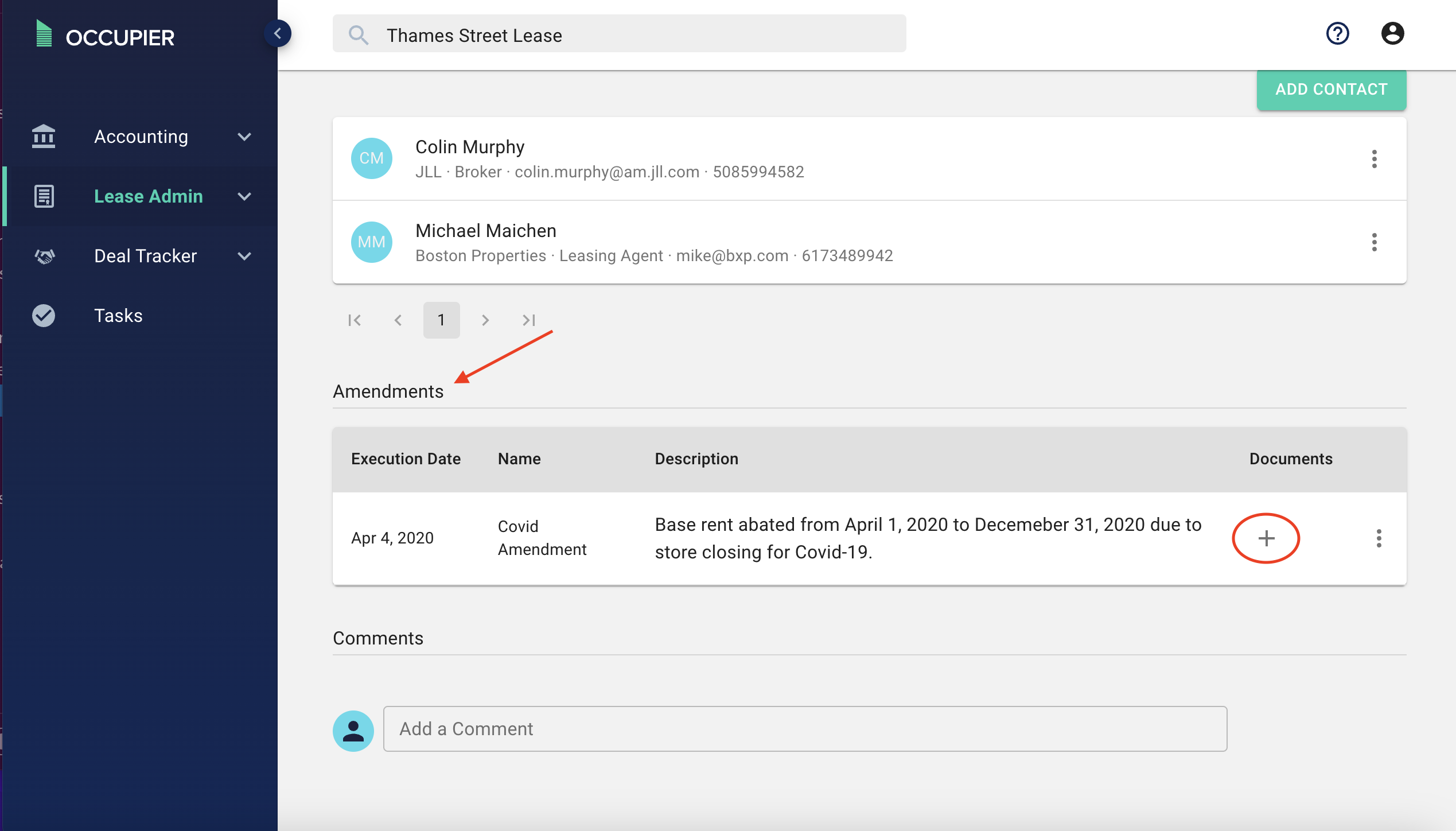
Other Helpful Articles -
How to Edit Base Rent Schedule