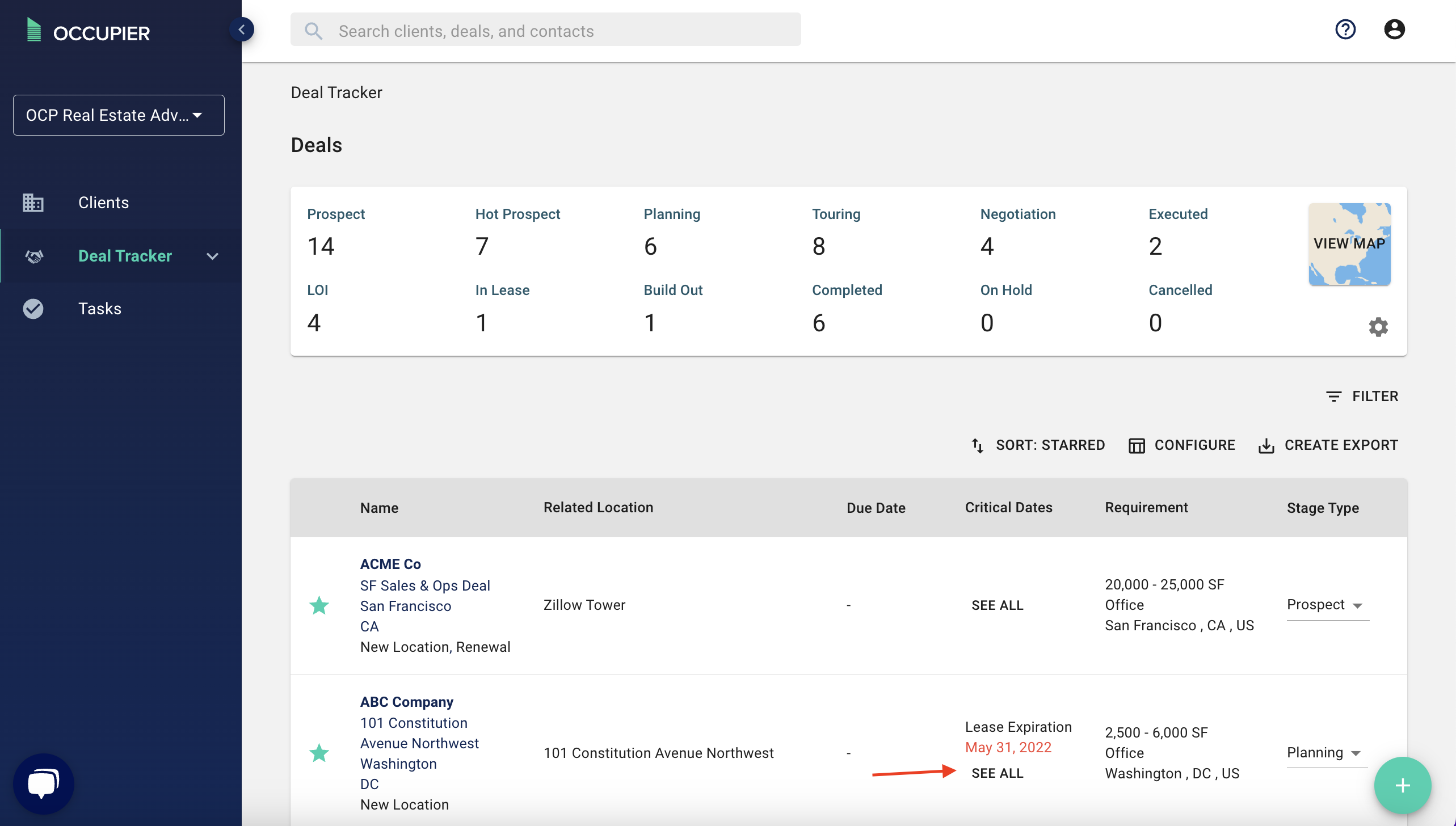How do I use the critical dates column?
We built this feature to enable users to have more immediate access to the critical dates associated with actively managed deals. For example, if a broker desires to highlight or view all of the critical dates related to a deal, it can now appear on the main Deal Tracker table without needing the user to go more deeply into the critical dates section of a client. You can then sort the list based on a number of criteria. The benefit of this feature is to increase visibility of critical dates and help brokers take more informed and faster action on active deals.
This step by step outline will help you get started with the critical date column:
If starting on the main Deal Tracker page, you’ll notice a new column called ‘Critical Dates’.
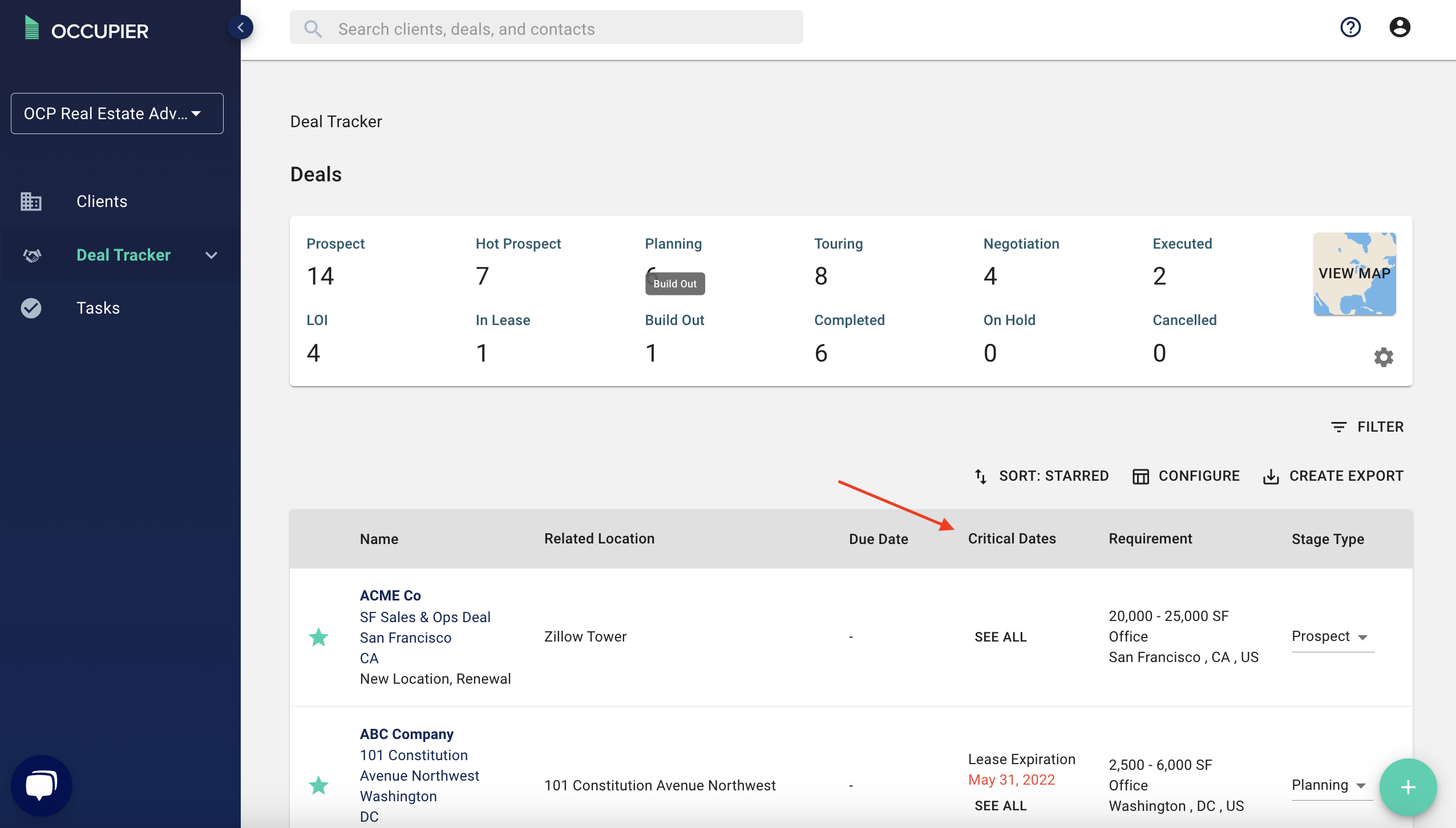
If you wish to add or view Critical Dates, you must first relate an existing location to your deal. To do this, click into a deal and select ‘Edit Deal’.
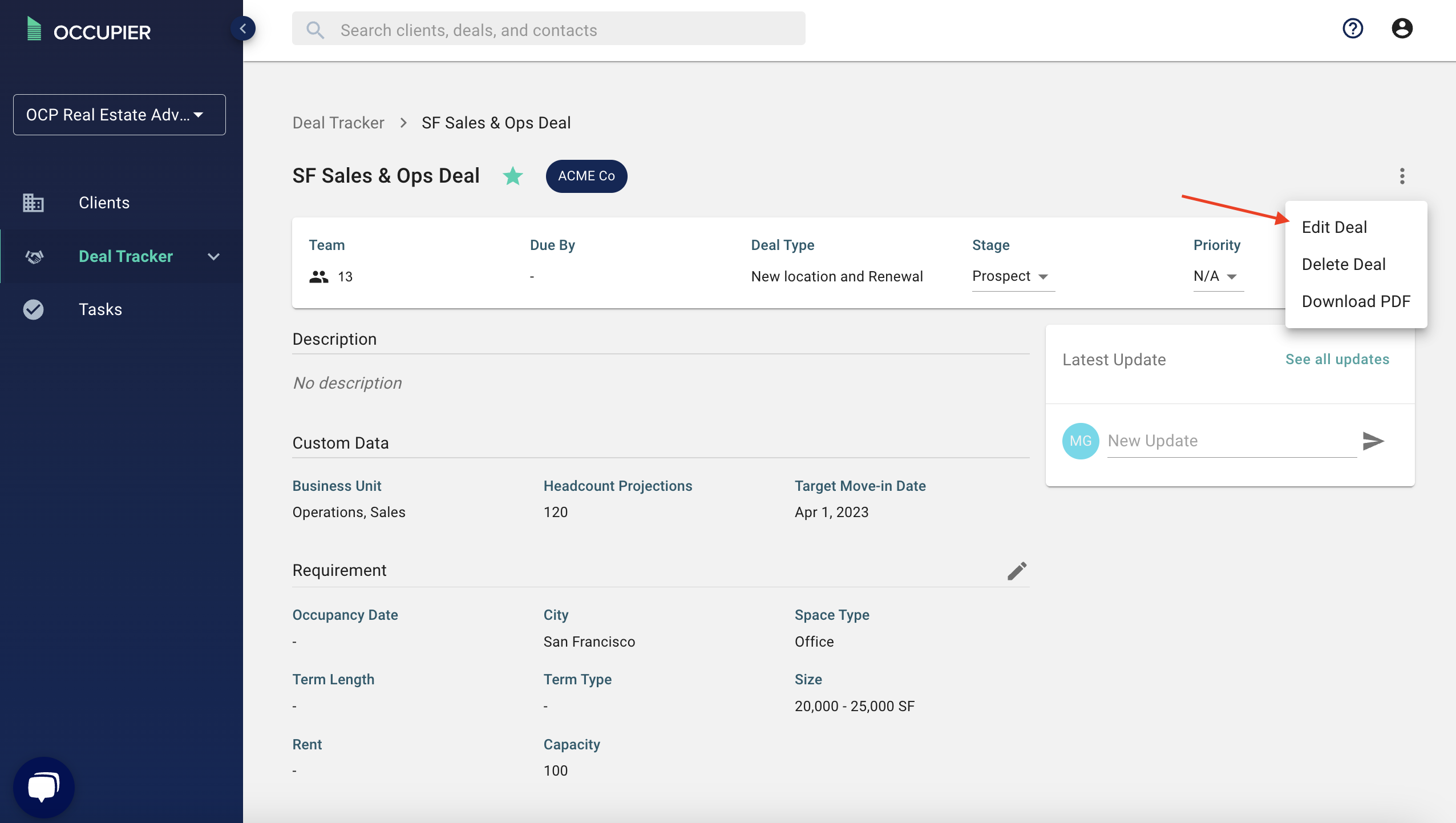
The first question you are asked when editing a deal is "Is there a related existing lease?" this is where you can choose from your existing locations. Note - if you need to add a new existing location, check out this article.
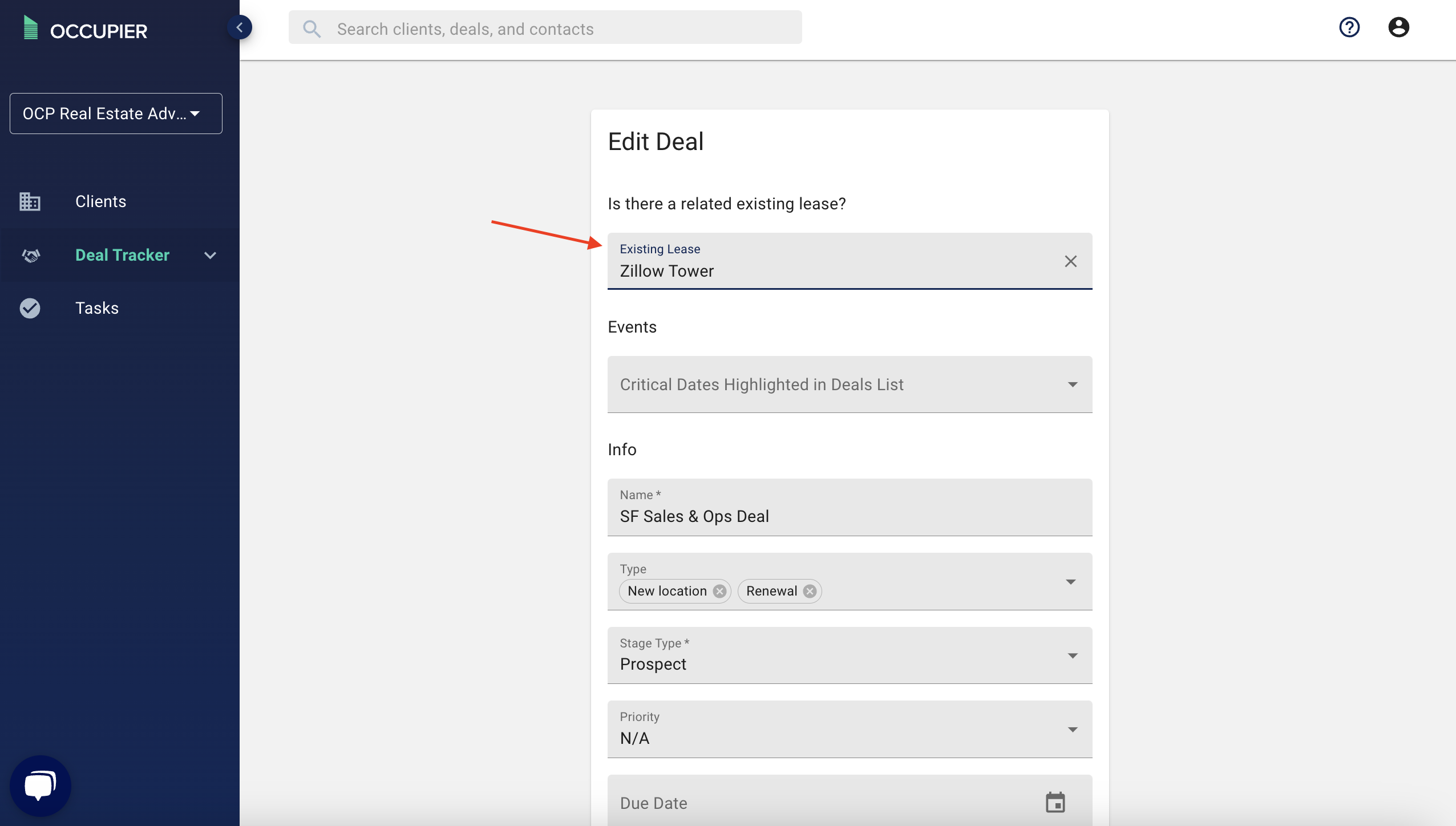
Once you’ve selected an ‘Existing Lease’, a new field will appear called "Critical Dates Highlighted in Deals List" Select up to two critical dates to highlight on the main deal tracker table. Click ‘Submit’ at the bottom of the form to save your selections.
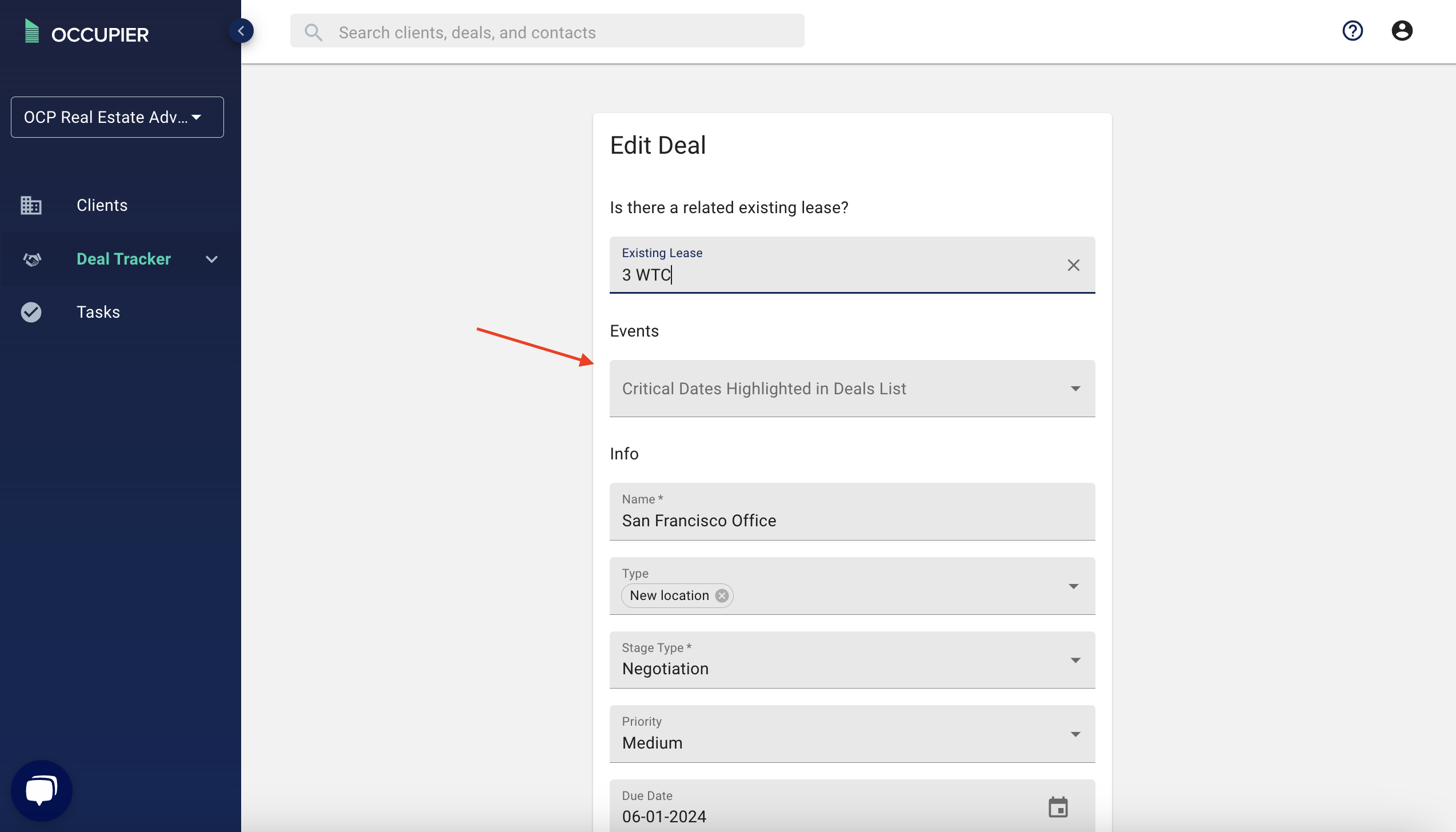
Return to the Deal Tracker table and see a Critical Date column, with your highlighted Critical Dates.
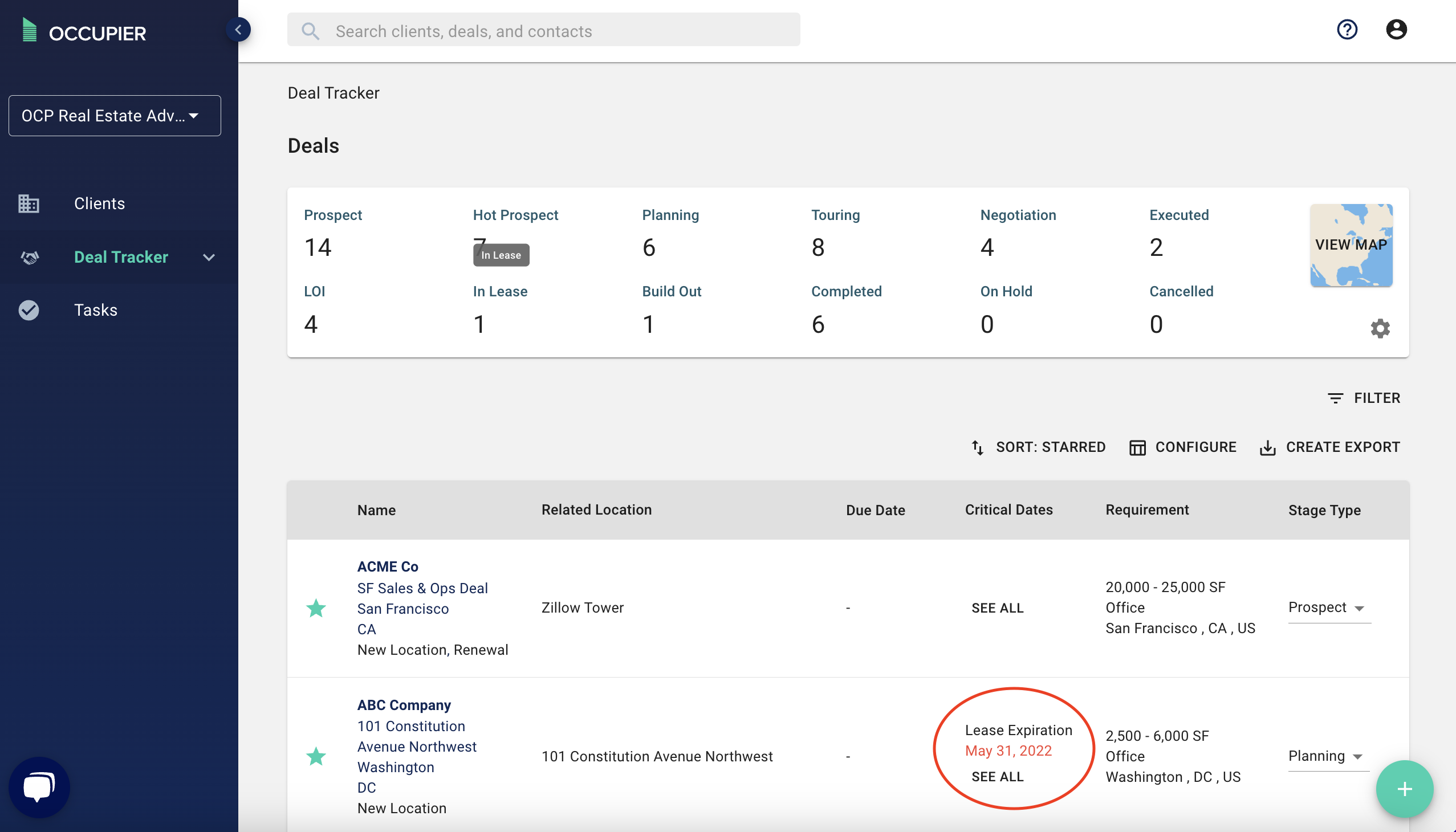
If you wish to view all of the critical dates associated with an existing location and active deal, simply click ‘See All’.