How do I input Lease Incentives into Occupier's Accounting Module?
Step 1- Select the "Incomplete" lease which you wish to complete from the Lease Status page.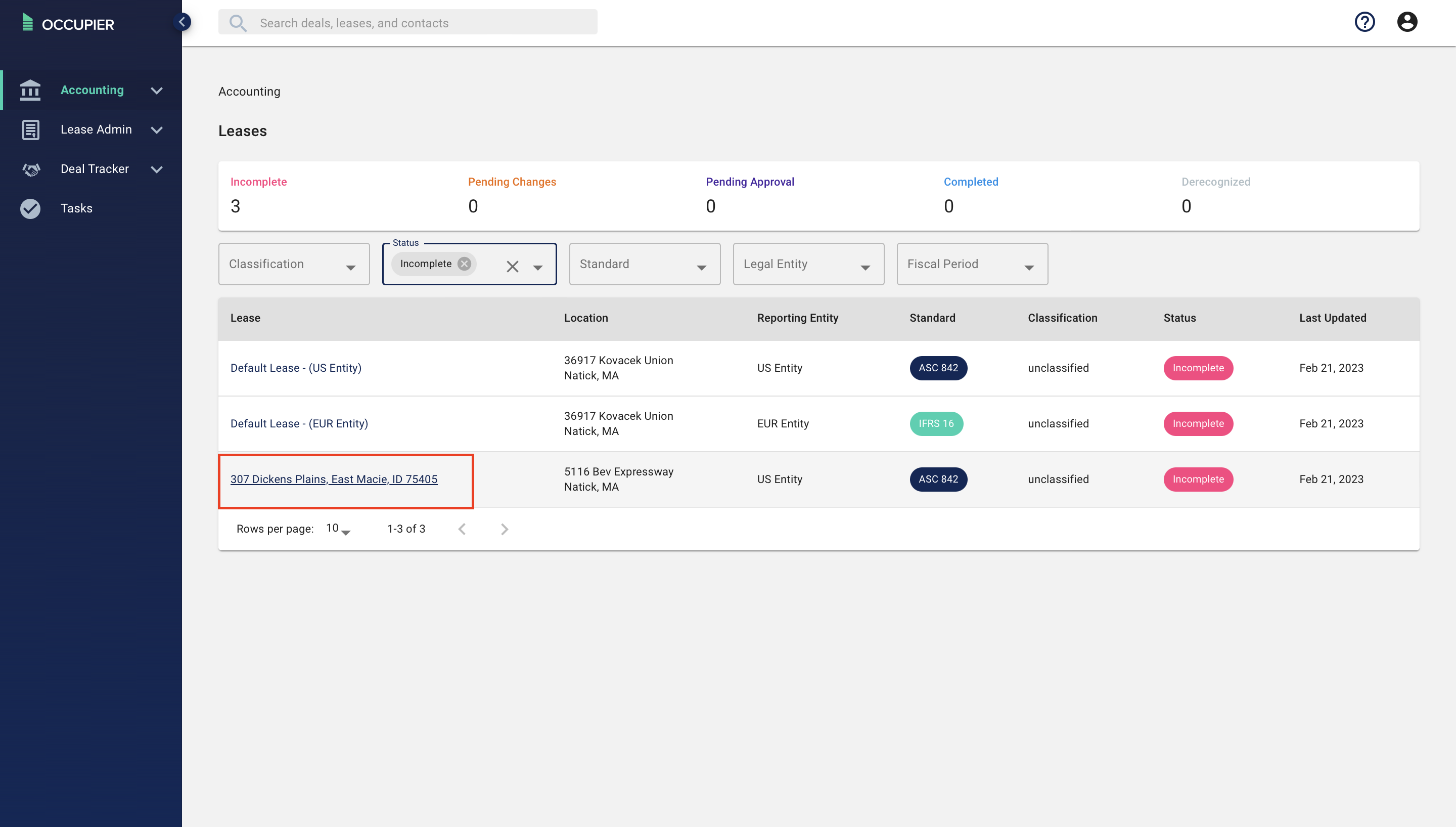
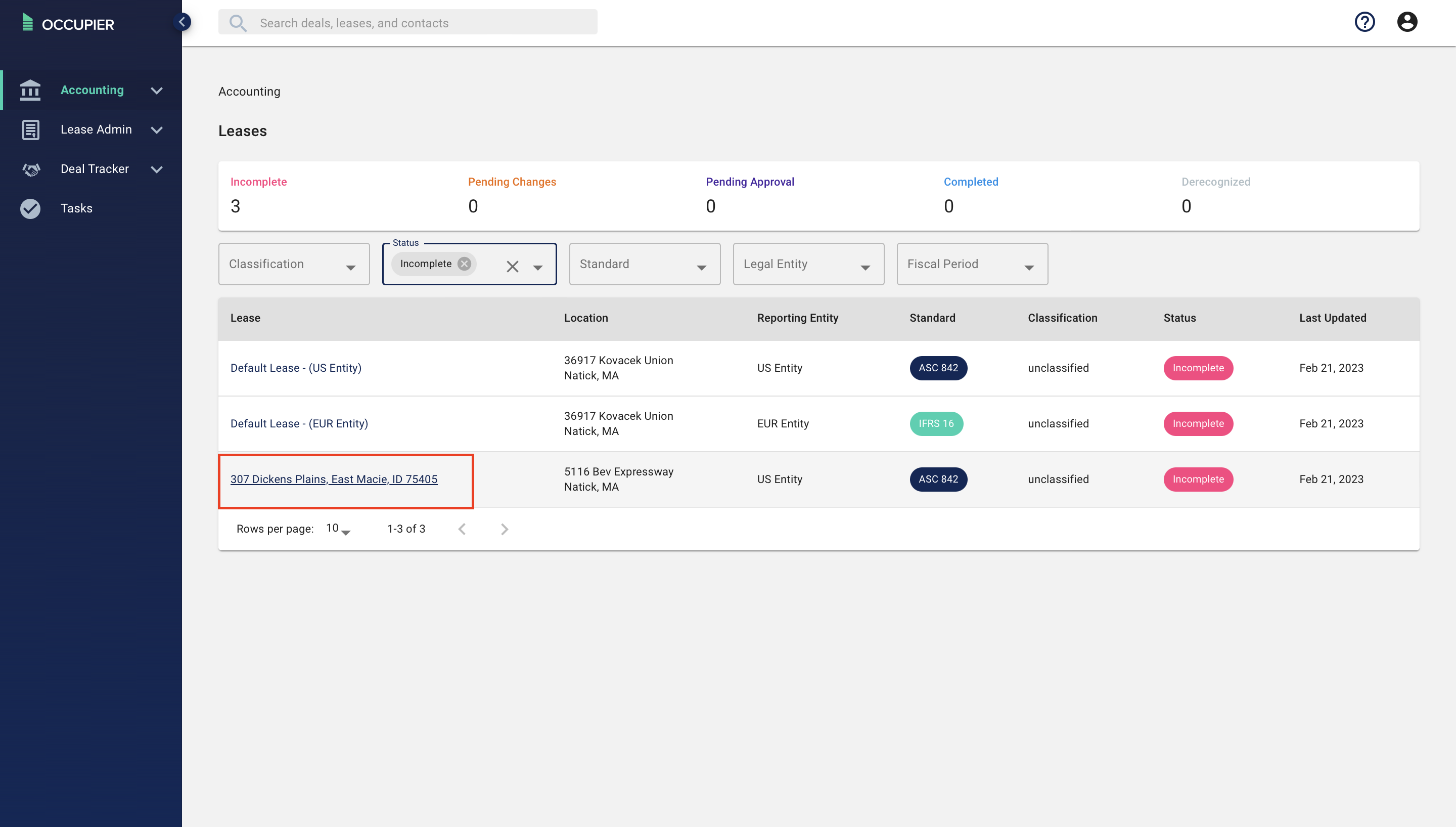
Step 2- Select "Get Started" on the Lease tab.
Step 3- Navigate to the Lease Incentives tab and the Lease Incentive amount will have fed over from Lease admin.
You will notice that there is a Checkmark toggle next to the incentive question. If you are including the Lease Incentives then keep it checked. If you don't want to include it, you can simply uncheck and it will not be included in the measurement.

There are two Classifications of lease incentives:
- Paid: An incentive that was paid on or before the lease commencement date. These incentives will directly reduce the ROU Asset balance. If you would like to manage the lease incentives receivable outside of Occupier, you would enter the incentive as Paid.
- Payable: An incentive that will be paid after the lease commencement date. These incentives will decrease the lease payment in the period the incentive is expected to be received. This reduces the initial Lease Liability balance, which also reduces the ROU Asset balance.
In case your incentive is missing, Here is how to add an incentive within Lease Administration.