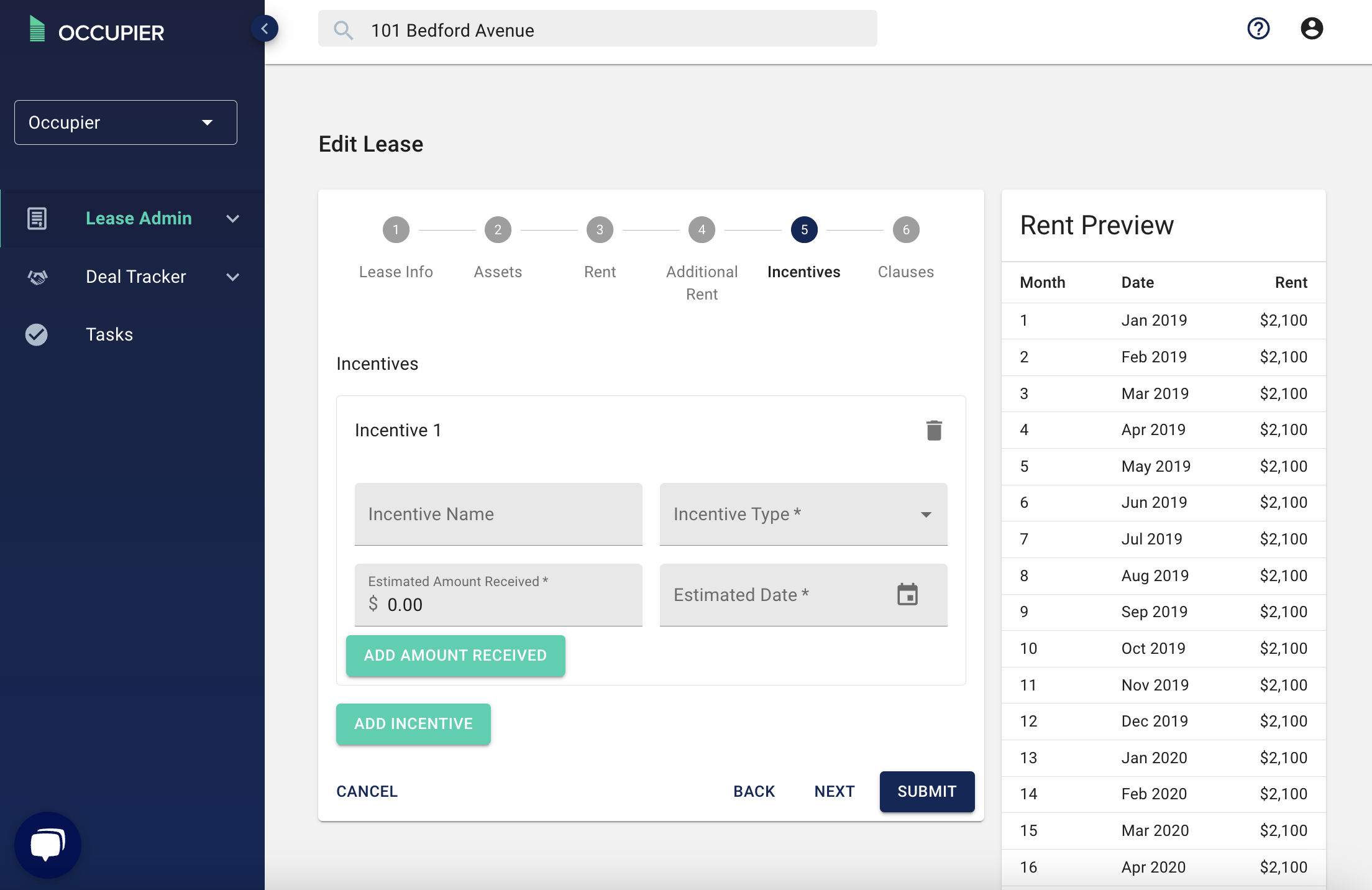How to Add an Incentive
Step 1: Select the name of the lease you are trying to add the incentive to, or use the search bar.
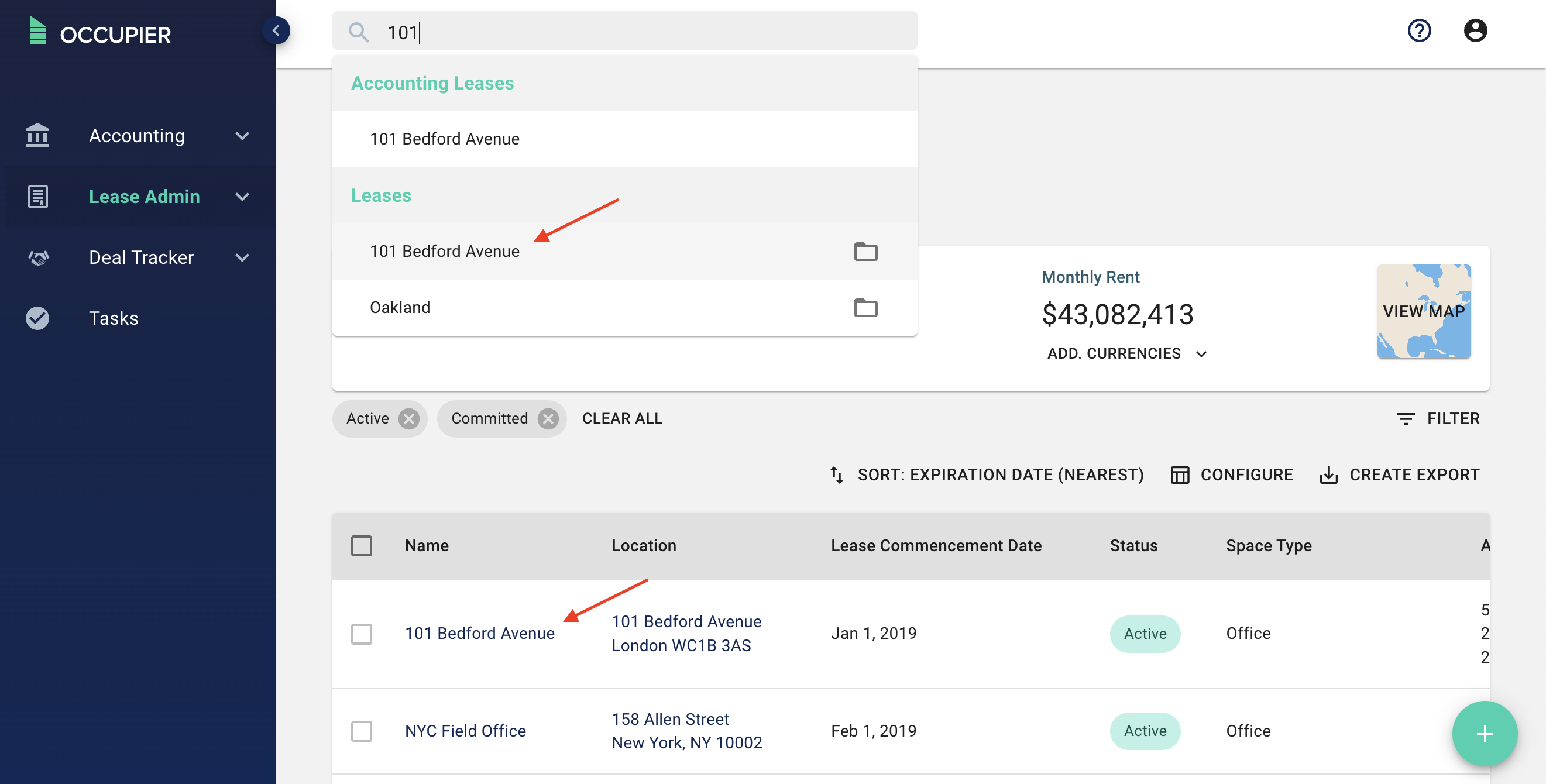
Step 2: Click the 3 dots on the right hand side, then depending on the status of your lease in lease accounting, click either "edit lease" or "amend lease"
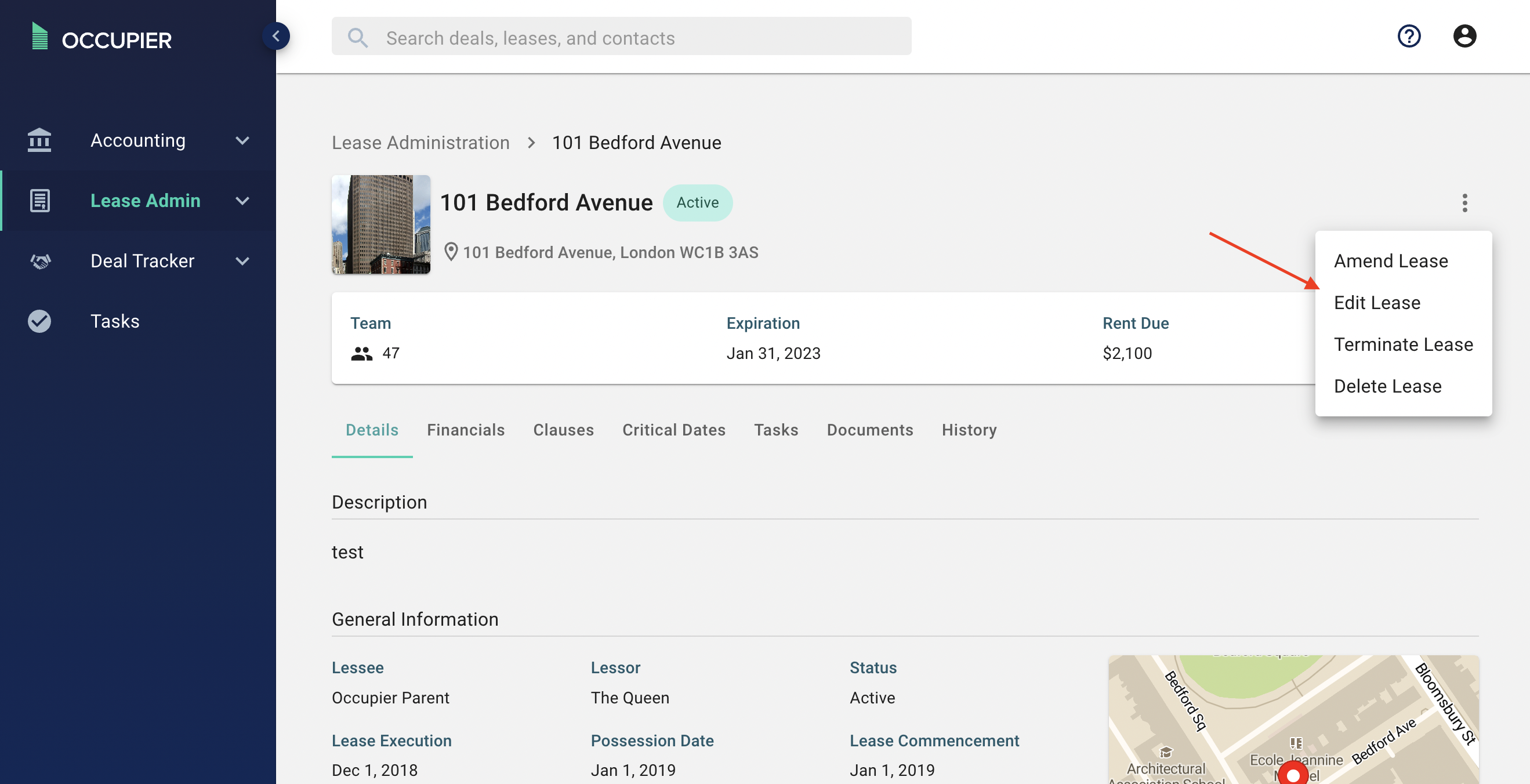
Step 3: Navigate to Step 5 Incentives
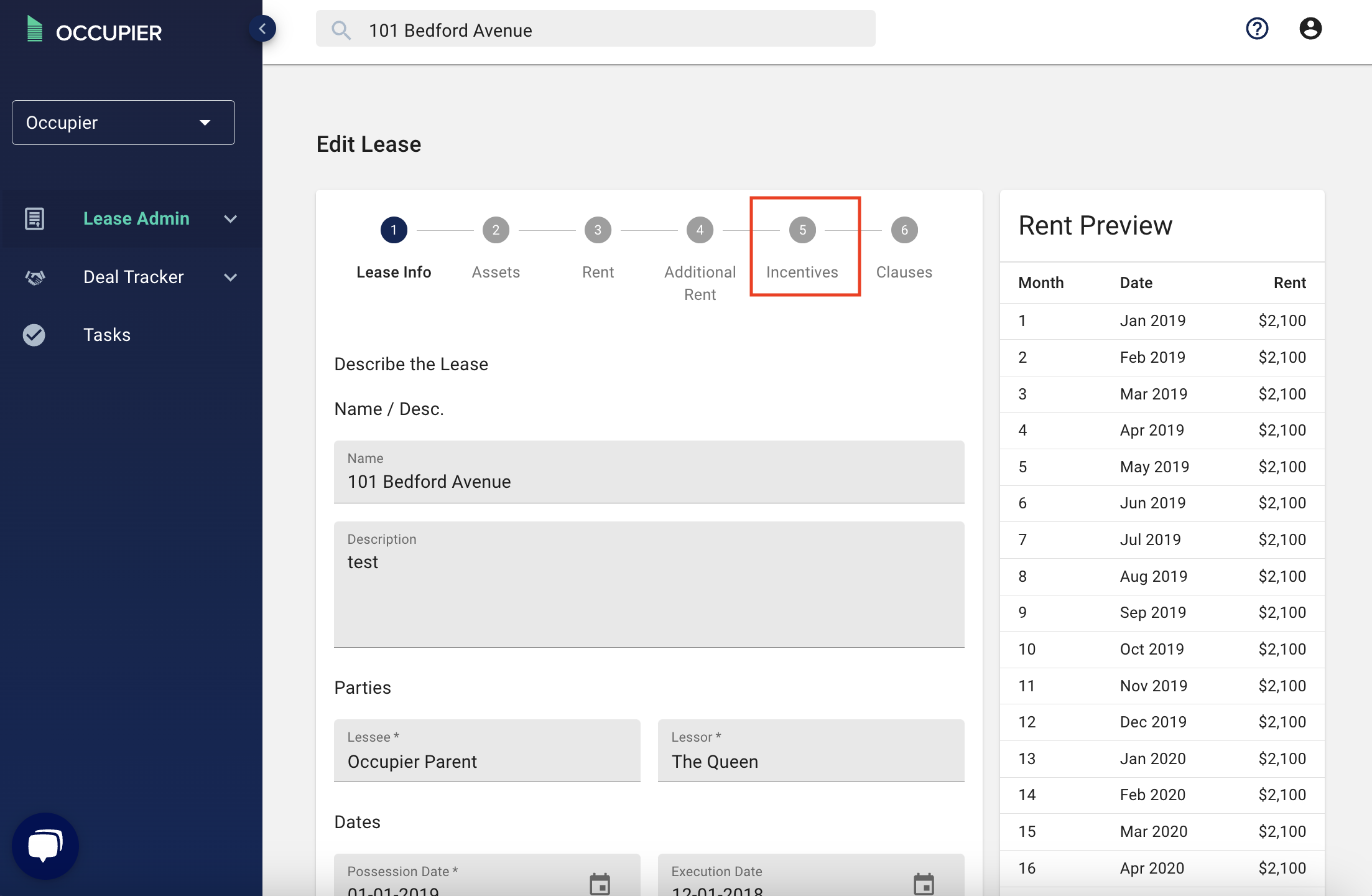
Step 4: Click "Add Incentive"
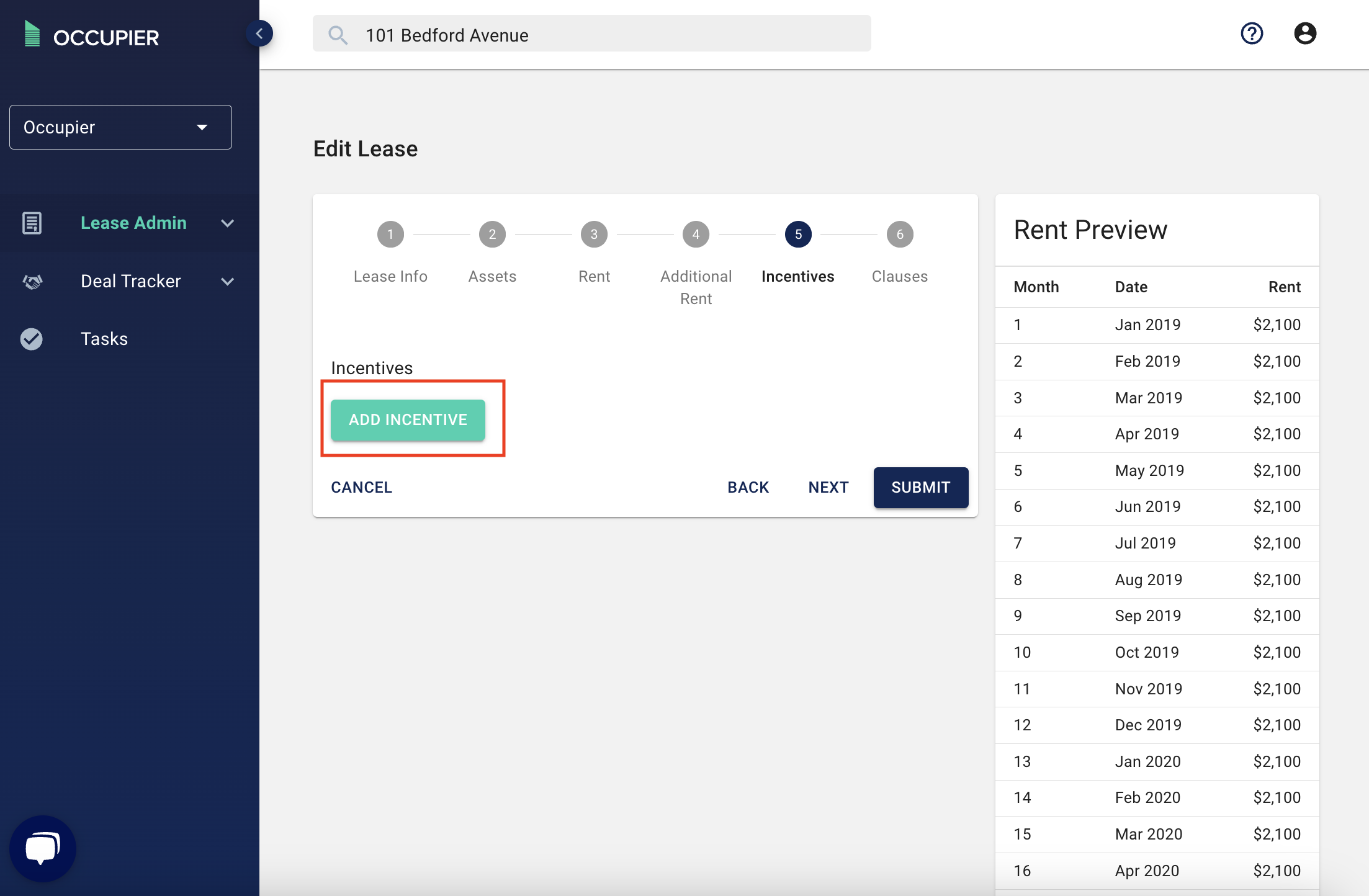
Step 5: Type in the Incentive name, type, amount and estimated date you received the incentive. Then click submit and you are done!