Adding & Setting Up Payables
Easily track and manage lease-related costs, standardize expense fields for accuracy, and streamline workflows for greater efficiency.
In Occupier, Payables are also known as Expenses or Additional Rent. These Expenses can be categorized as either one-time or recurring.
Recurring expenses fall into two categories:
- Fixed Cost Expenses: These have set amounts that remain consistent each month.
- Variable Cost Expenses: These occur every month but may fluctuate in amount.
A One-Time Expense is a non-recurring cost associated with a lease that occurs only once rather than on a regular schedule.
Properly categorizing your expenses ensures accurate tracking and management of your lease obligations.
Identify Your Recurring Expenses
Before adding expenses to Occupier, determine which of your lease-related costs are fixed versus variable to ensure the correct setup. Once you have a list of your expenses by lease you will navigate to the lease you are adding the expenses to.
Adding Recurring Expenses to a Lease
From your lease admin homepage, click on the name of the lease you want to add additional rent expenses/ Payables to

Or search for the lease using the search bar
From the lease page, click on the 3 dots in the upper right-hand corner, then click "edit lease"
Once you've identified your recurring expenses (fixed cost and variable cost), add them to your lease using the Additional Expense page (Step 4 of the Lease Editing Wizard).

Click Add Additional Expense

Select the Expense Type (Need a custom expense type? Click here to learn more)
Choose the Cost Type
In the Months field, type in the number of months this charge occurs to set the Frequency of the expense. For example, enter 1 for monthly, 3 for quarterly, 6 for semi-annual, or 12 for annual.
Define the Term (start and end dates)*
You can use the rent preview to determine the number of the month. If you want a charge to only show up for 1 month, you can use the same start month and end month.

Additional Rent Recurring vs Variable
For Fixed Cost Expenses enter the Amount and Amount Unit
For Variable Cost Expenses, set the Amount to "$0.00" and the Amount Unit to "Total". This creates a monthly placeholder ("Shell") for the expense. Each month, as invoices are received, you will update this placeholder within Payables by replacing "$0.00" with the actual invoiced amount.

Once you are done, you can click the Add Additional Expense again to add another additional rent expense. You can repeat these steps as many times as necessary
Expense types can be used multiple times if they have different start and end dates.
For example, Insurance can cost $500 per month for the first year and $575 per month for the second year. You would create two Insurance Additional Expenses, one for each term and amount. 
When you are done adding additional rent expenses, click Submit
Adding One-Time Payables to a Lease
A One-Time Payable or One-Time Expense is a non-recurring cost associated with a lease that occurs only once, rather than on a regular schedule. These expenses are not tied to a fixed or variable recurring payment cycle and are typically used for charges such as:
- Lease initiation or termination fees
- One-time maintenance or repair costs
- Legal or administrative fees
- Security deposit adjustments
- Other ad-hoc payments related to the lease
How to Add a One-Time Payable
Navigate to the Payables Tab within the lease.

Click Add Expense and select One-Time Expense as the type.

- Expense type (required)
- Amount (required)
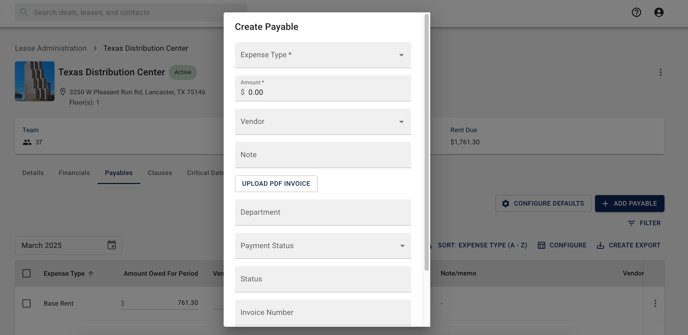
If applicable:
- Vendor
- Invoice PDF- The attached PDF is accessible to view and download within the Payables table
- Invoice or Expense details
- Custom Payables Fields that you have added
Save the expense to reflect it in your Payables by clicking Submit.
One-time Index Payables (Monthly Portfolio Payables)
One-time Payables can also be added to a specific lease by clicking "Add Payable" 
You will then assign the payable to it's specific lease

Next steps in setting up your Payables workflow:
After adding your Recurring Payables (Fixed Cost and Variable Cost) and One-time Payables, you will see them appear in your Payables Table so long as they occur within the designated term- the table defaults to the current month.
The next steps are to:
- Configure default Payables fields to streamline data entry
- Configure Table columns to organize your Payables data
- Exporting Payables Report to Export an individual lease's monthly Payables Report, first configure and filter the table if needed, then click Create Export. To Export All or Multiple lease's monthly Payables Report, Navigate to the Index level Payables tab on the left side menu.
Payables Expense Importer
Occupier offers a Payables Expense Importer to help you efficiently upload and manage bulk expenses. This tool allows you to import multiple Payables at once, saving time and reducing manual data entry.
If you’re interested in using the Payables Importer, please reach out to your Customer Success Manager or contact us at customersuccess@occupier.com for more details and guidance on the process. Our team is happy to assist you in setting up and optimizing your Payables import.