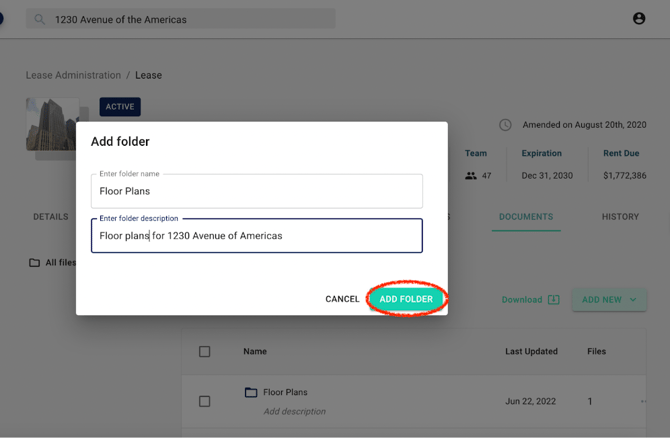How to create document folders in lease administration
Why did we build this?
We built this feature to enable users to create folders for various documentation living in Occupier. For example, if you have multiple floor plan documents for a specific lease, this feature enables you to store all floor plans together in one folder. The benefit of this feature is it enables cleanliness and organization within your Occupier instance.
What does it do?
Creating document folders enables users to have a clean and organized Occupier instance. The user has the ability to create multiple folders, along with descriptions for each folder.
How to use it
Step 1: Using the search bar at the top of the page, select the lease you would like create a document folder within
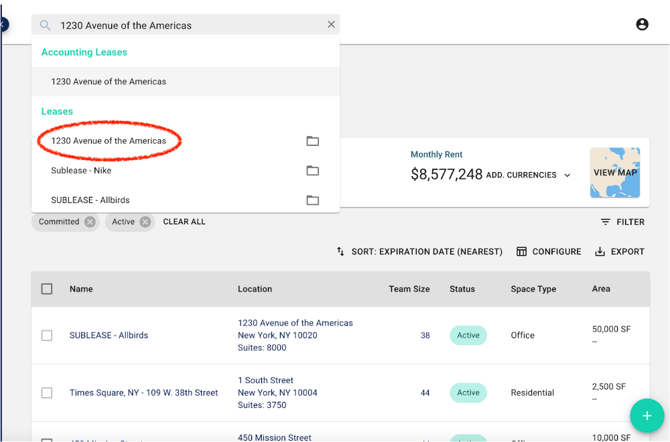
Step 2: Once in the desired lease, navigate to the “documents” tab on the right side of the page
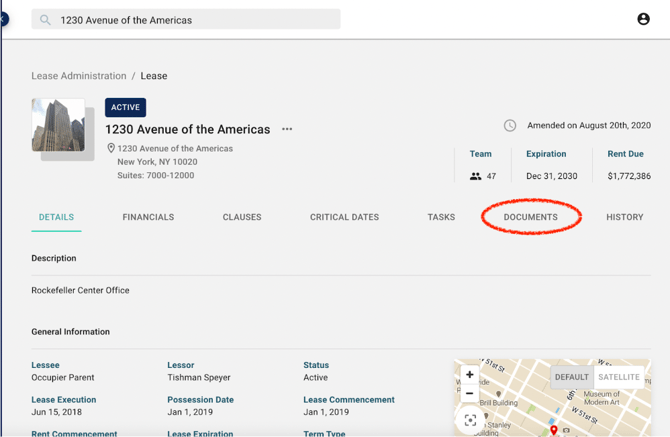
Step 3: Select “add new” within the documents tab
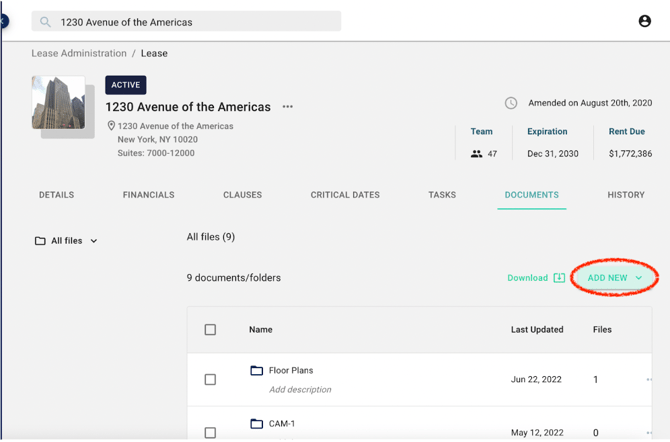
Step 4: Select “create new folder”
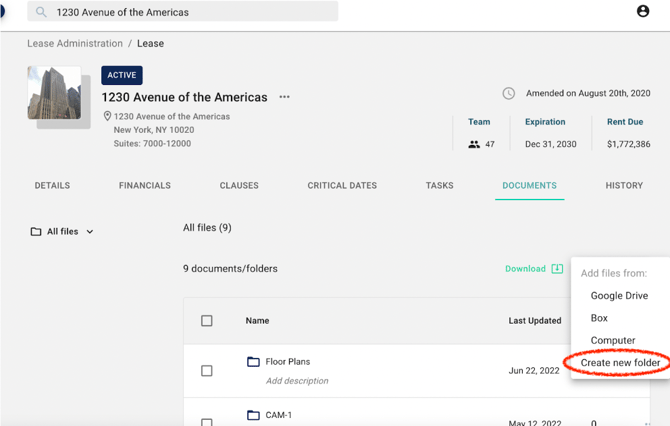
Step 5: Input the folder name and description, and select “add folder”