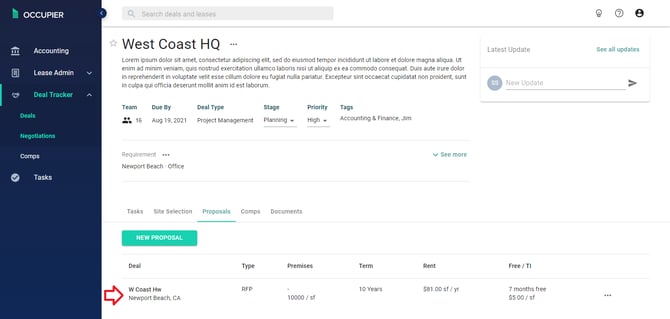How to create a Proposal
Steps on how to create a proposal in Occupier
Step 1: Go to the 'Deal Tracker' tab in Occupier and click on the 'Deals' option. Once you are on the 'Deal Tracker' page, find the deal you want to create a proposal for.
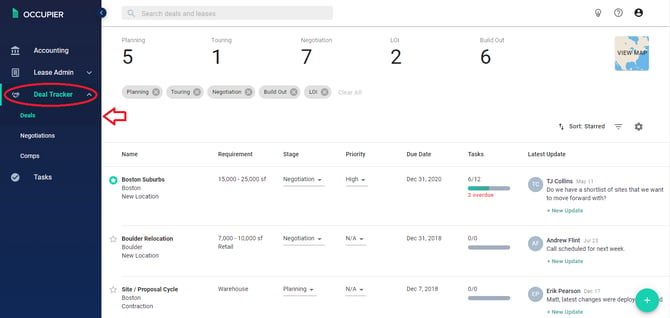
Step 2: Once you have selected the deal you want to create a proposal for, click on the 'Proposals' tab on the Deal's page. After clicking on the tab, click on the 'New Proposal' button.
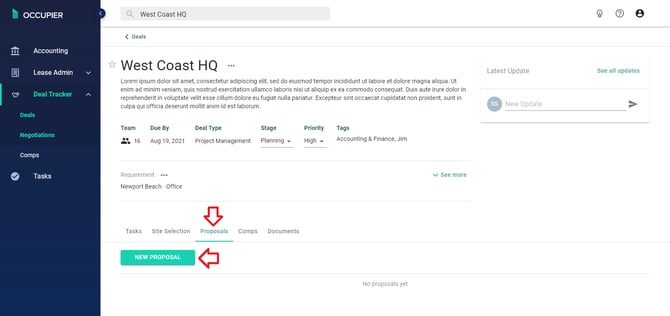
Step 3: This will take you to the 'Create Proposal' page.
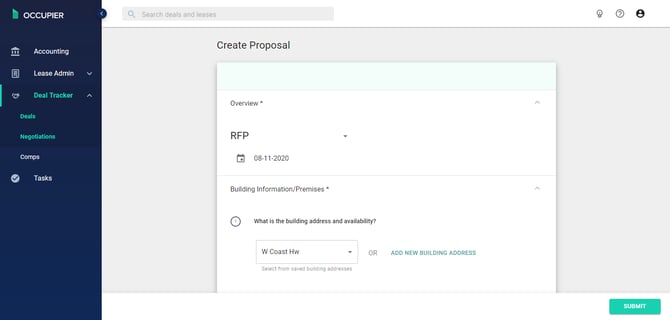
Step 4: Fill out steps 1 through 10 on the page.
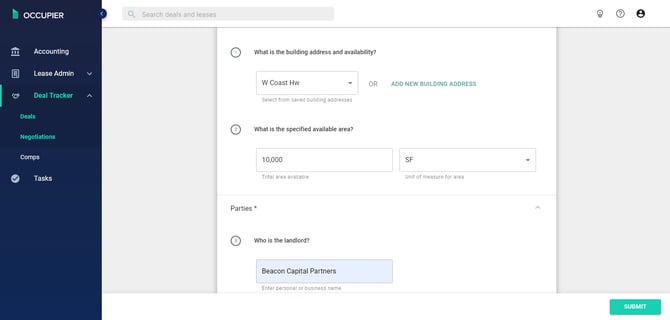
Step 5: Click on the 'Submit' button once you are done.

Step 6: Once you submitted the proposal, it will appear on the 'Proposals' tab like below.