How to add and edit a deal
Why did we build this?
We built this feature to enable users to add new deals and also edit existing deals.
What does it do?
Adding a new deal will create a new deal and associate it with your selected account, then all existing deals will be listed in the deal tracker page. Editing a deal will allow you to update some information about the deal.
How to use it
Adding a New Deal:
Step 1: Navigate to the deal tracker page
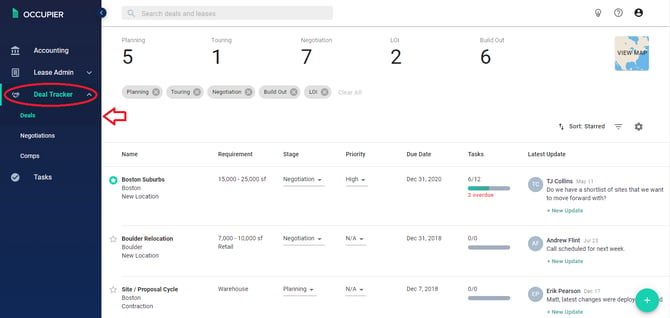
Step 2: Click the fast action button at the bottom right of the screen and then new deal button

Step 3: Complete the deal form with your data, deal’s name is the only required field here.


Step 4: After the deal is created you will navigate to the new deal details page.

Step 5: You will also be able to see the deal in the deal tracker page

How to edit an existing deal?
Step 1: from the existing deal details page, click on the three dots button and the on edit deal.

Step 2: Update the form values as you need and then submit.

Things to notice here, you cannot edit the building nor the requirements from the deal edit form, you can update those directly in the deal details page.