How do I utilize the Measurements screen?
The Measurements screen allows you to view and/or export all the measurements associated with your leased asset. This is helpful when a lease has just been measured and you would like to review to ensure you understand how the lease wizard inputs are being utilized. For monthly close and financial reporting, we suggest you use the reporting available.
There are two export types available in this screen that you will more than likely be using.
- Lease Amortization Schedule- This can be accessed by clicking the first tab of the Measurements screen (screenshot below). This screen outlines the balances of your leased asset as at any specific date throughout the life of your leased asset. You will notice that the amortization schedule reduces the amortized cost of the leased asset and lease liability to zero over time.
To export your Lease Amortization Schedule into Excel simply click the "Export" button on the top right-hand corner (screenshot below).
The exported Excel schedule will also be formularized so that you and/or your auditors can follow how the various balances are calculated within Occupier. Note, there may be slight differences between the export and Occupier software. You should always utilize Occupier's reporting to determine journal entries, trial balance, and disclosures.
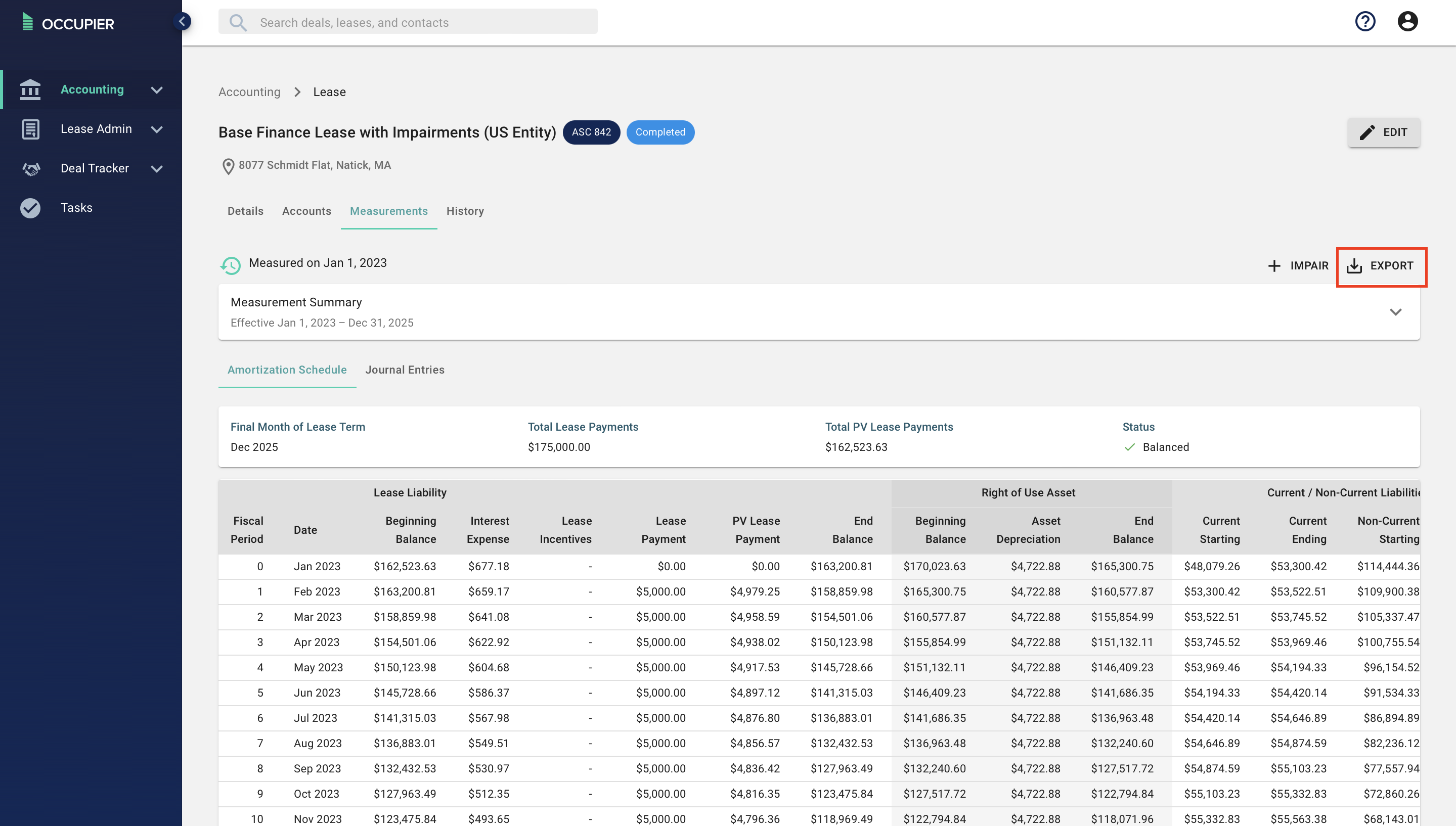
![]()
- Journal Entries- This can be accessed by clicking the second tab of the Measurements screen (screenshot below). This screen outlines the journal entries associated with your leased asset over its life.
To export your Journal Entries Schedule into Excel simply click the "Export" button on the top right-hand corner (screenshot below). Within the export, you will be able to see how the journal entries are generated based on the amortization schedule. Note, there may be slight differences between the export and Occupier software. You should always utilize Occupier's reporting to determine journal entries, trial balance, and disclosures. ![]()
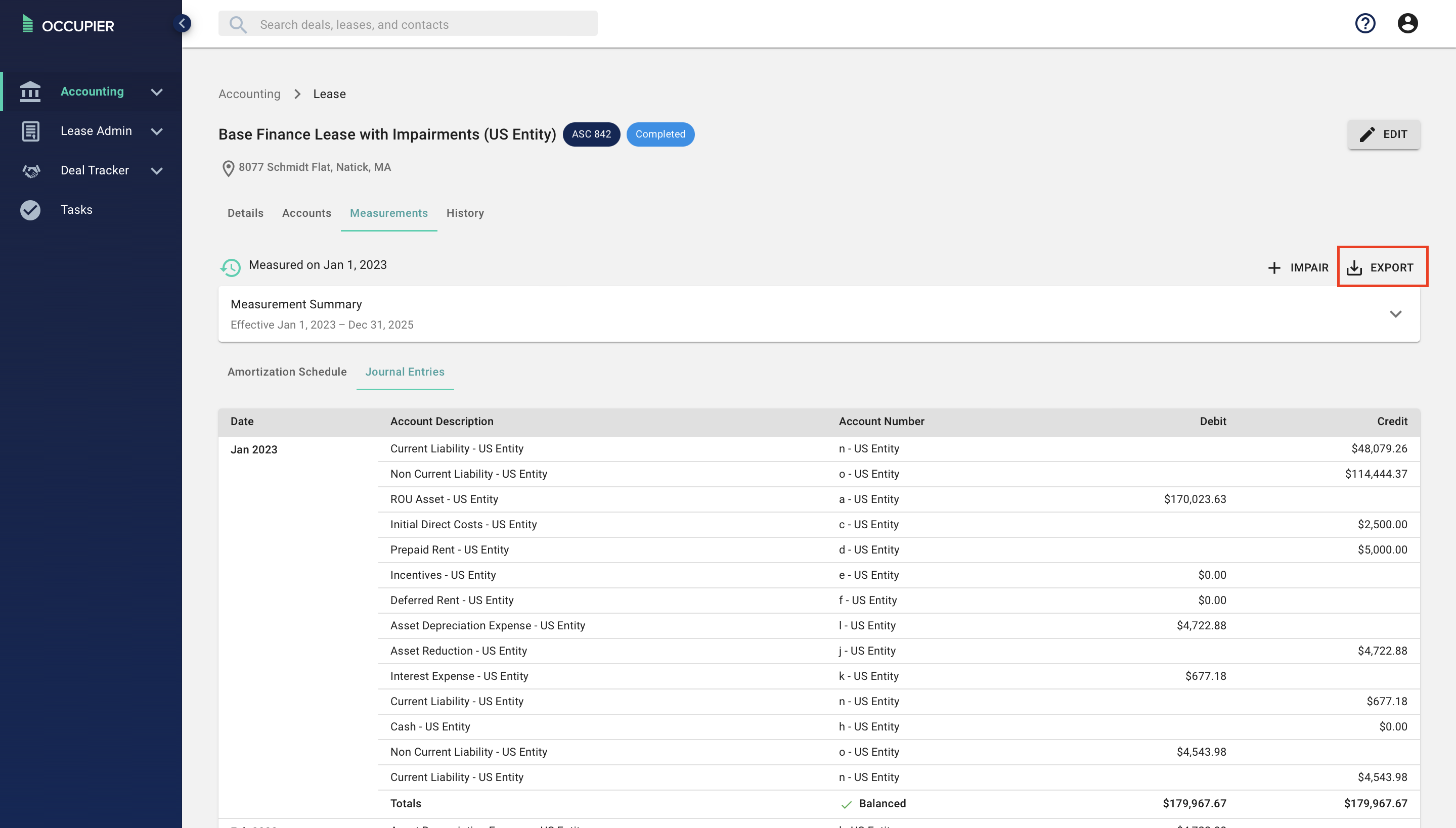
Another key feature of the "Measurements" screen that does not involve an export is the "Measurement Summary." This can accessed through selecting the dropdown menu in the screenshot below. This toggle summarizes all of the key lease data in one screen. This can be utilized by the reviewer to review key lease inputs in lieu of selecting the "..." and selecting "edit" or can simply be used to review all key lease data.
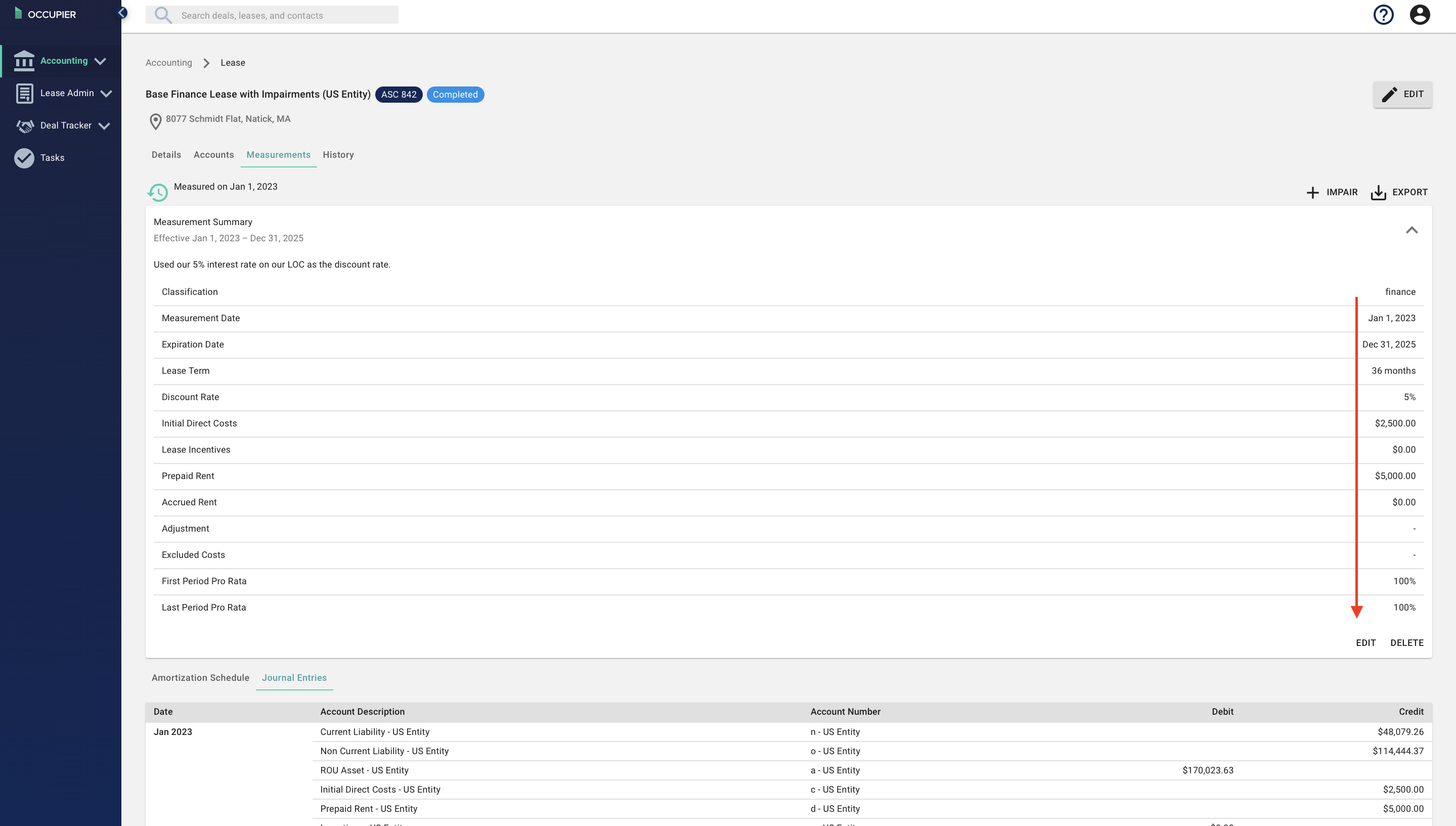
![]()