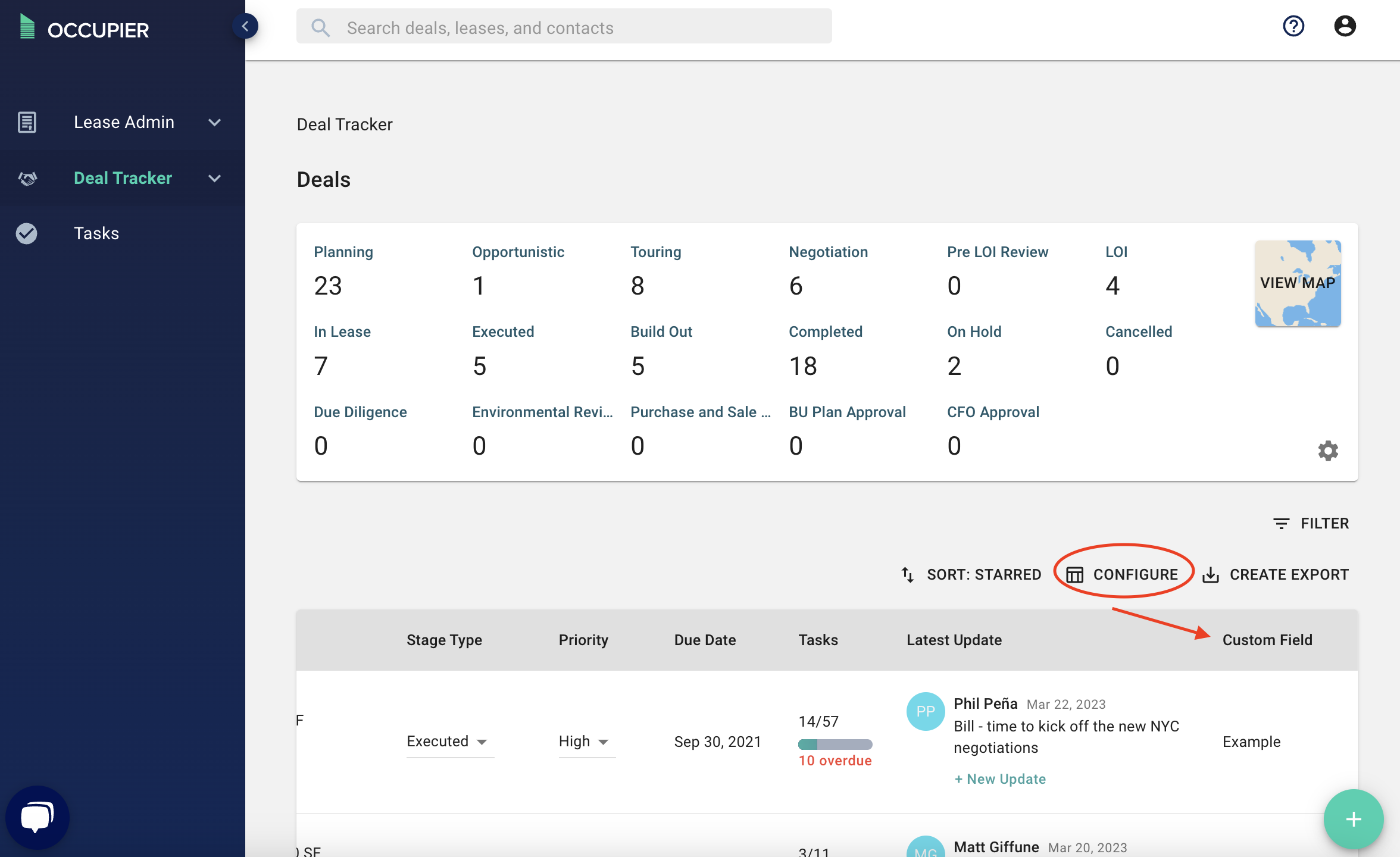How do I use Custom Fields on Deals?
Step 1: From the Transaction Management module (aka deal tracker) view, click on “settings” in the top right corner under your name.
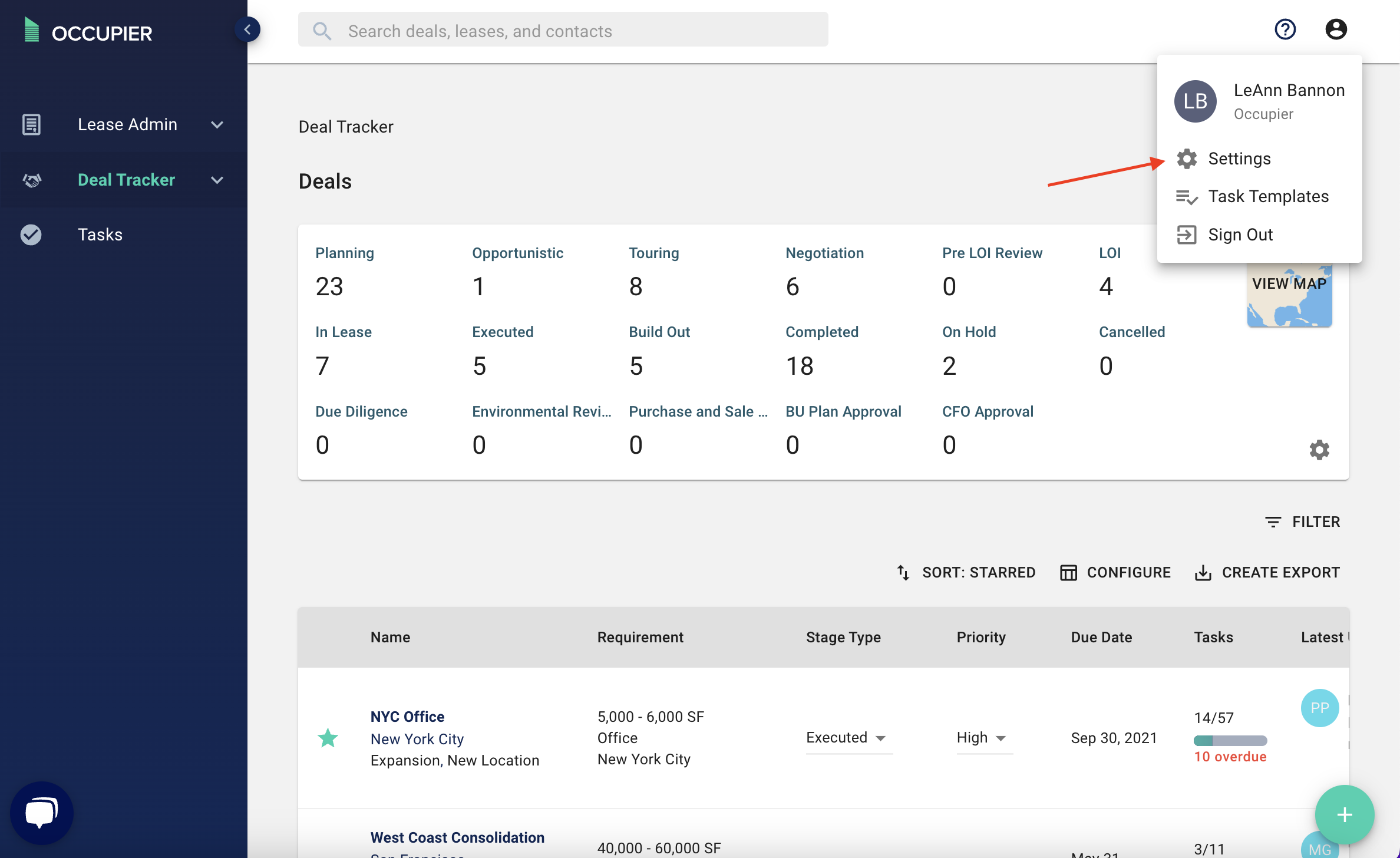
Step 2: On the left hand side of the setting under “System” click on “Custom Fields.”
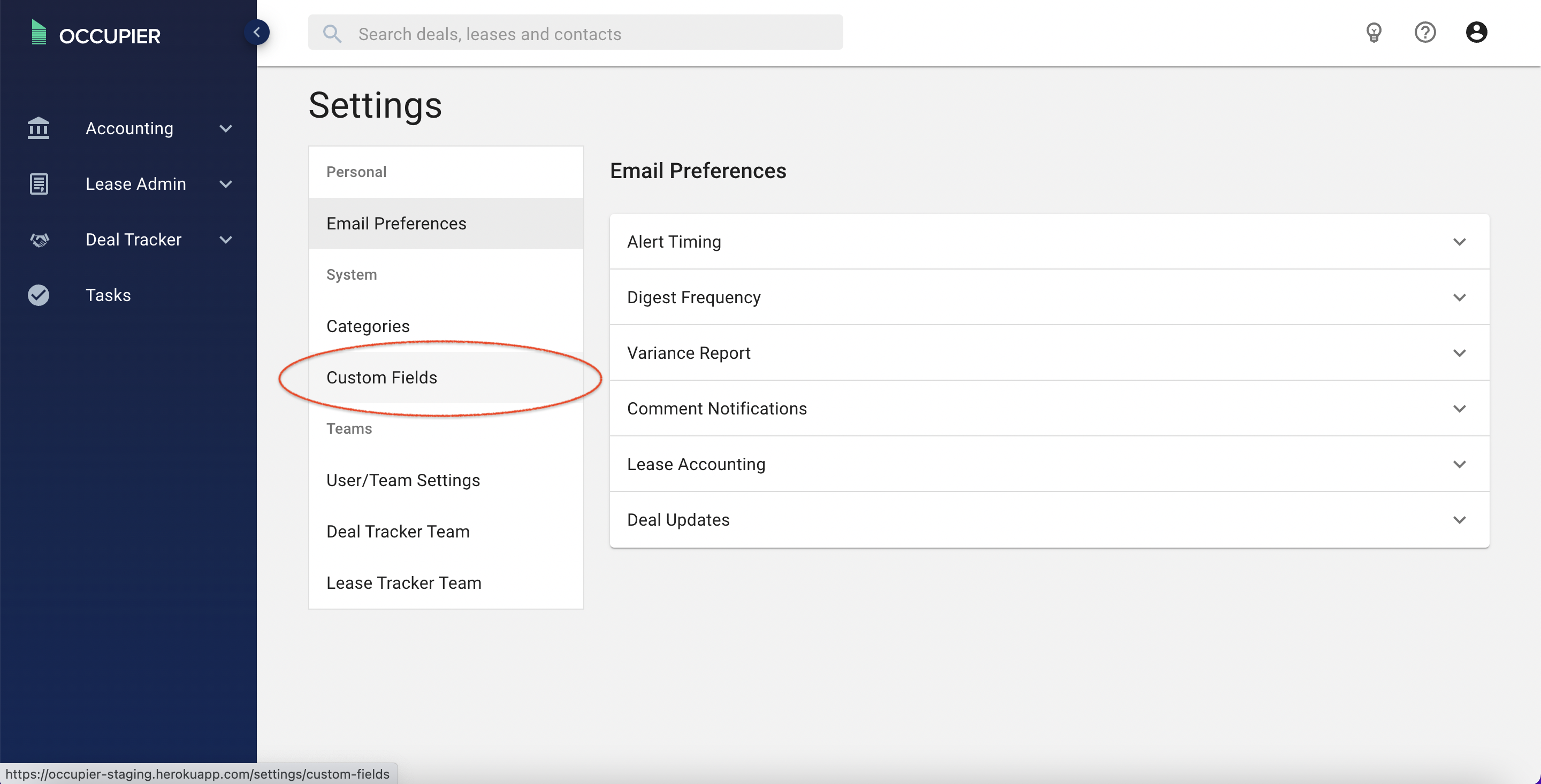
Step 3:This will then navigate you to Custom Fields on Deals page. From here, click on “Add Custom Field.”
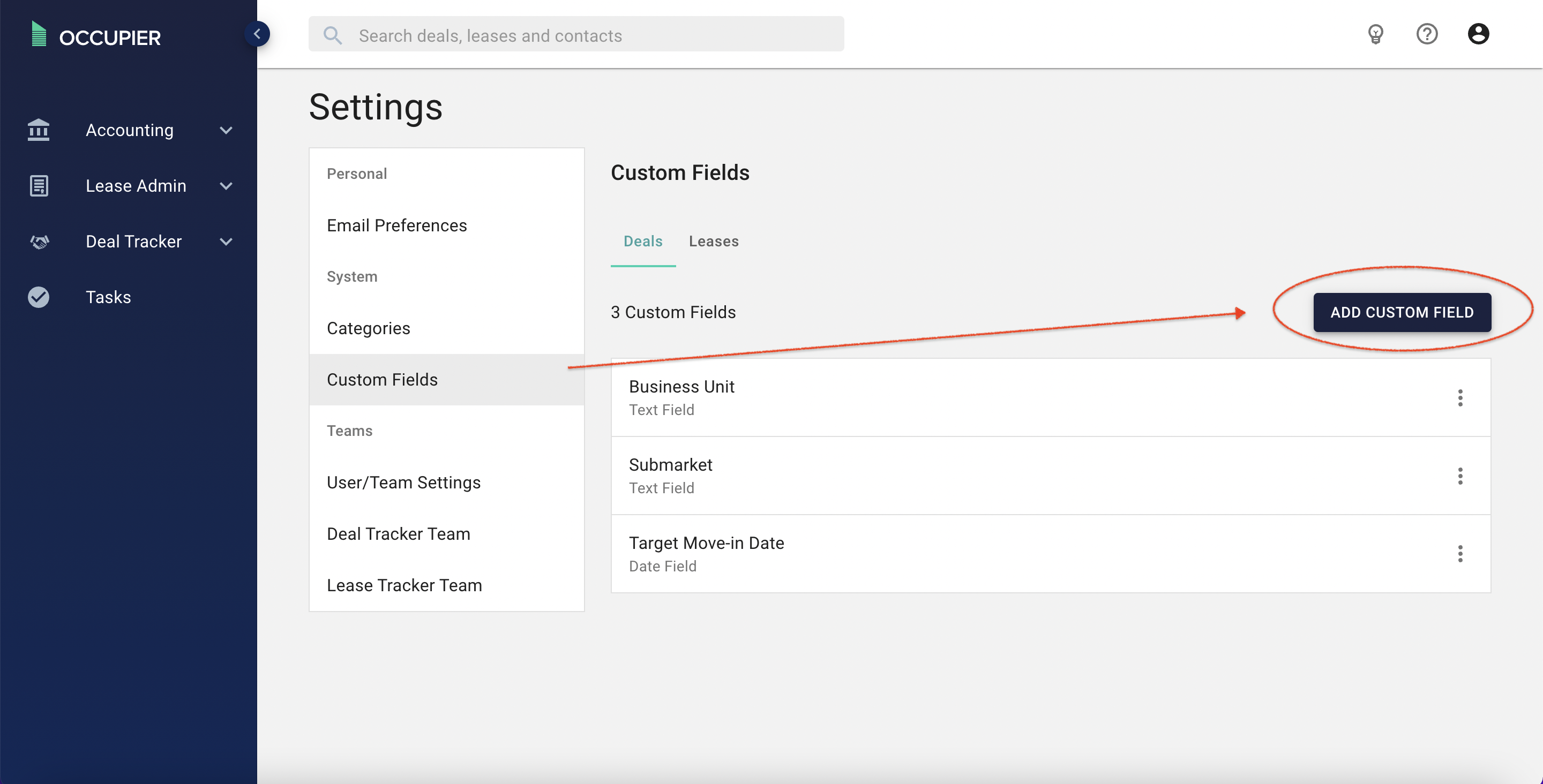
Step 4: Next, type in the custom field data you would like to add in the Transaction Management module, and select the field type (text, numeric, date, etc.) and submit.
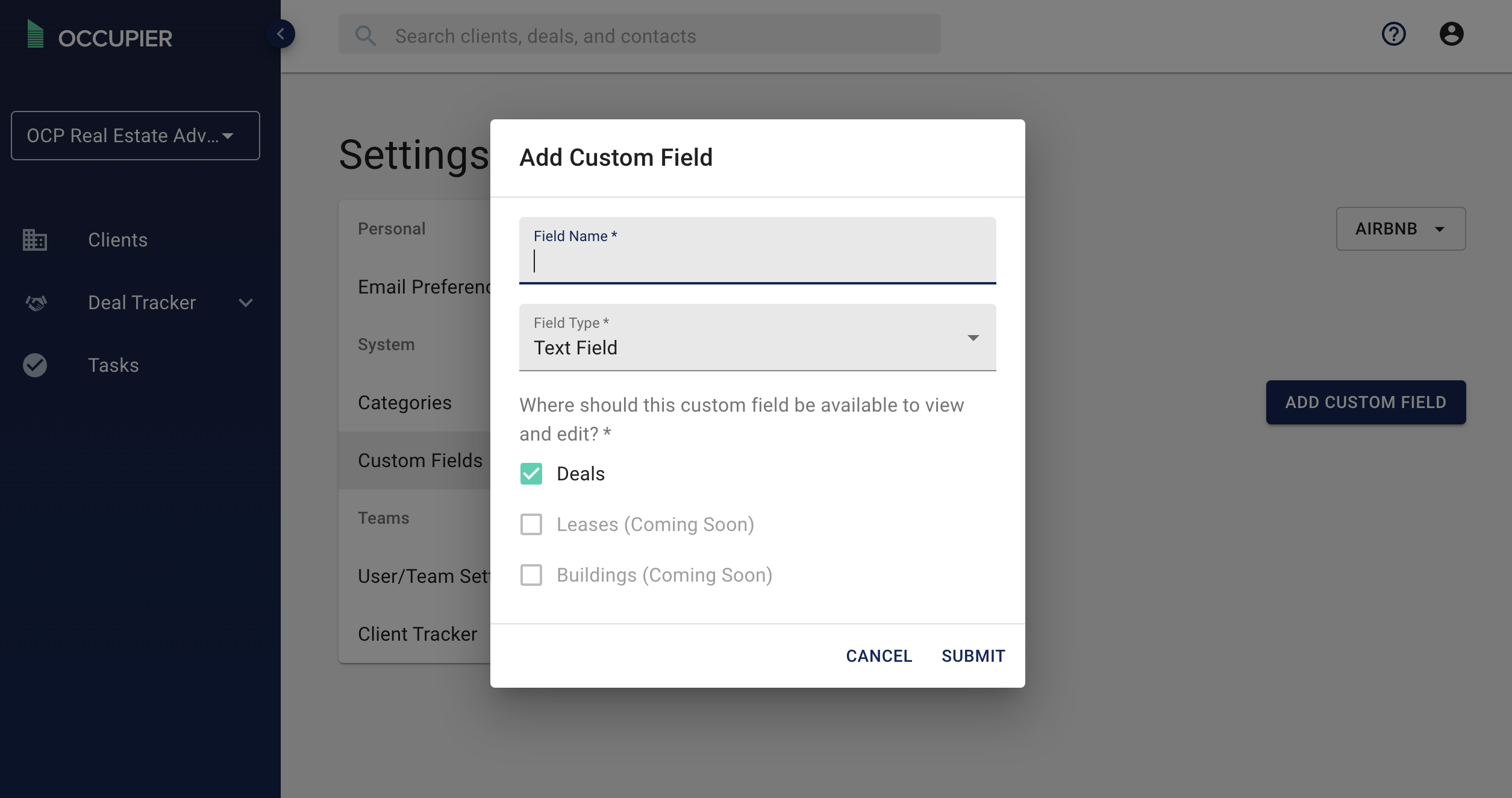
Note: You can also edit existing custom fields from here by clicking on the 3 dots next to the field and then clicking "edit"
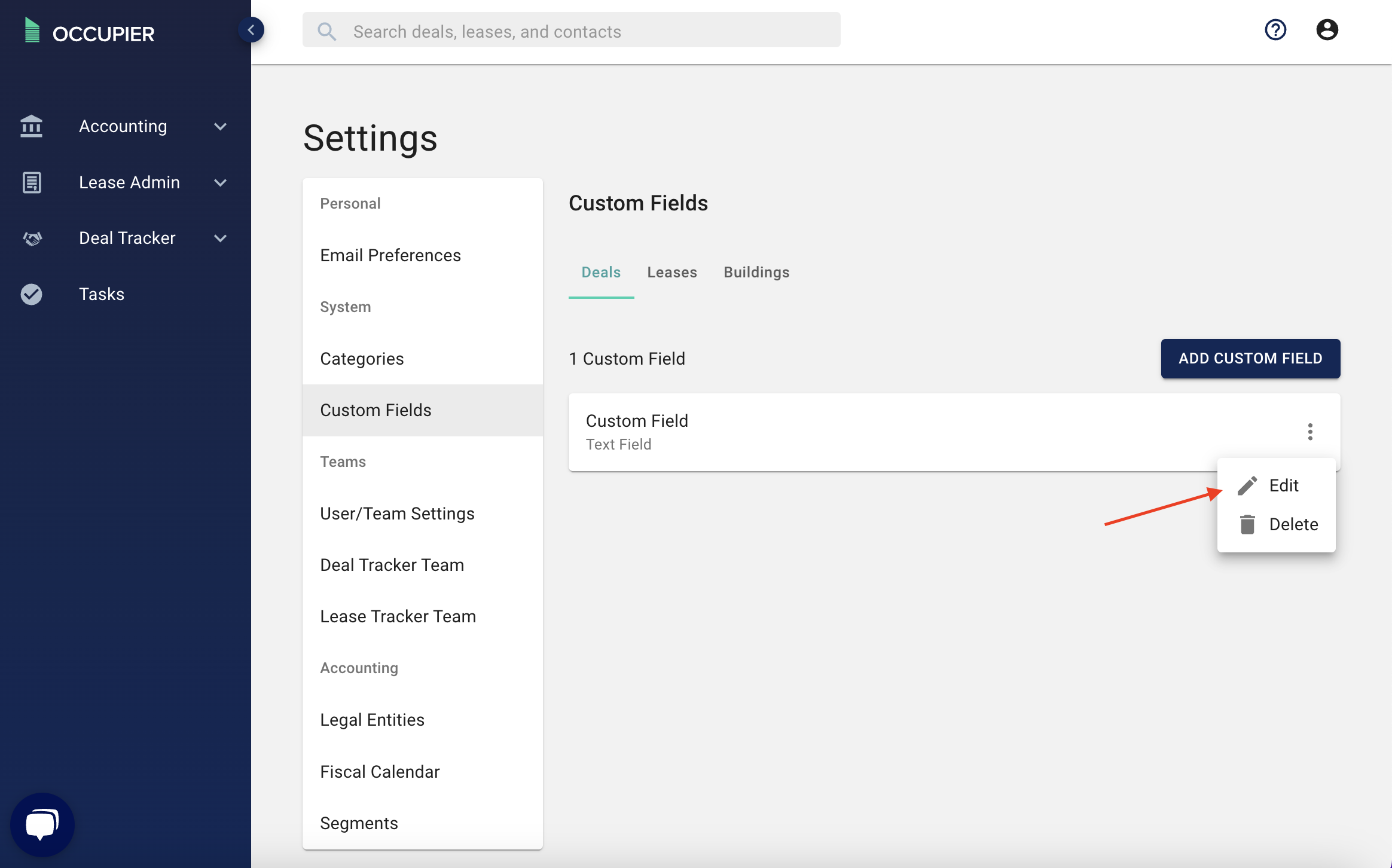
Step 5: Now, navigate back to the Deal Tracker homepage and click into any deal
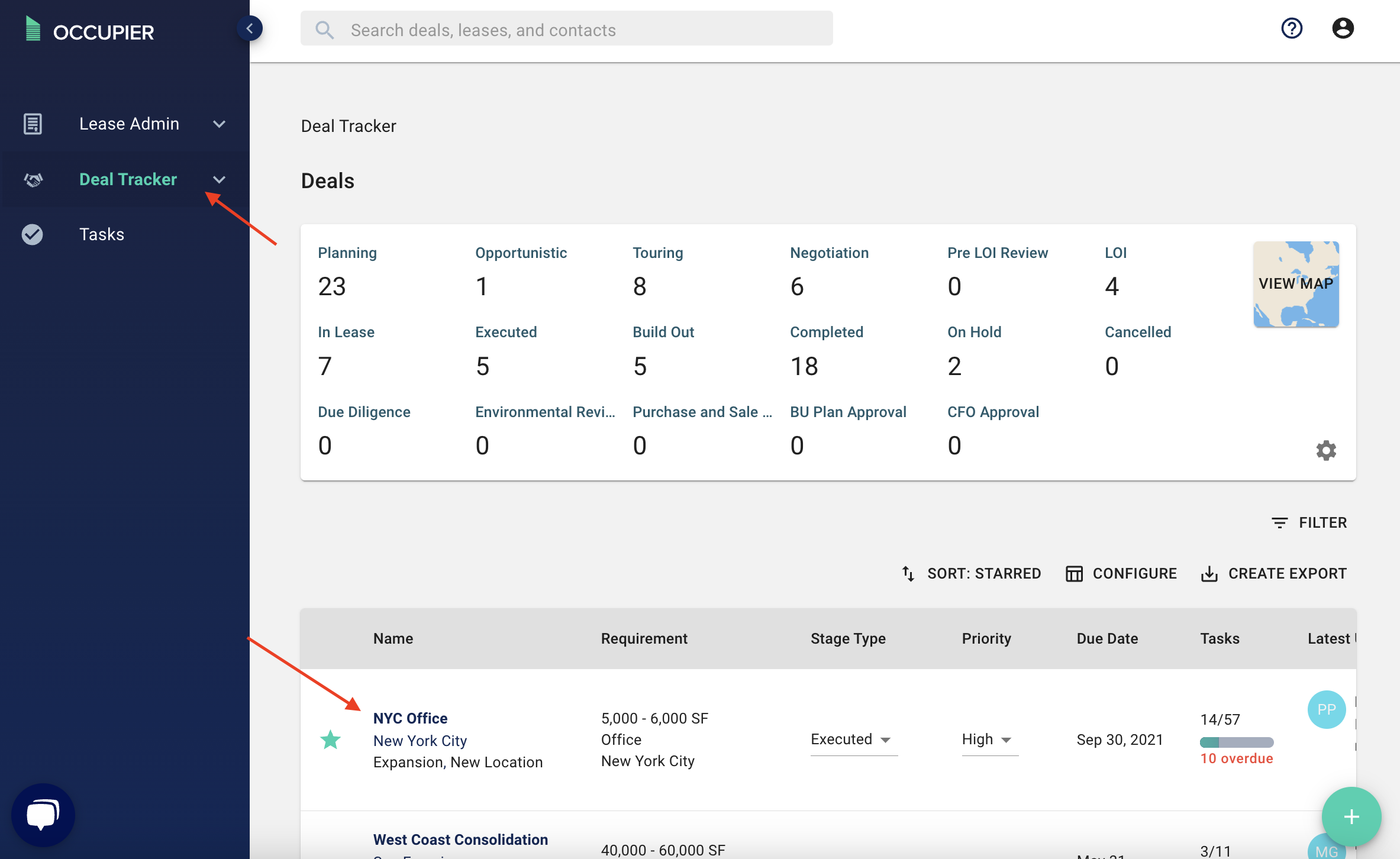
Step 7: Now click on the 3 dots in the upper right corner of the deal page and edit your deal to populate your custom field.
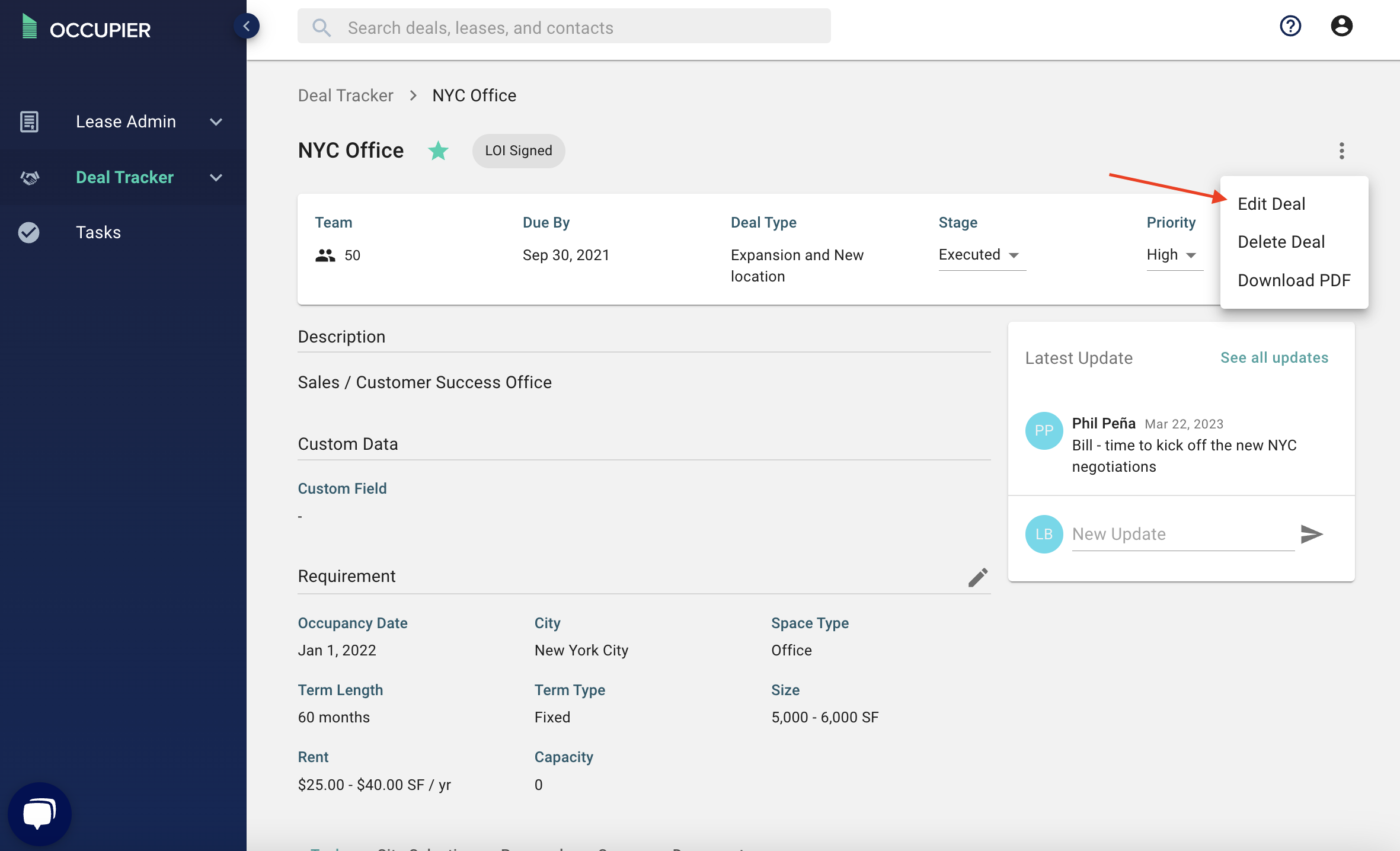
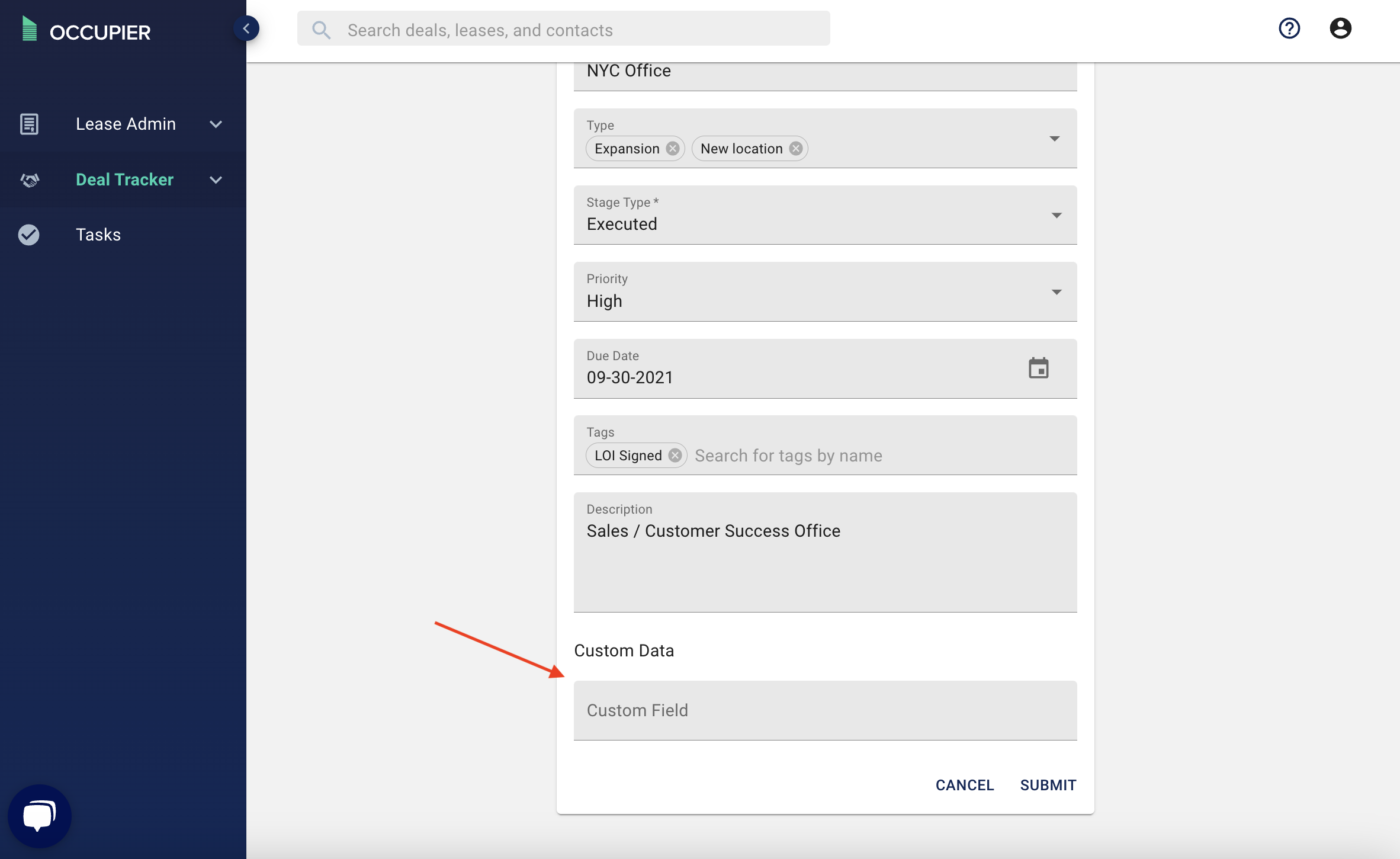
You'll notice your custom field will show up under "custom data" on the deal page
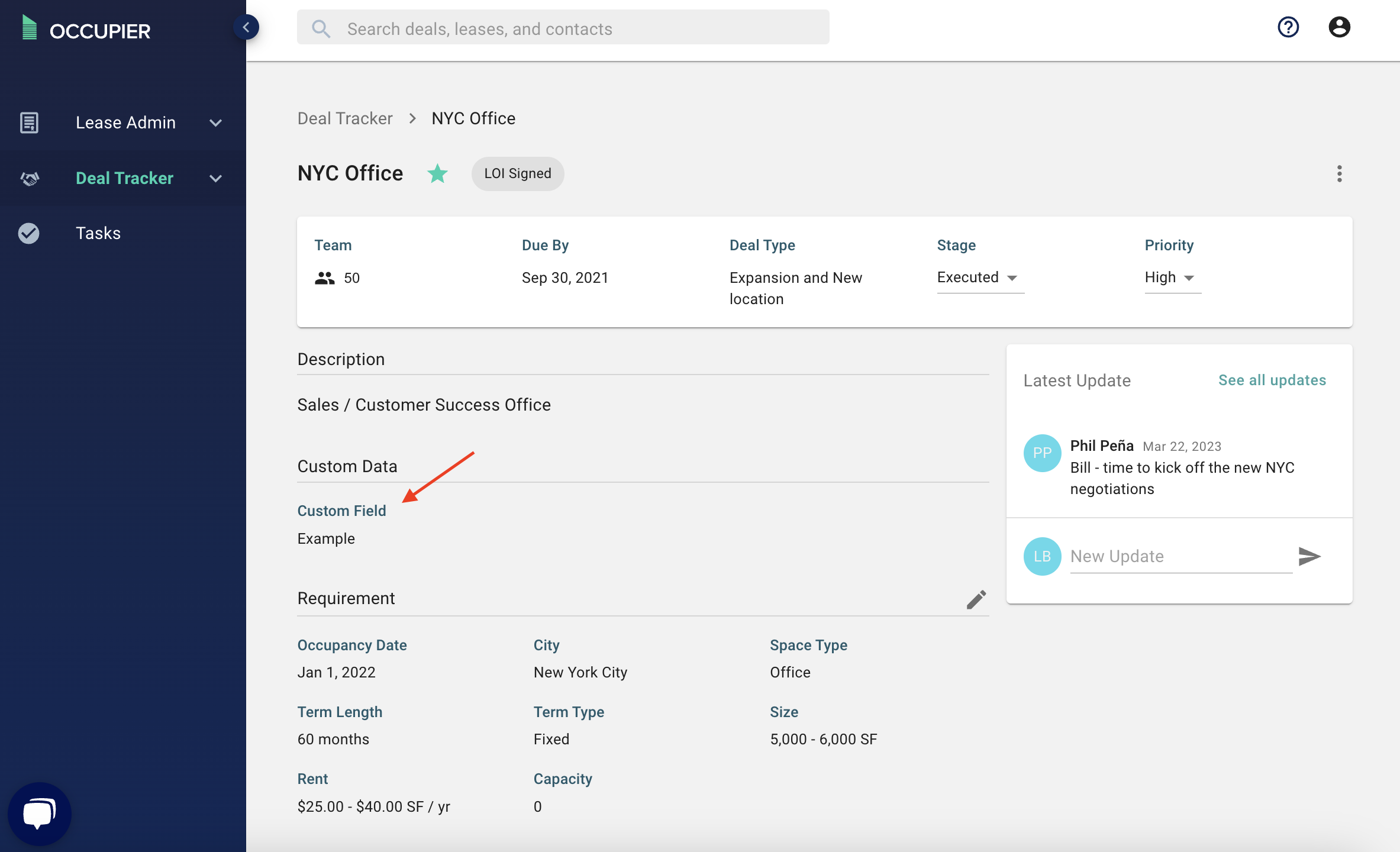
Your custom field will also show up at the end of the table on the deal tracker homepage, but you can click "Configure" to reorder its position