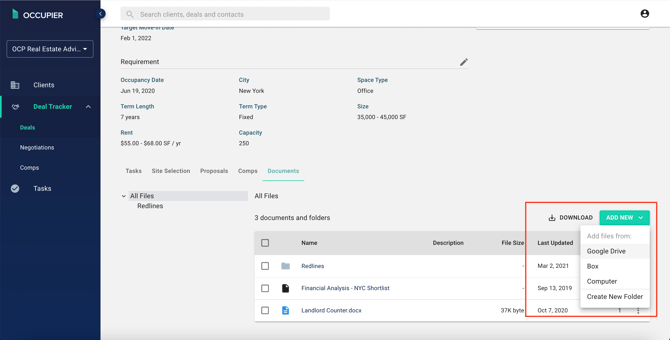How do I upload documents?
Why did we build this?
The documents feature of Broker Deals CRM is built to help keep all your deal assets in a single source of truth as opposed to storing in email or third party apps.
How do I use it?
In order to add a document, navigate to the deal page that is associated with said document. From there following the next steps:
Step 1: From the deal page, scroll down click on “documents.”
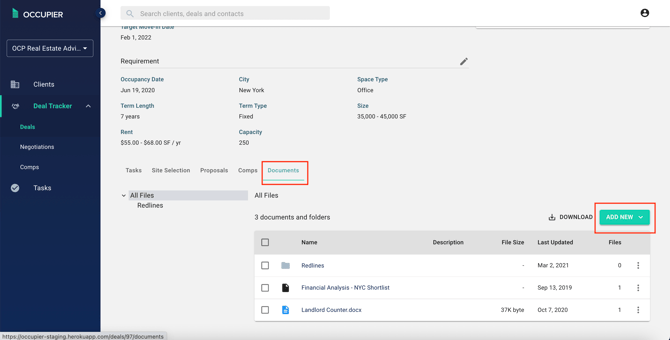
Step 2: On the right side, click “add new” to add a document from either google drive, box, or your computer. And organize your documents by folder.