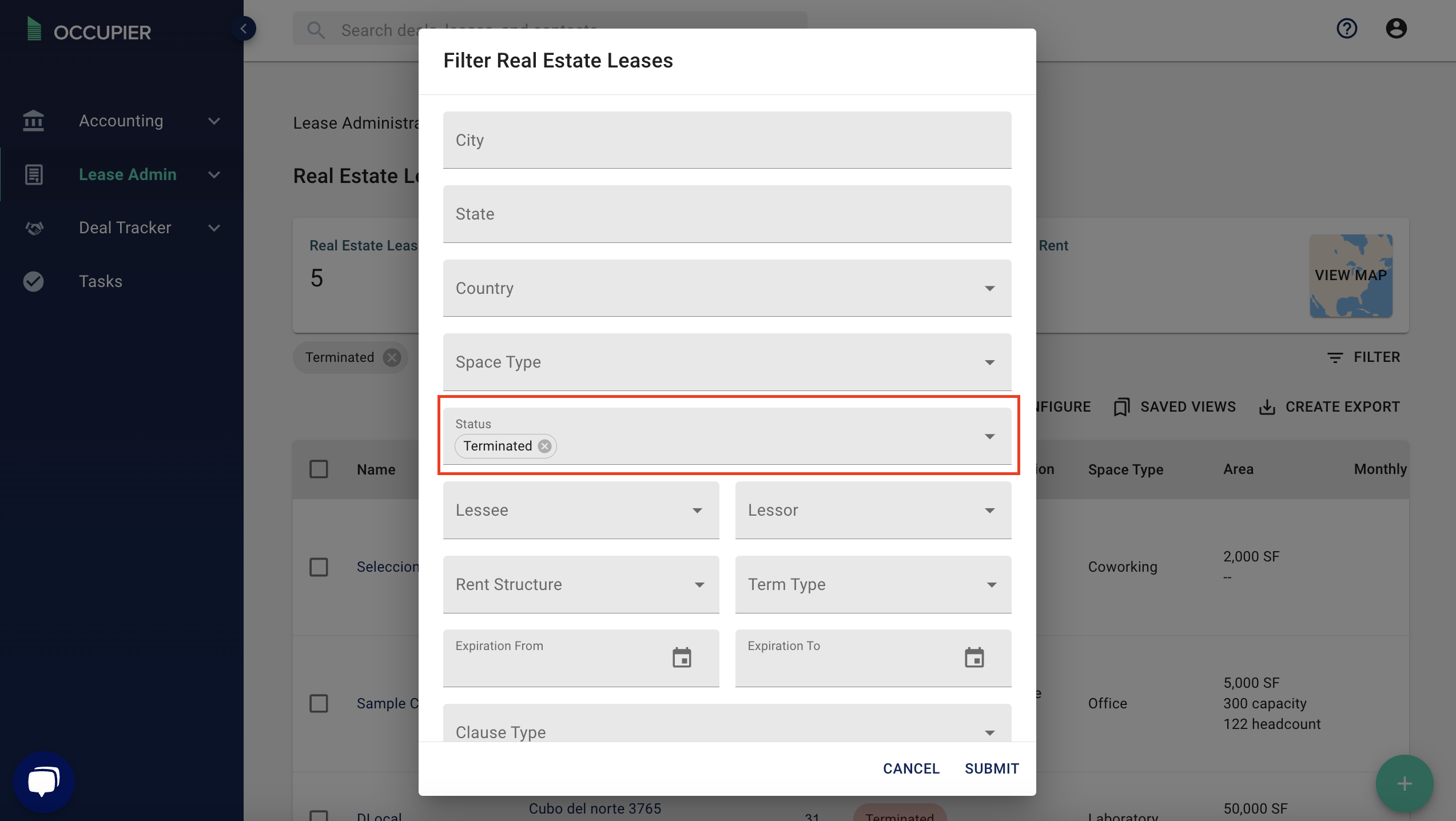How do I Terminate a Lease?
Why did we build this?
Throughout the life of a lease there may be various opportunities for a tenant and landlord to terminate the lease. They may be the result of an existing Right to Terminate by either party or a separate negotiation. It’s important for a tenant to be able to track across their broader Lease Management responsibilities, reflecting on both their financial and legal responsibilities inherent in any lease.
What does it do?
The ability to terminate a lease in Occupier, enables you to track the date the termination agreement was executed, adjust the lease expiration date and rental obligations, and account for any related termination fees if applicable. In doing so you can reference the termination and respective documentation.
How to use it
Step 1: Navigate to a specific lease within your portfolio by either clicking on a specific lease or typing in the address or lease name in the search bar.
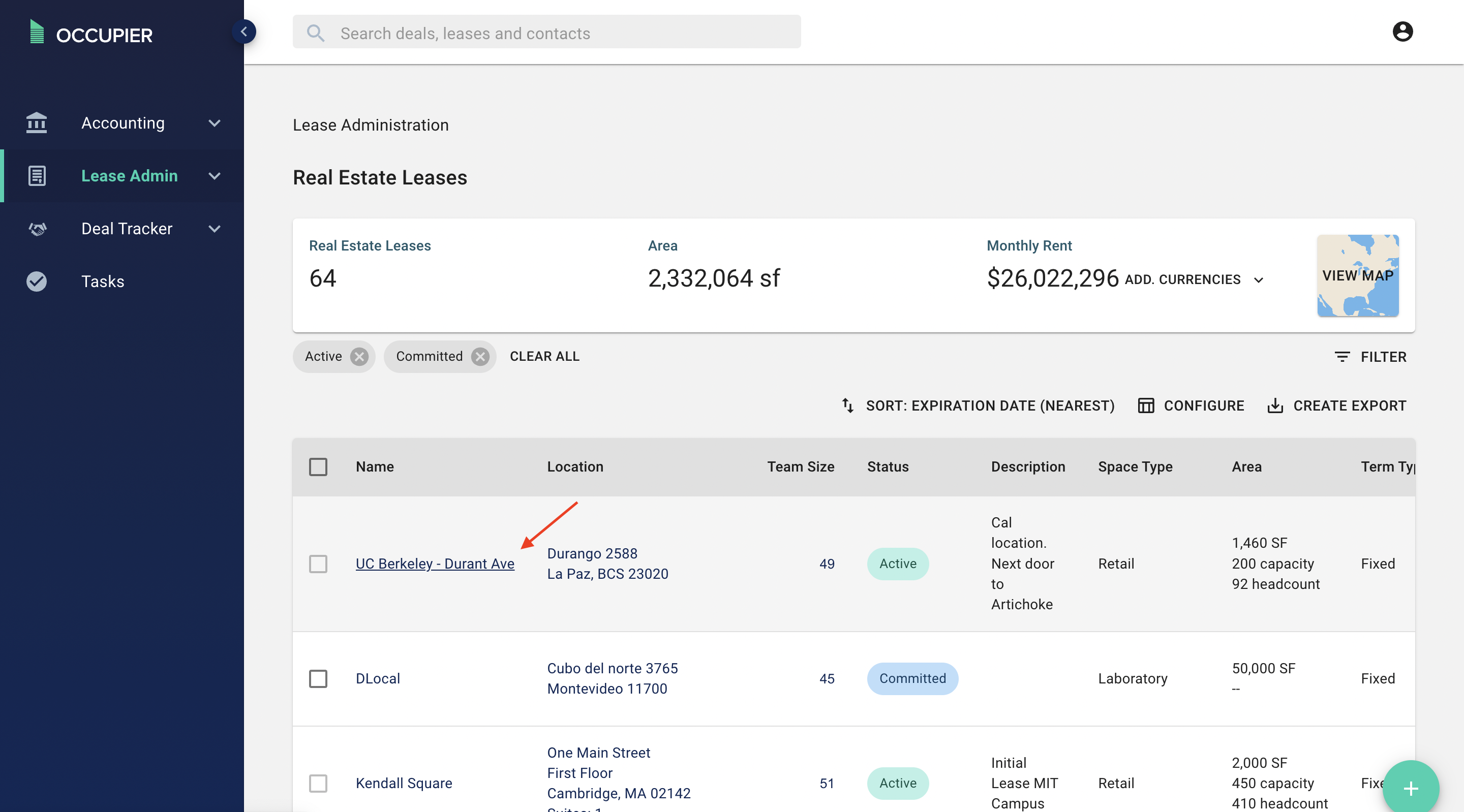
Click the (...) next to the Lease Name and select Terminate Lease
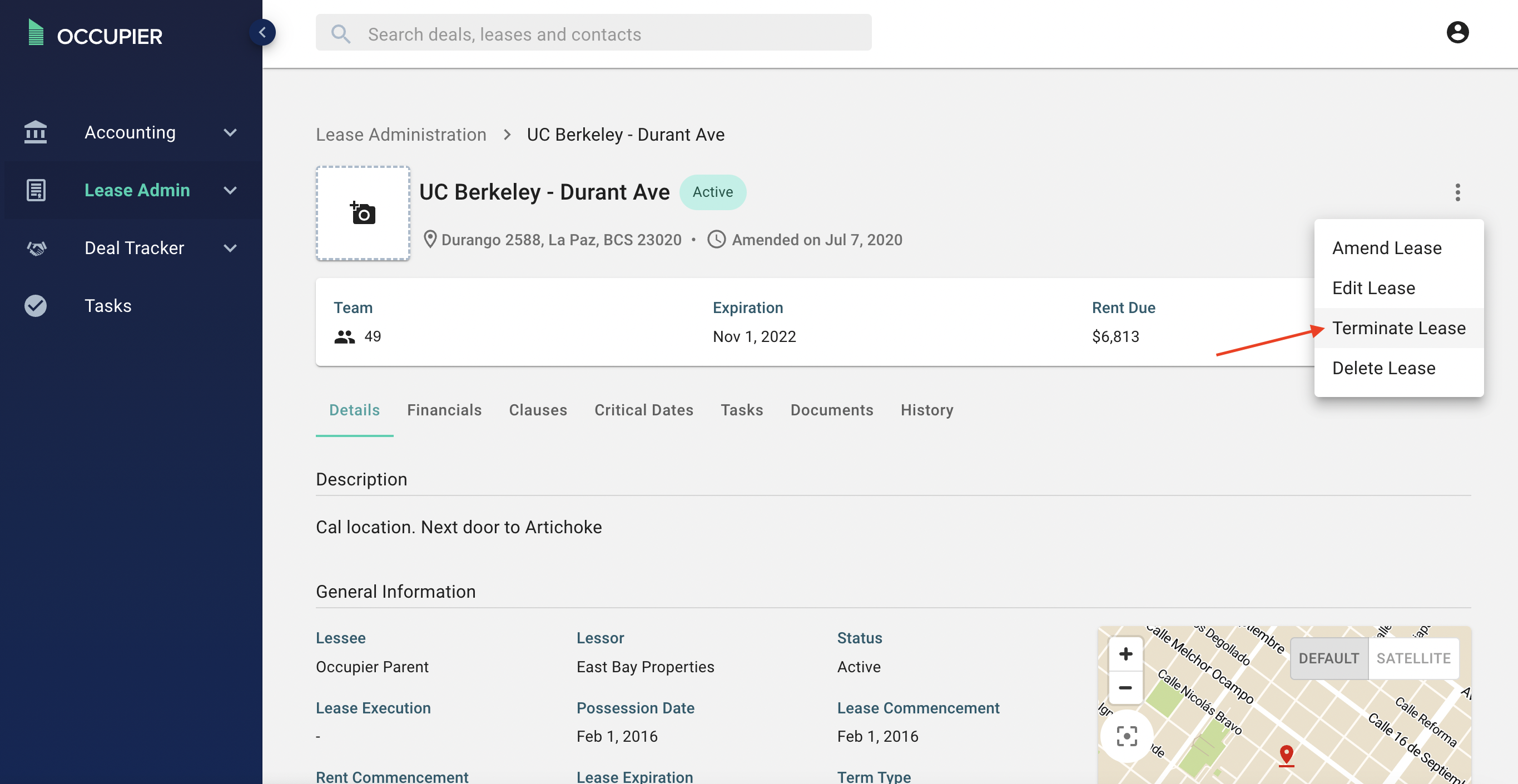
Step 2: Fill in new required fields, upload related documentation, and edit existing inputs to reflect the changes in the lease related to the termination. Once done, click “Submit”.
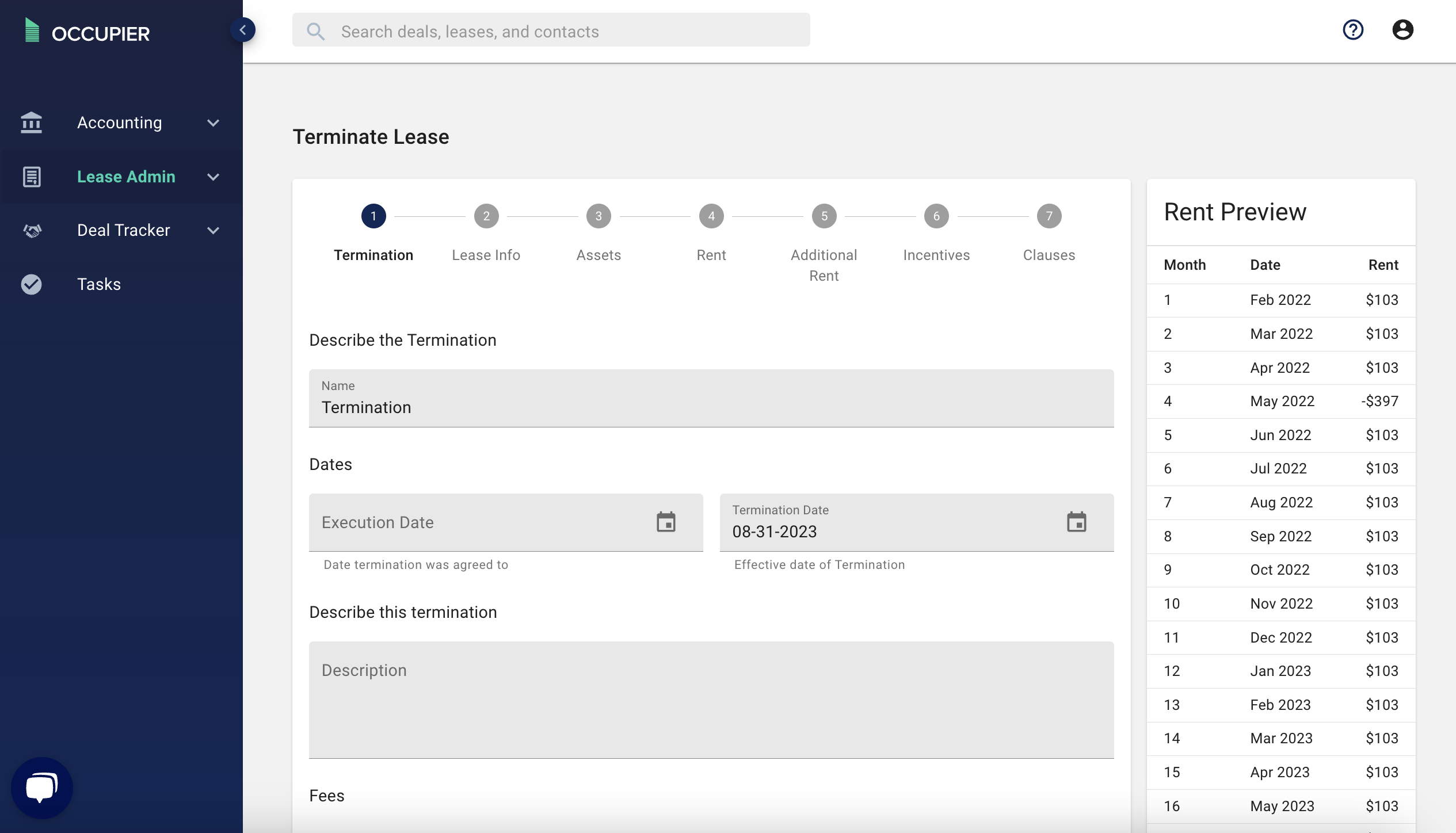
Step 3: Once saved your lease expiration date will automatically update as well as the status of the lease.
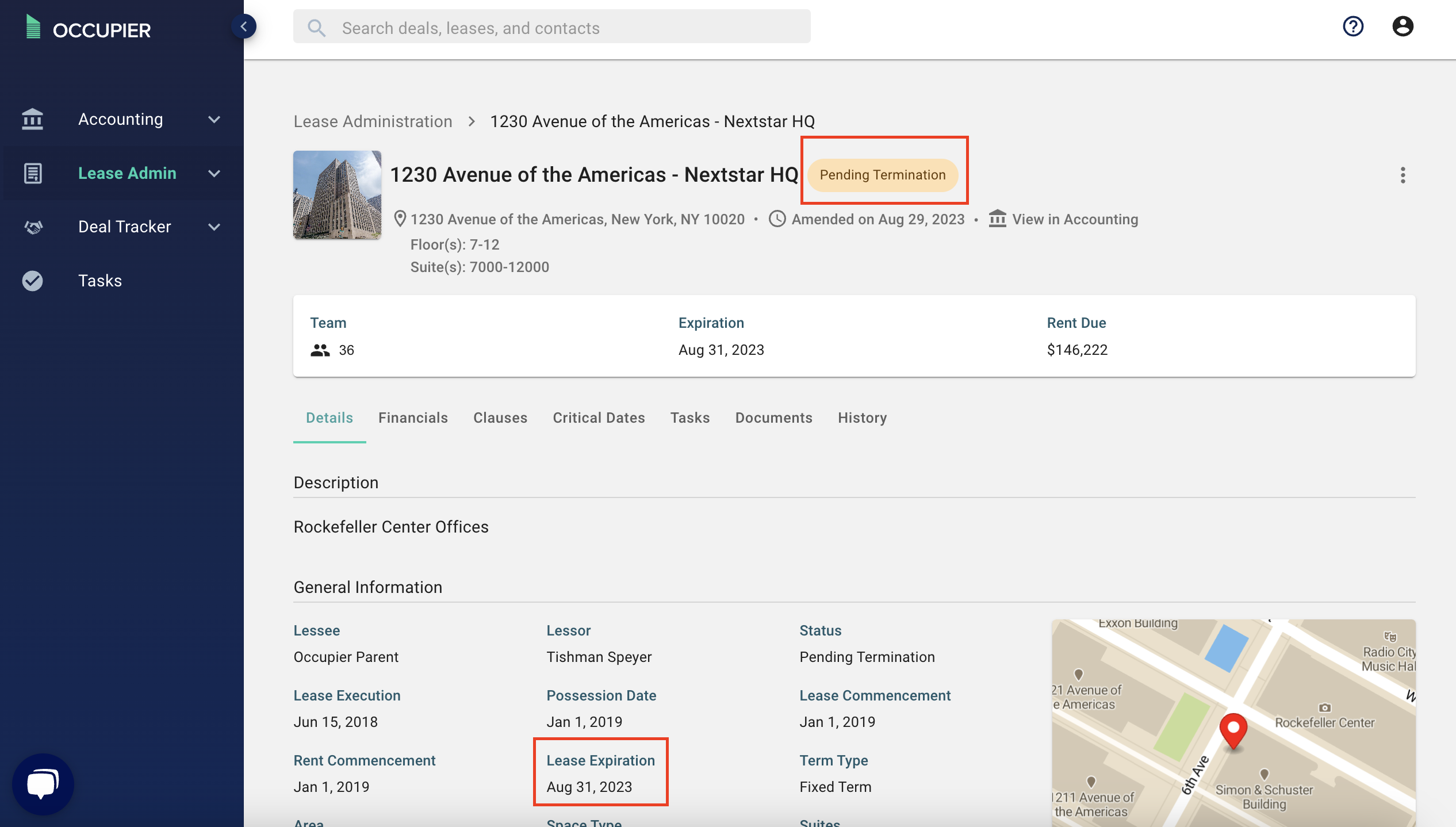
You can also reference the termination agreement on the Lease Details tab below "Amendments"
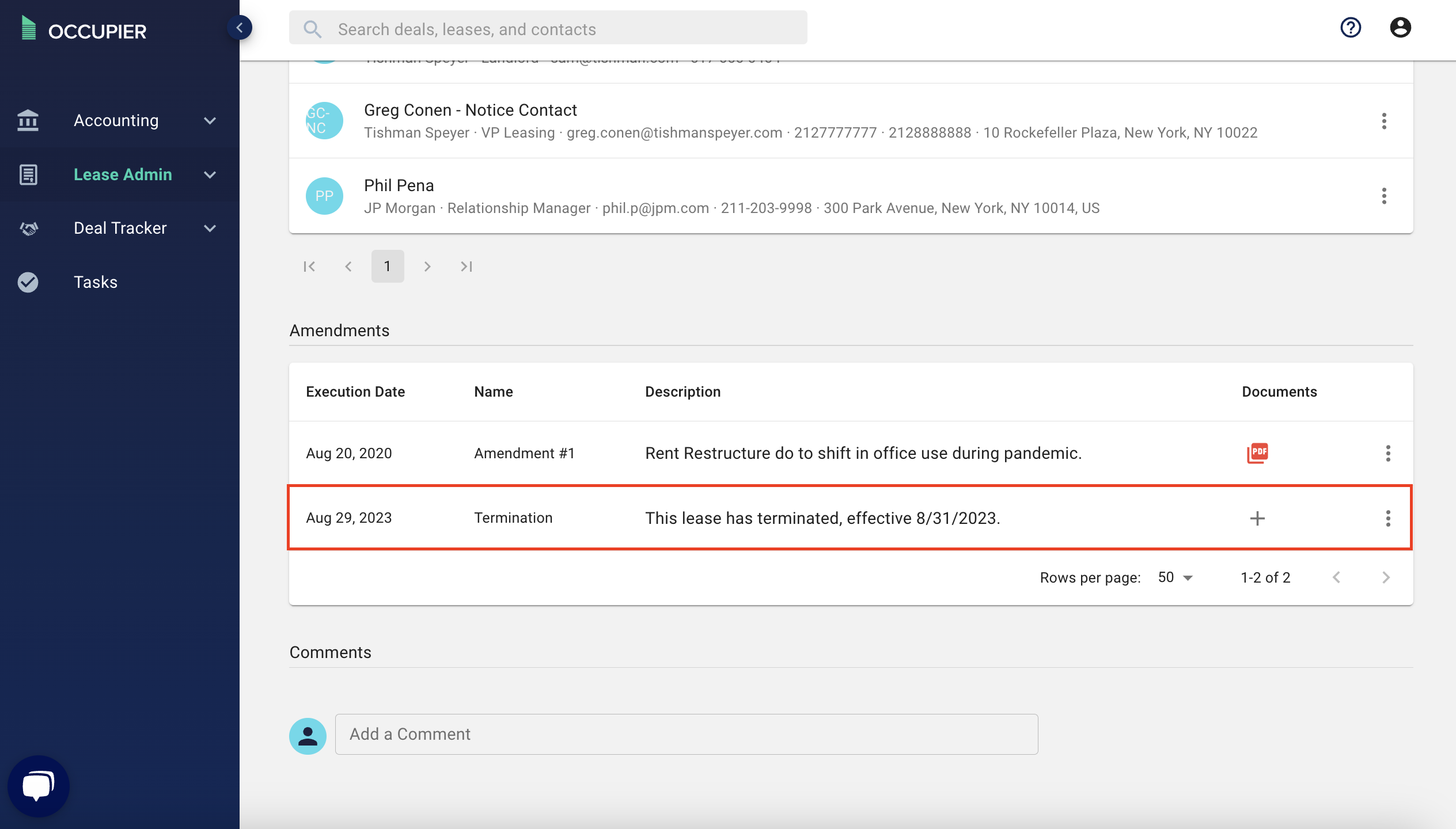
FAQs
Q: What is the difference between "Pending Termination" and "Terminated"?
A: Pending termination means the lease has been terminated, but the termination effective date is in the future. Terminated means the lease has been terminated and the effective date is in the past.
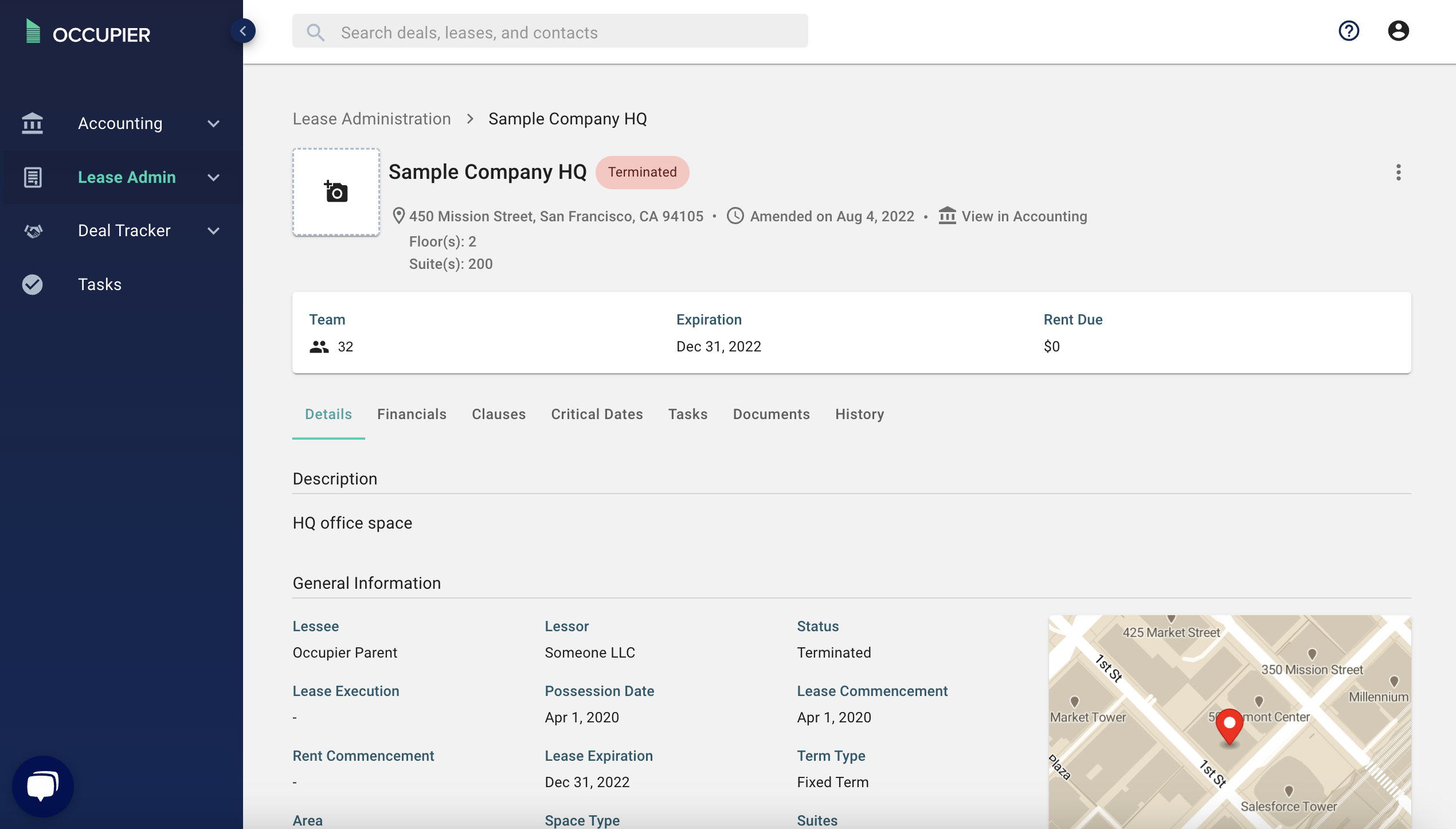
Q: Can I filter by terminated leases?
A: Yes! Just click on the filter button from your lease admin homepage table and select status terminated. If you want to filter out the terminated leases, you can select all of the other statuses such as Active, Committed, Expired, etc.