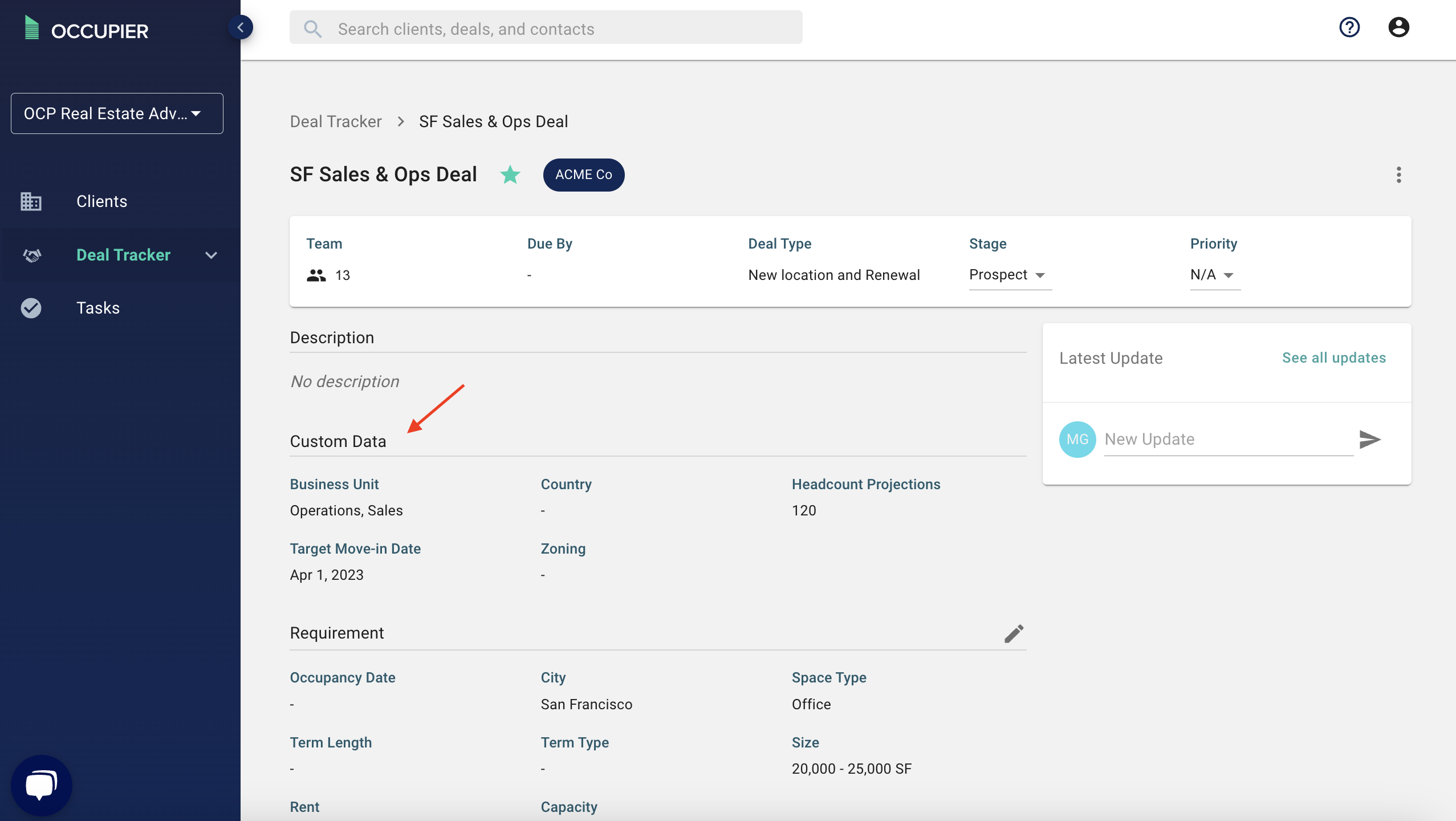What are Custom Fields and How Do I Set Them Up?
What are Custom Fields? Any data point that we don't typically track in our out of the box solution can be added as a custom field for your tracking purposes. As the name suggests, they are super customizable and flexible.
Setting up Custom Fields takes a few steps, see below:
Steps to set up Custom Fields:
Step 1: Navigate to the “settings page” by clicking on the icon in the top right corner of the app.
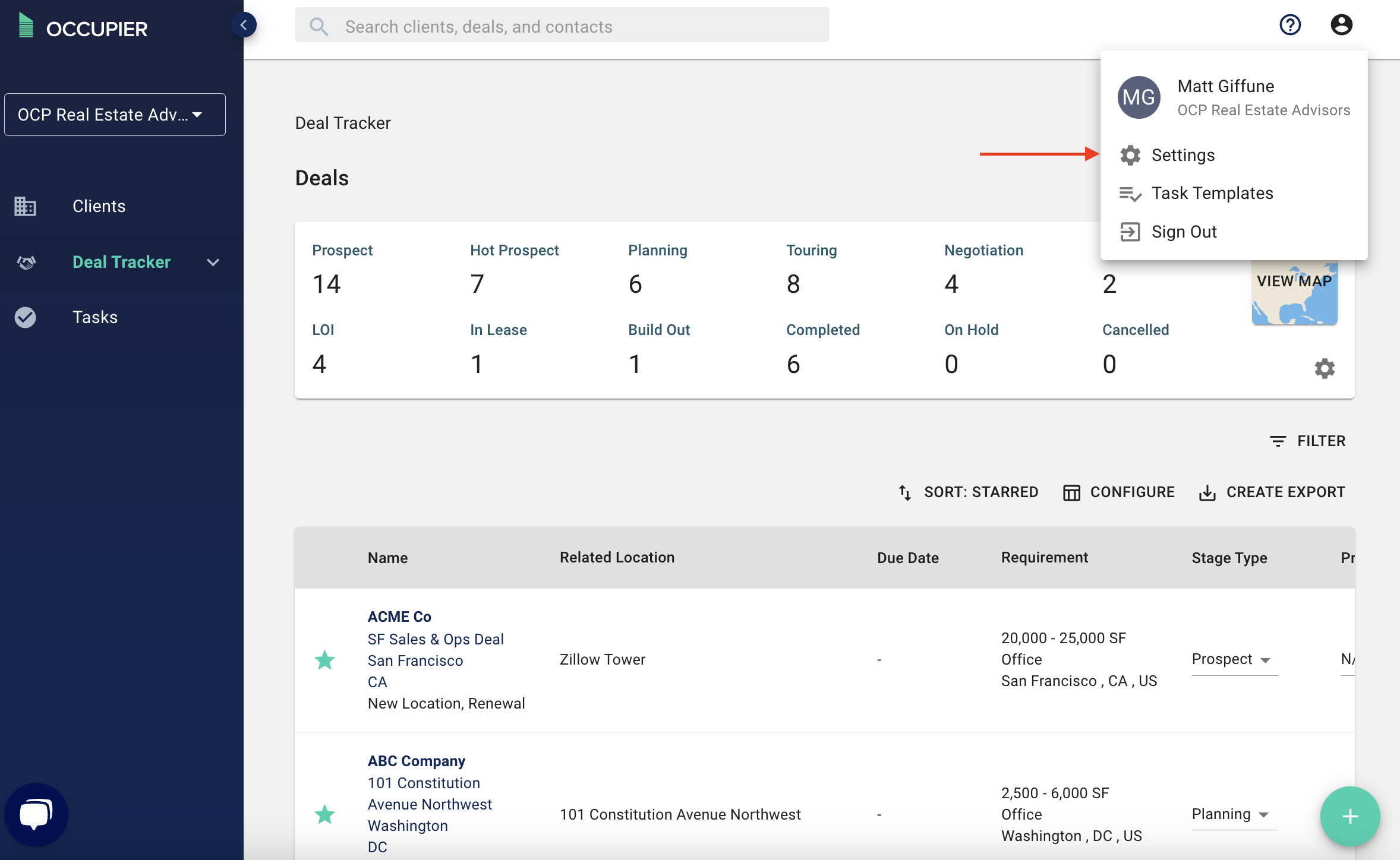
Step 2: Select the “Custom Fields” link on the right hand side of the page within the System section.
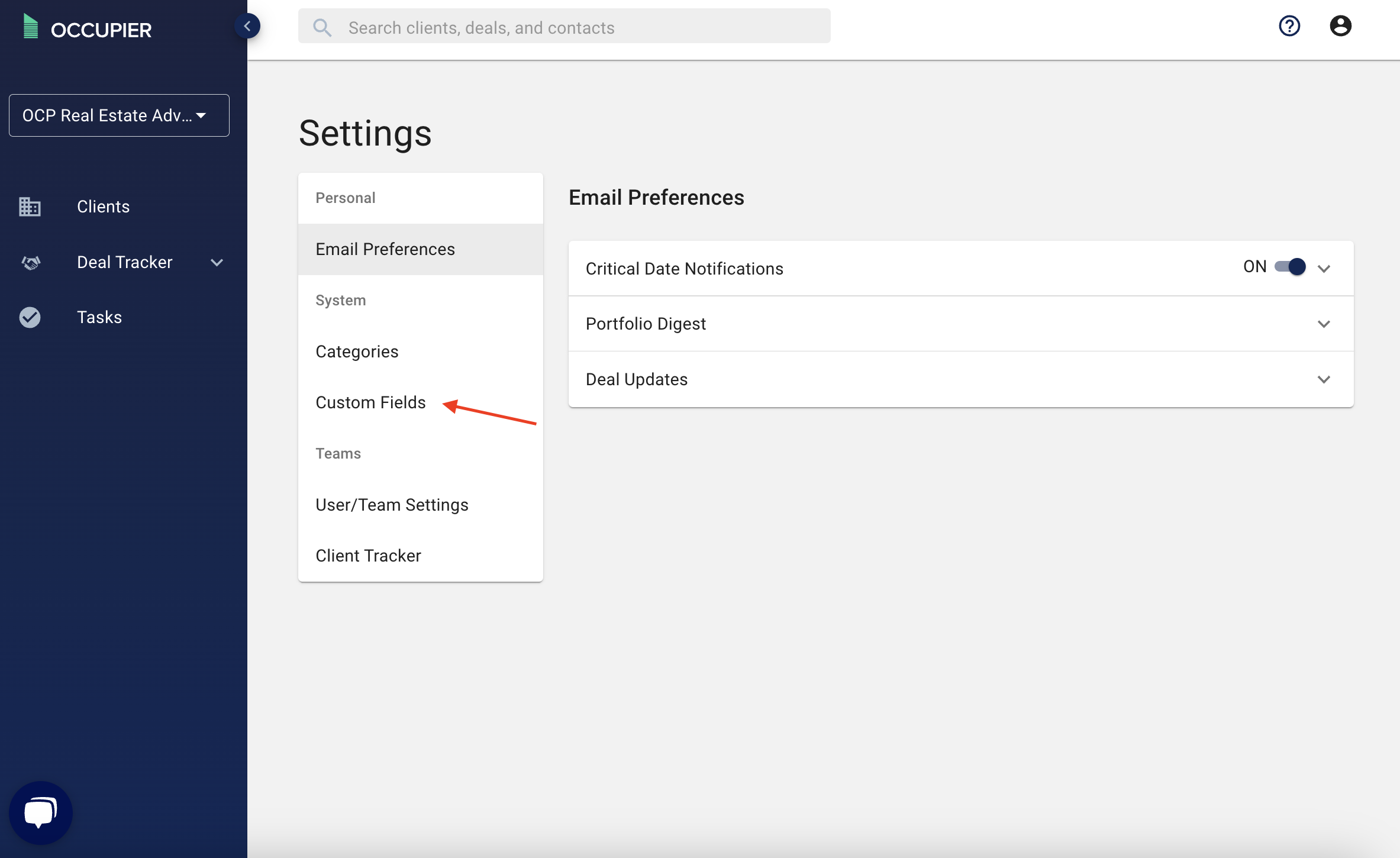
Step 3: From this page, you can select a Client from the drop-down menu.
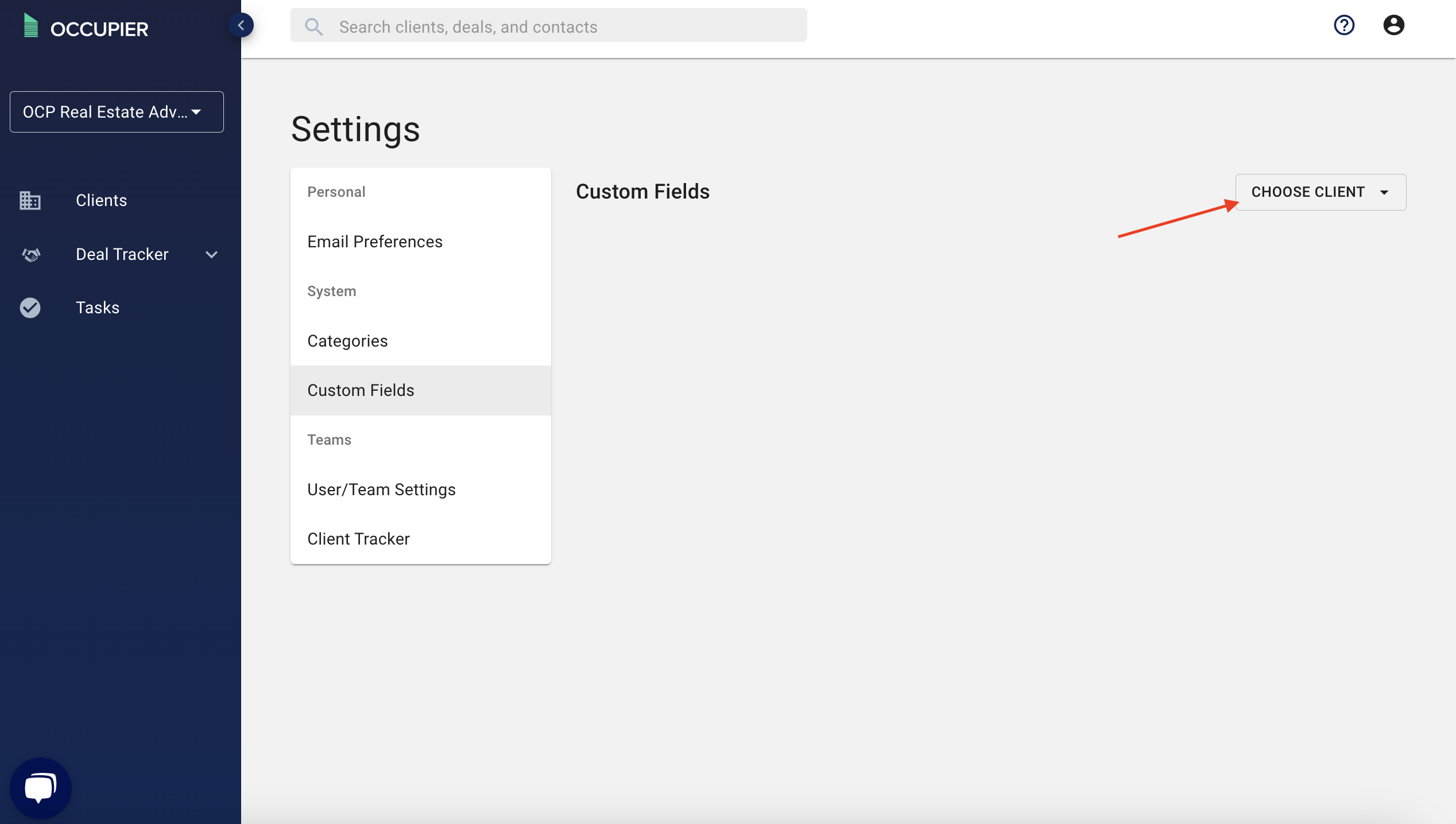
Step 4: Click Add Custom Field.
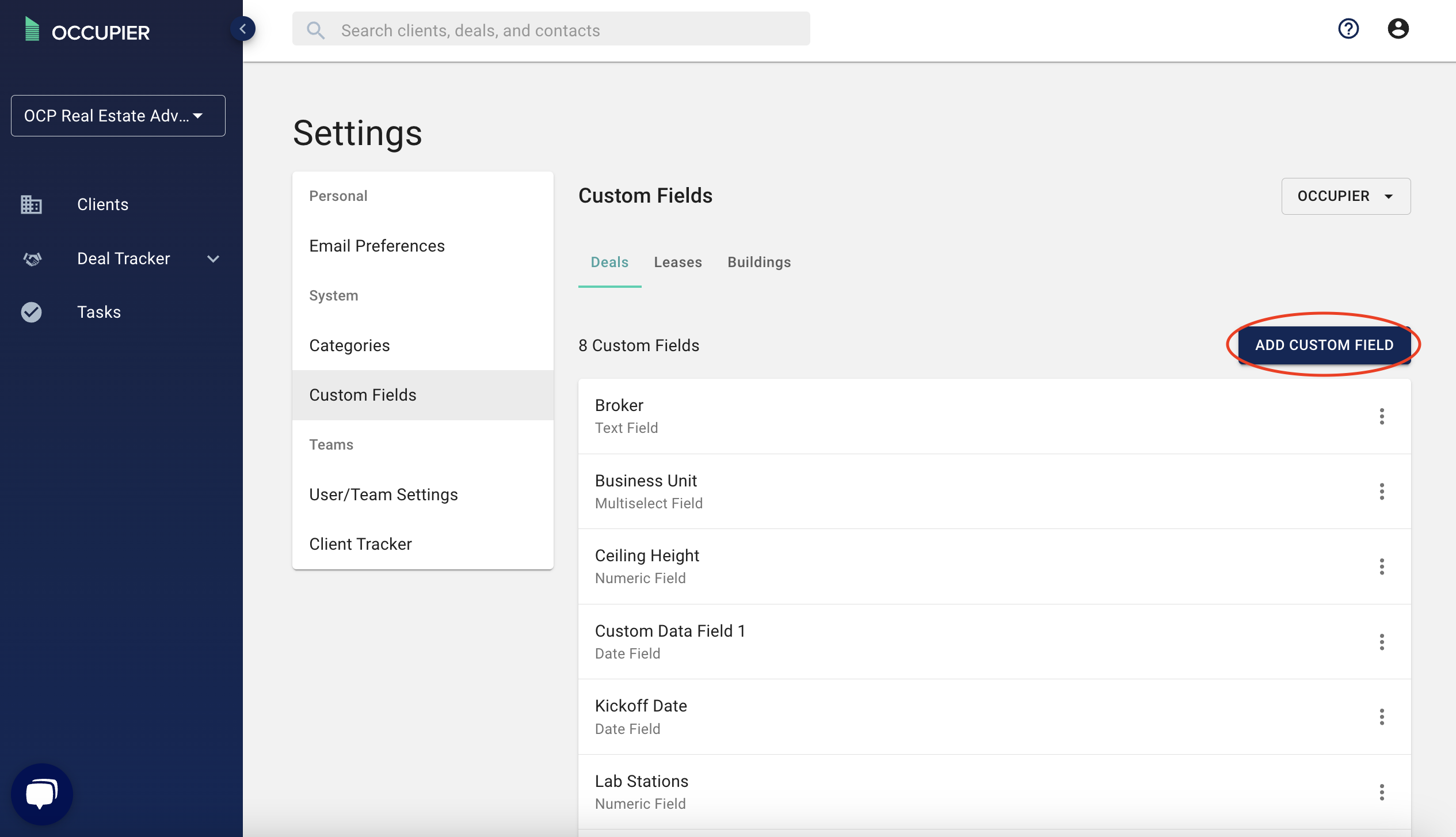
This is also where you can edit and/or delete custom fields by clicking on the three dots next to the field
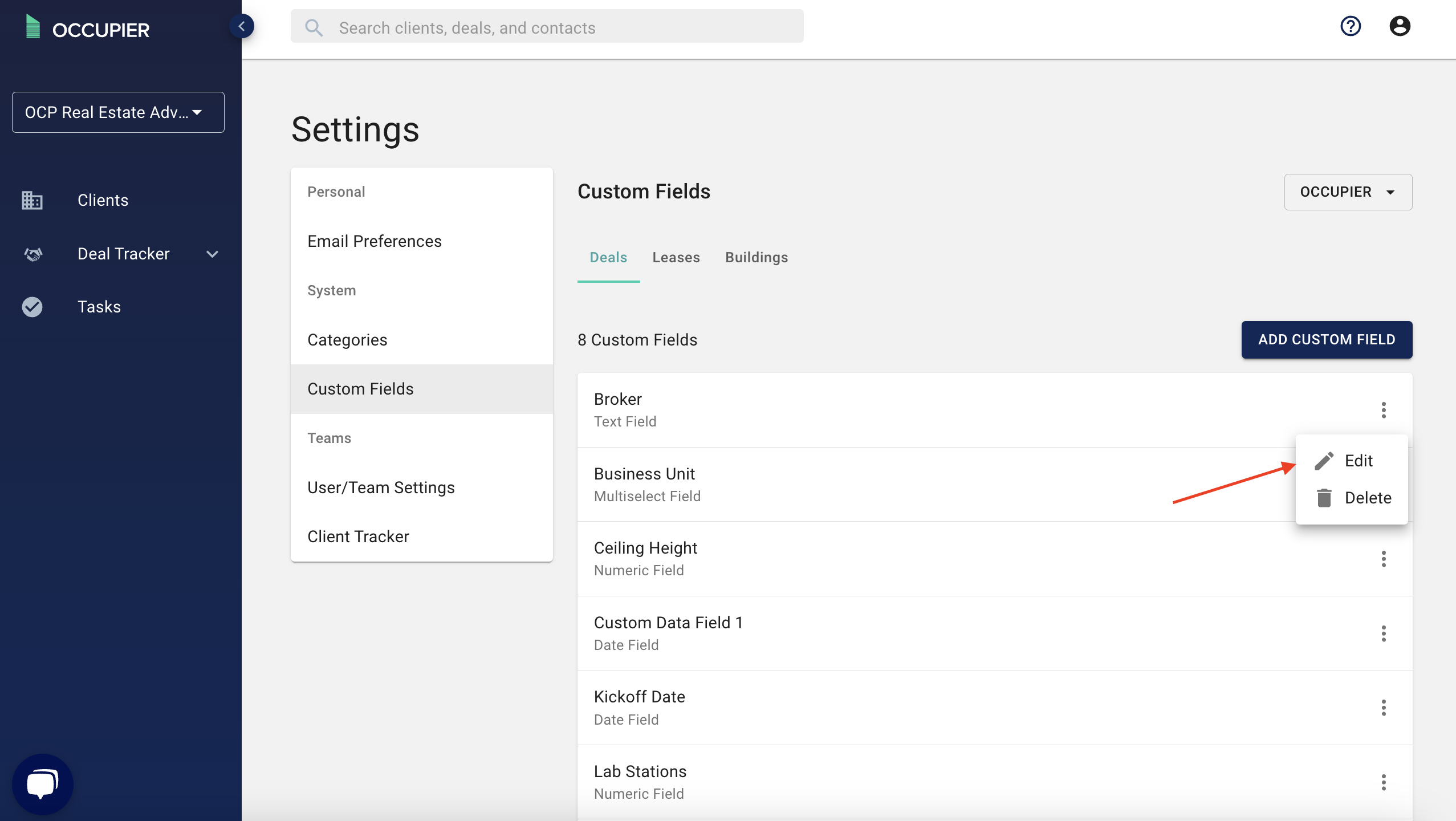
Step 5: Select the type of field you’d like to add.
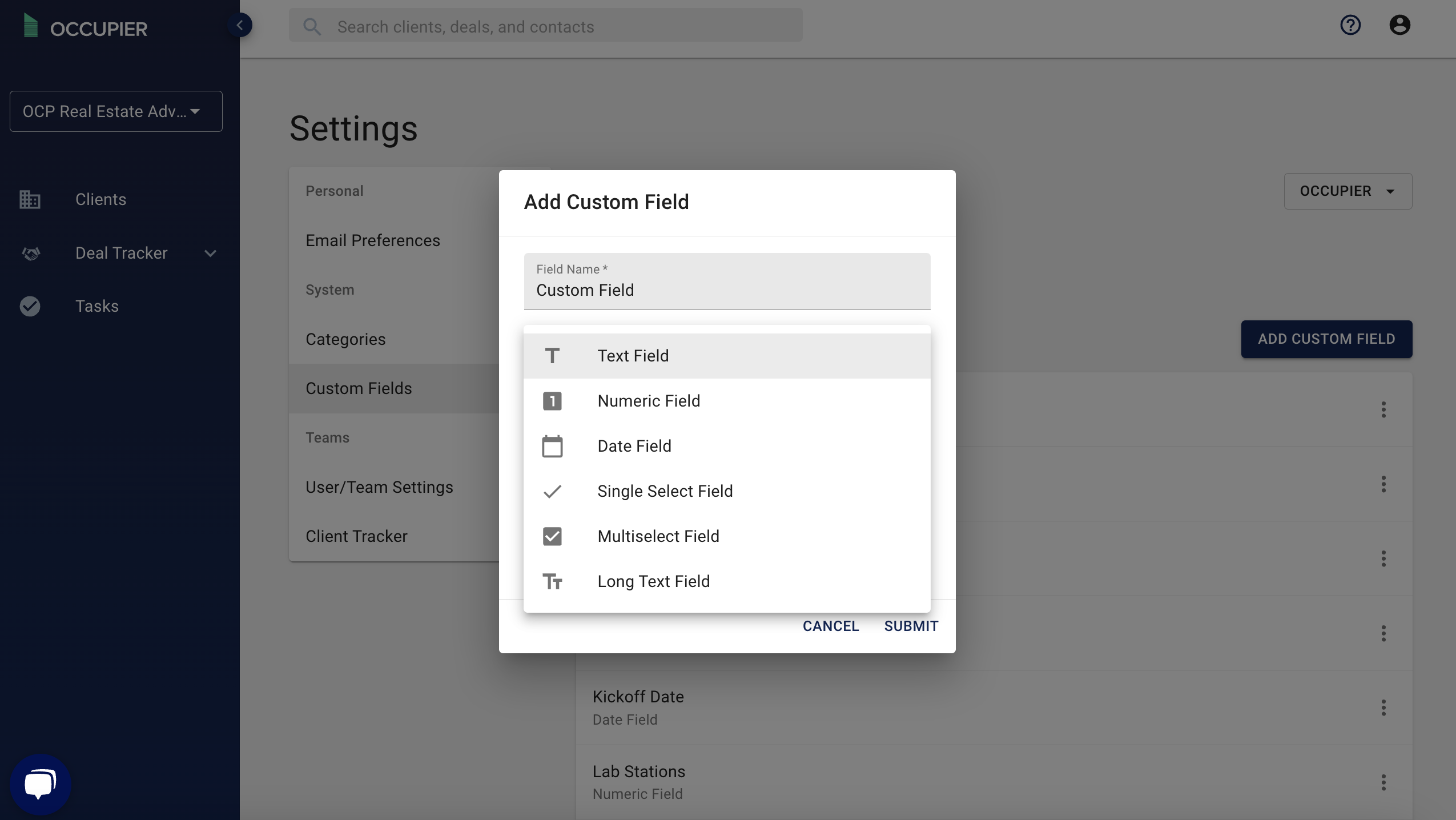
Step 6: Save the new Custom Field.
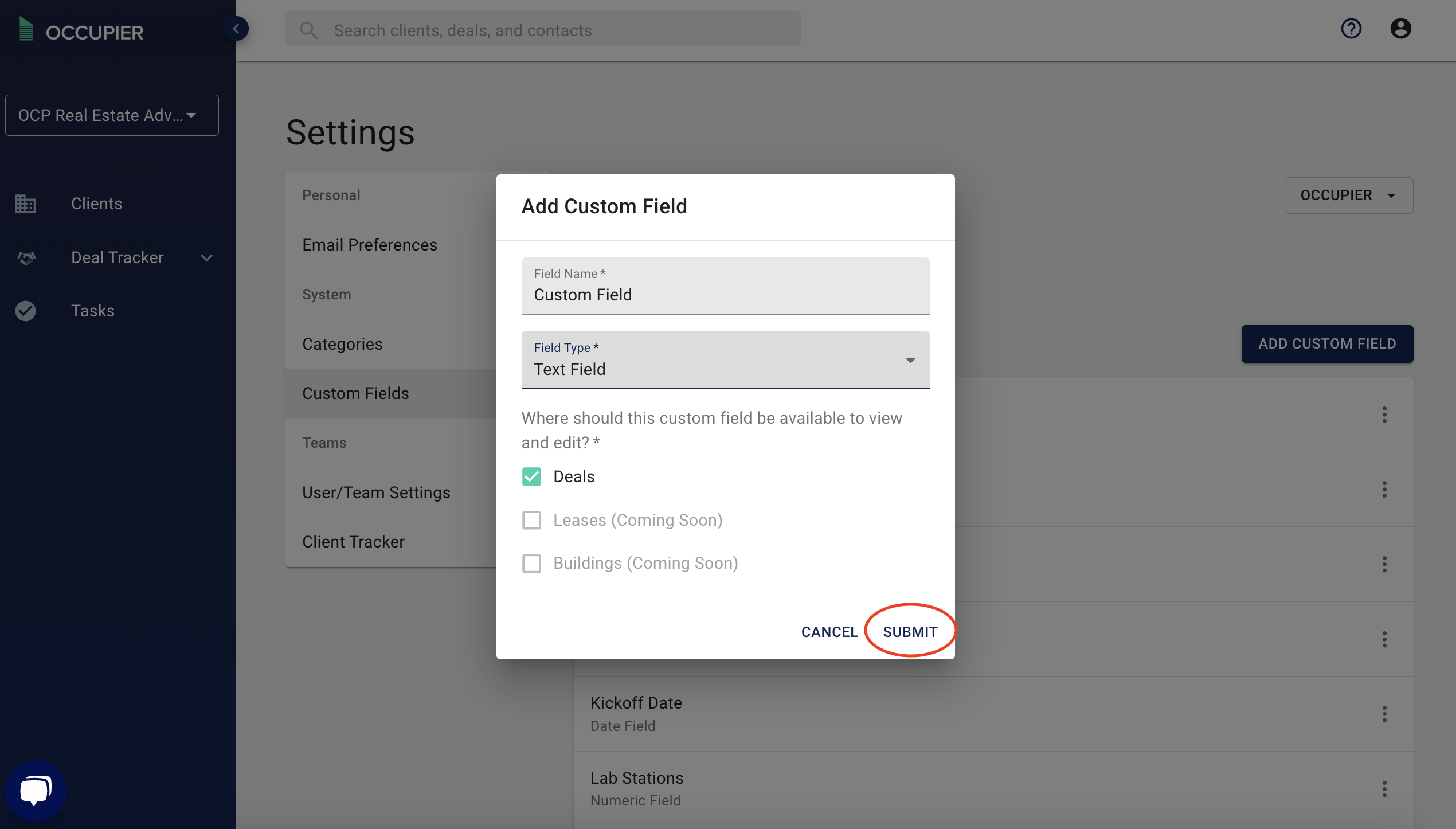
Step 7: Find it available on Client Deals under "Custom Data"