Saved Filter View
Learn how to filter your lease admin homepage table and save those filters for future use!
Occupier’s Saved Views features allows the user to configure the table headers into a view of the data as well as filter for data that is most important to your business. Saved views allow you to log in and see the same reporting view.
First, navigate to the lease admin homepage table. From here, click on the filter button as shown below.
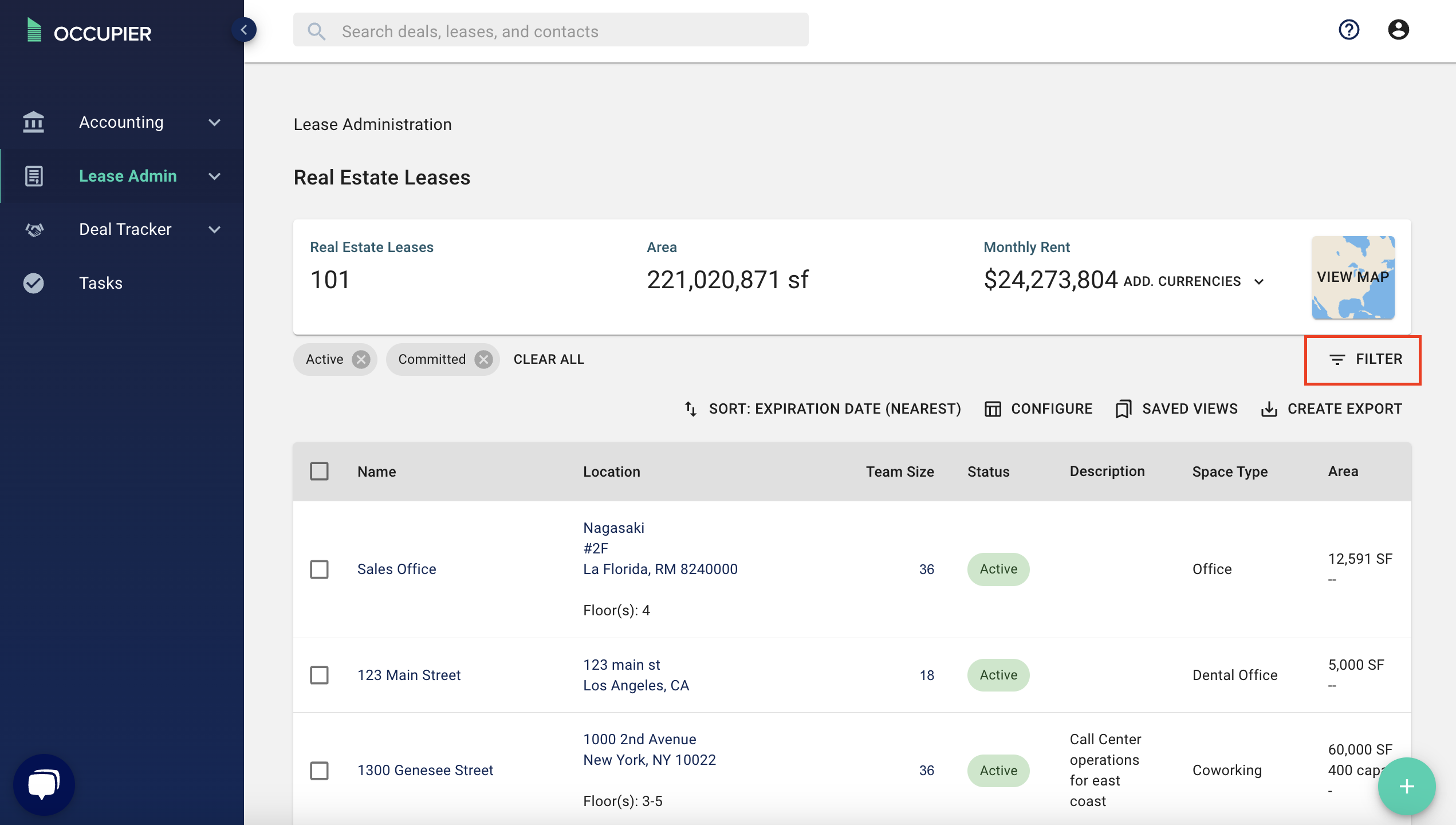
From here, apply any filters you would need. The great thing about filters is that if you click "Create Export", the export will match your filtering, so it is a great way to run customized reports. Once you have selected your filters, click submit.
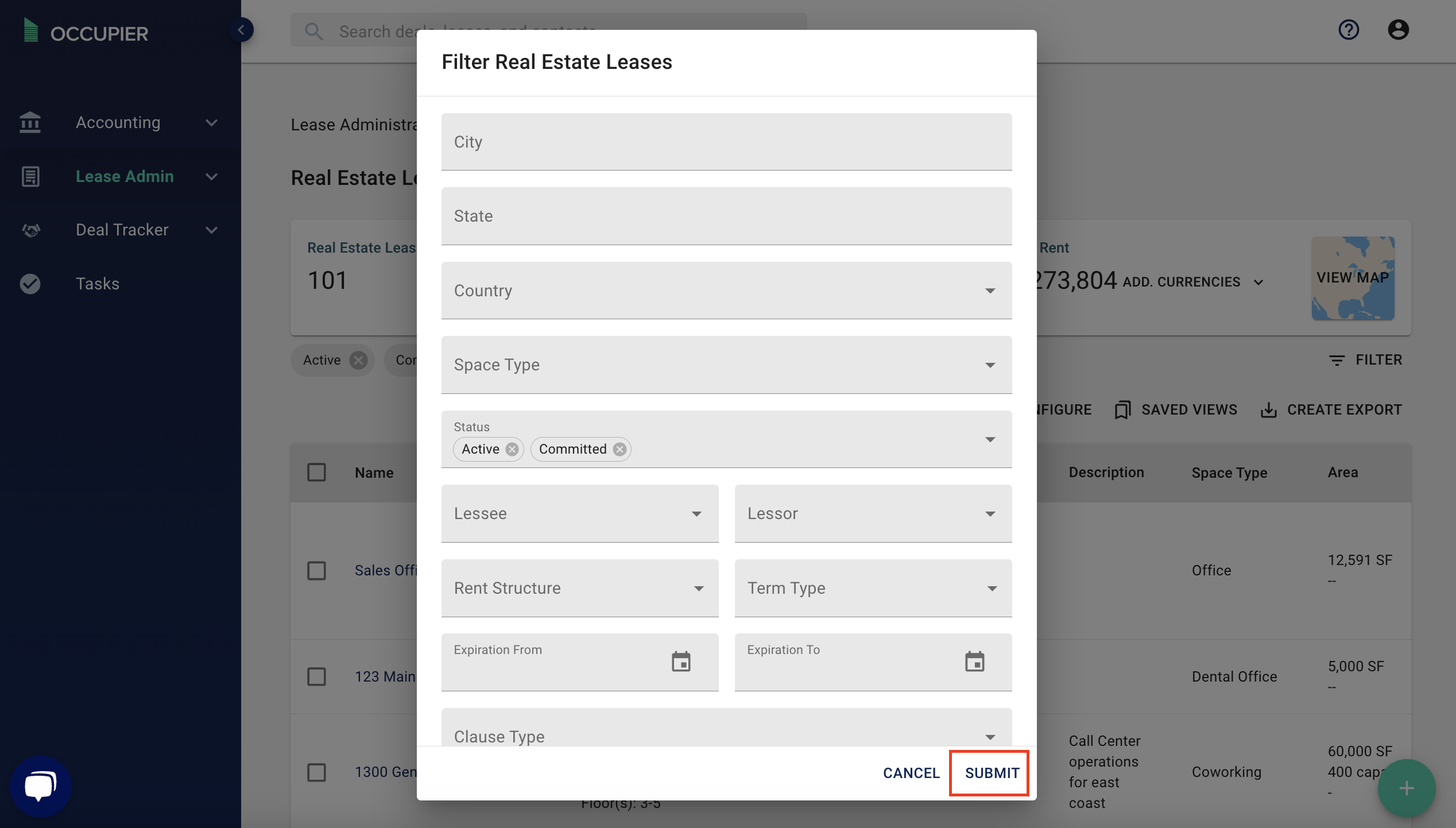
Now, click on the "Saved Views" button.
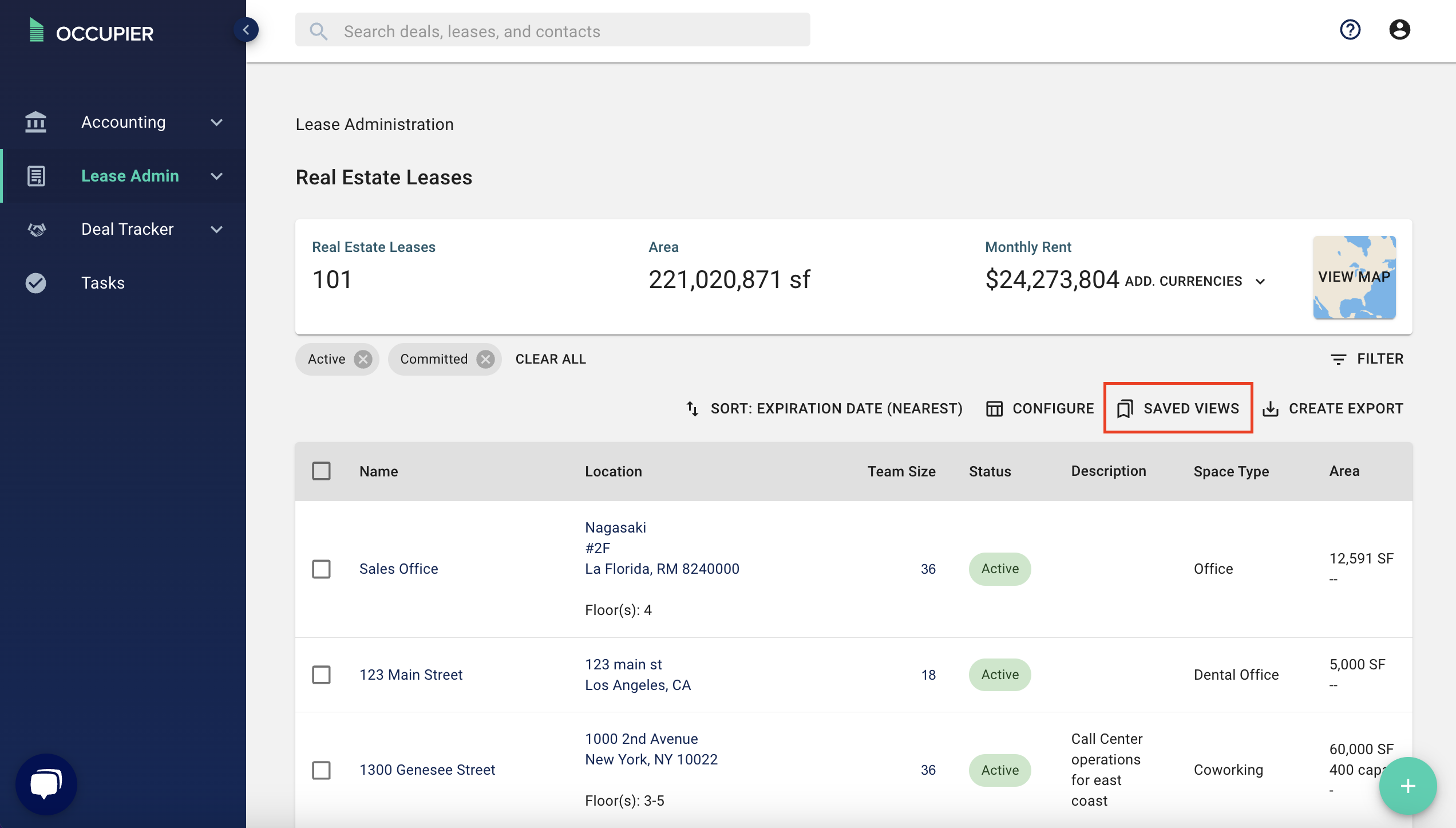
From here, you can save your current view.
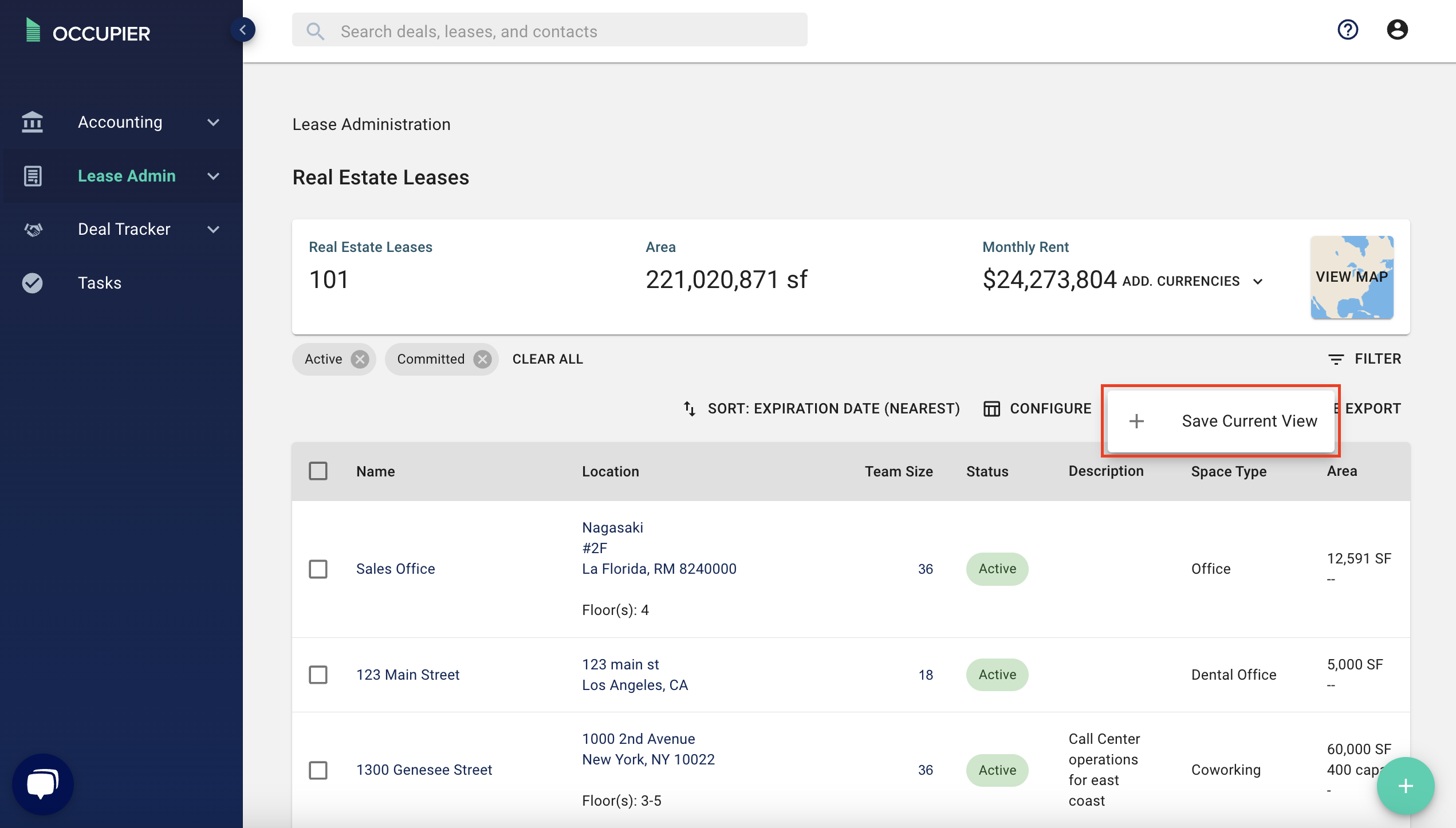

This is also where you can access all of your saved views. Once you click on a view, your table will update with the appropriate filters.
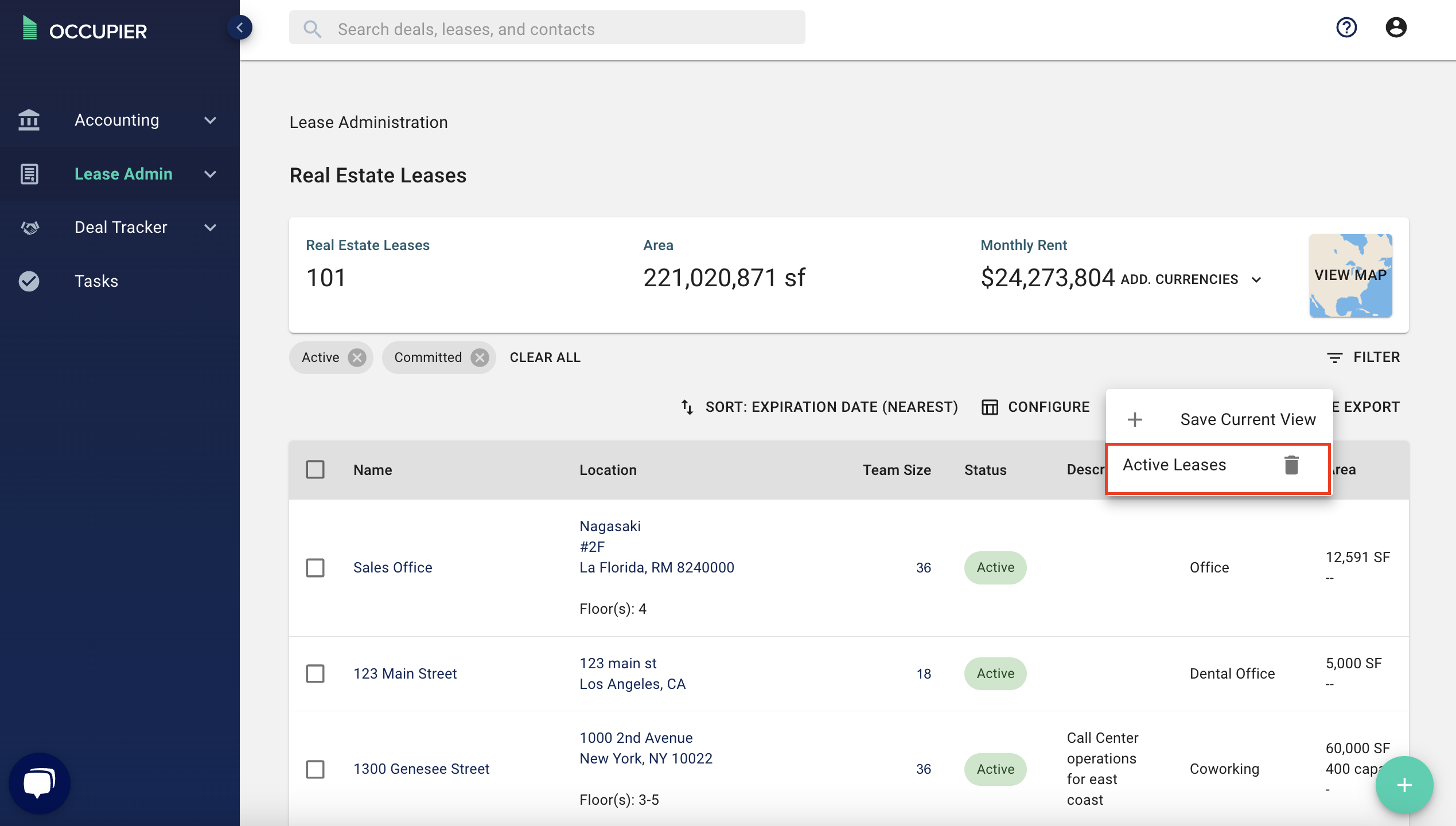
How do saved views work with scheduled exports?
Saved views allow you to create custom reports that can then be exported via an automated schedule or frequency. Together these features save you time and enable you to pull data from Occupier and push into other systems.
FAQs
Q: Can I delete a saved view?
A: Yes! To delete a saved view, just click the trashcan icon next to the view.
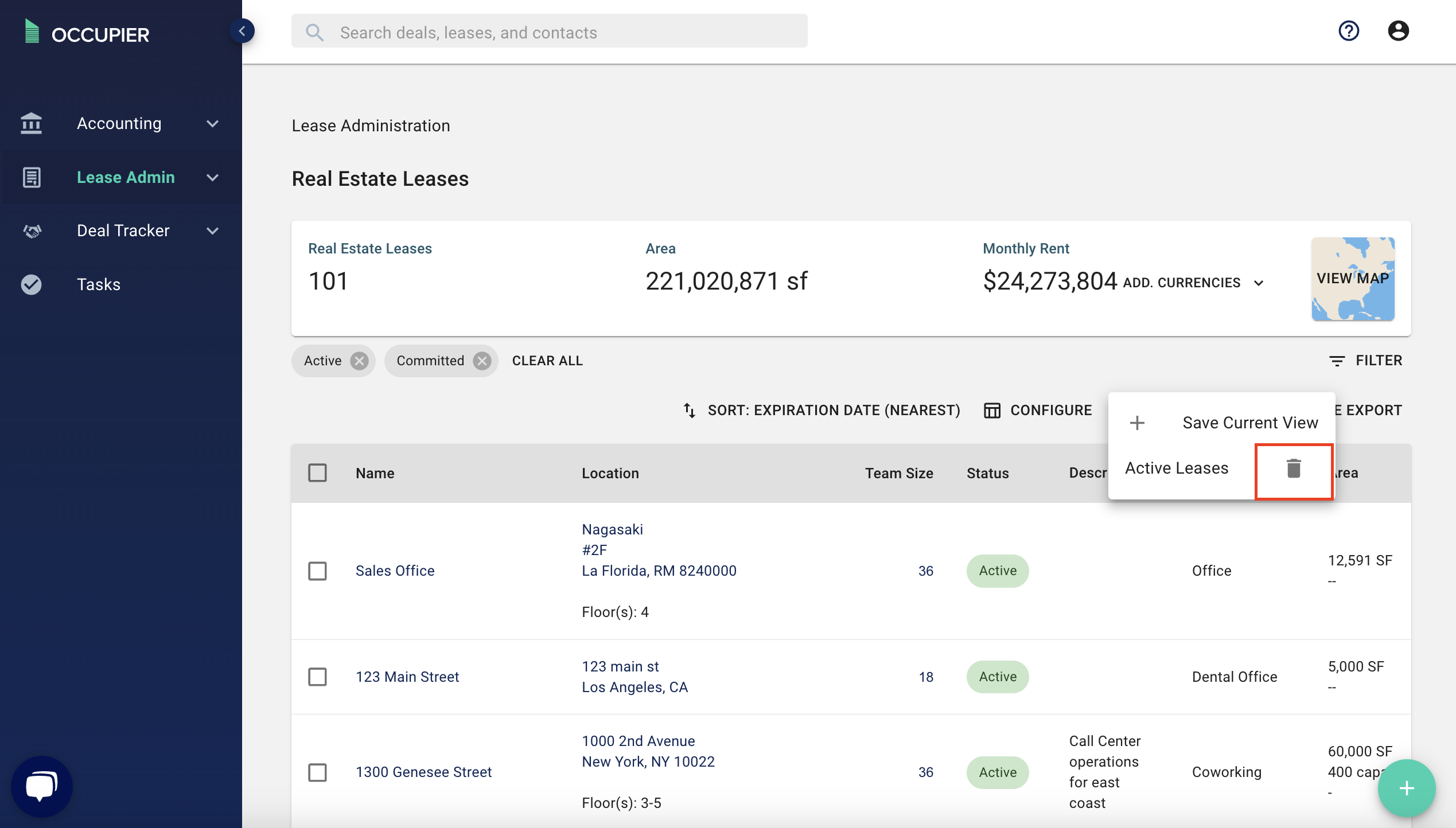
Q: Who can see my saved views?
A: Everyone in your account can see and access your saved views.
Q: What is included in my saved views, is it just filters or also the configuration?
A: Only filters are included in saved views, not the configuration.