How do I input the Discount Rate into Occupier?
Step 1: Navigate to the Discount Rate pane:

Step 2: Enter Discount Rate:
If you have previously used this discount rate, find it within the drop down here:

If you have not used this discount rate, you must select "New Discount Rate" and complete the following:
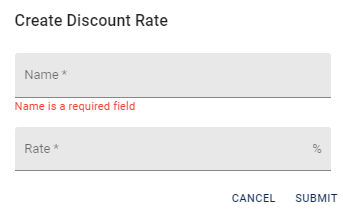
Enter the rate in a number format. For instance, if your discount rate is 5%, enter 5, not .05.
For naming conventions of the "Name" field, we suggest you utilize a name that helps you easily identify the discount rate utilized. For instance, you can use "Jan '23 Rate- 3 Years" or "4.57%" for the rate.