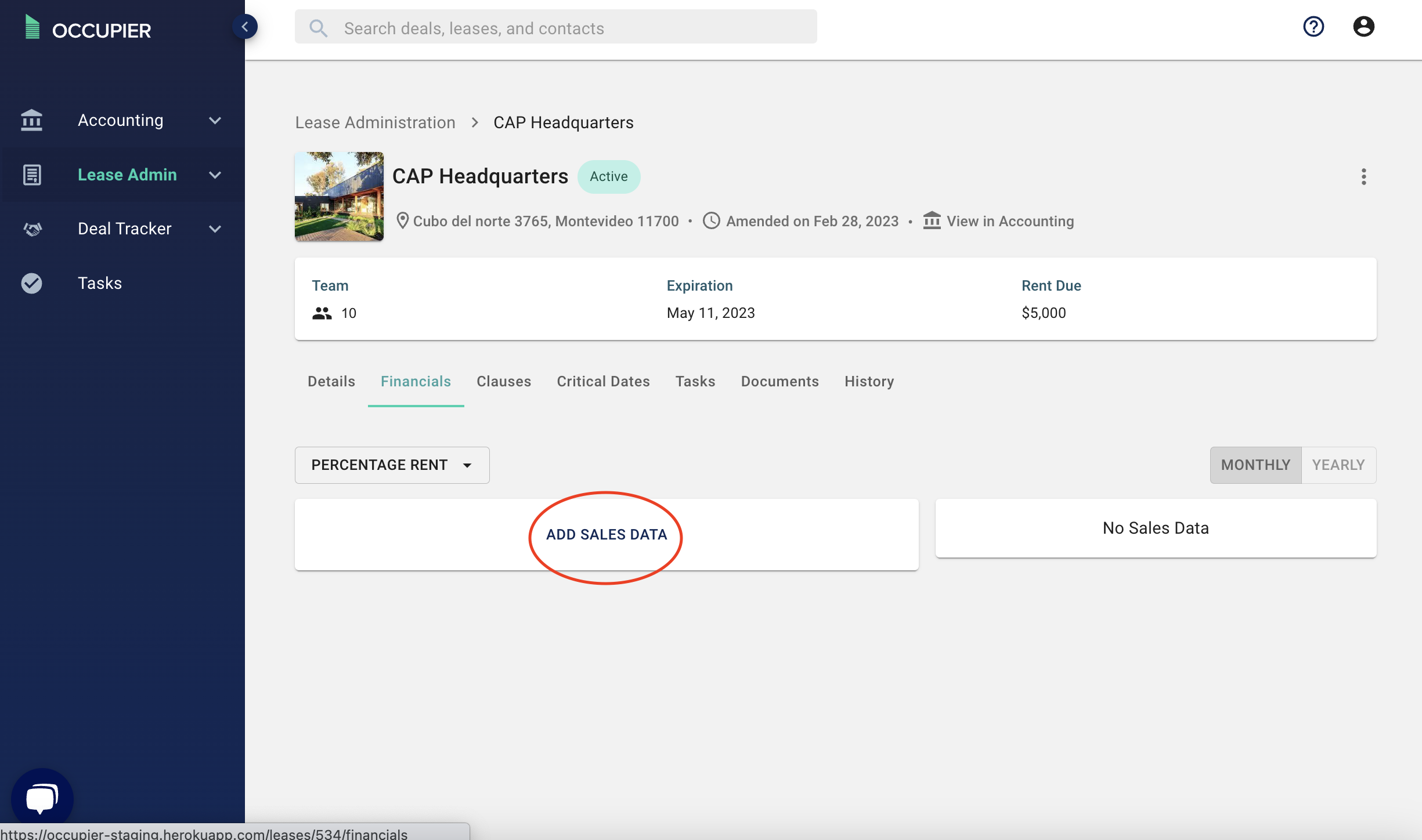How Do I Input Percentage Rent?
Why did we build this?
We built this feature to enable users to model percentage rent arrangements in their leases. Percentage rent factors in the tenant's gross sales into determining the additional rent payable.
What does it do?
Percentage rent kicks in after a certain amount of gross sales are met. The point at which percentage rent is paid is called a “breakpoint” and can either be a natural or artificial breakpoint. If the breakpoint is never met, the tenant is only obligated to pay the base rent. In the event that the breakpoint is met, a Percent of Sales is used to determine the rent amount. Occupier enables you to input monthly sales numbers and auto-generate percentage rent amounts based on the terms of the executed lease.
How to use it
Step 1: Create a new lease, or edit an existing lease
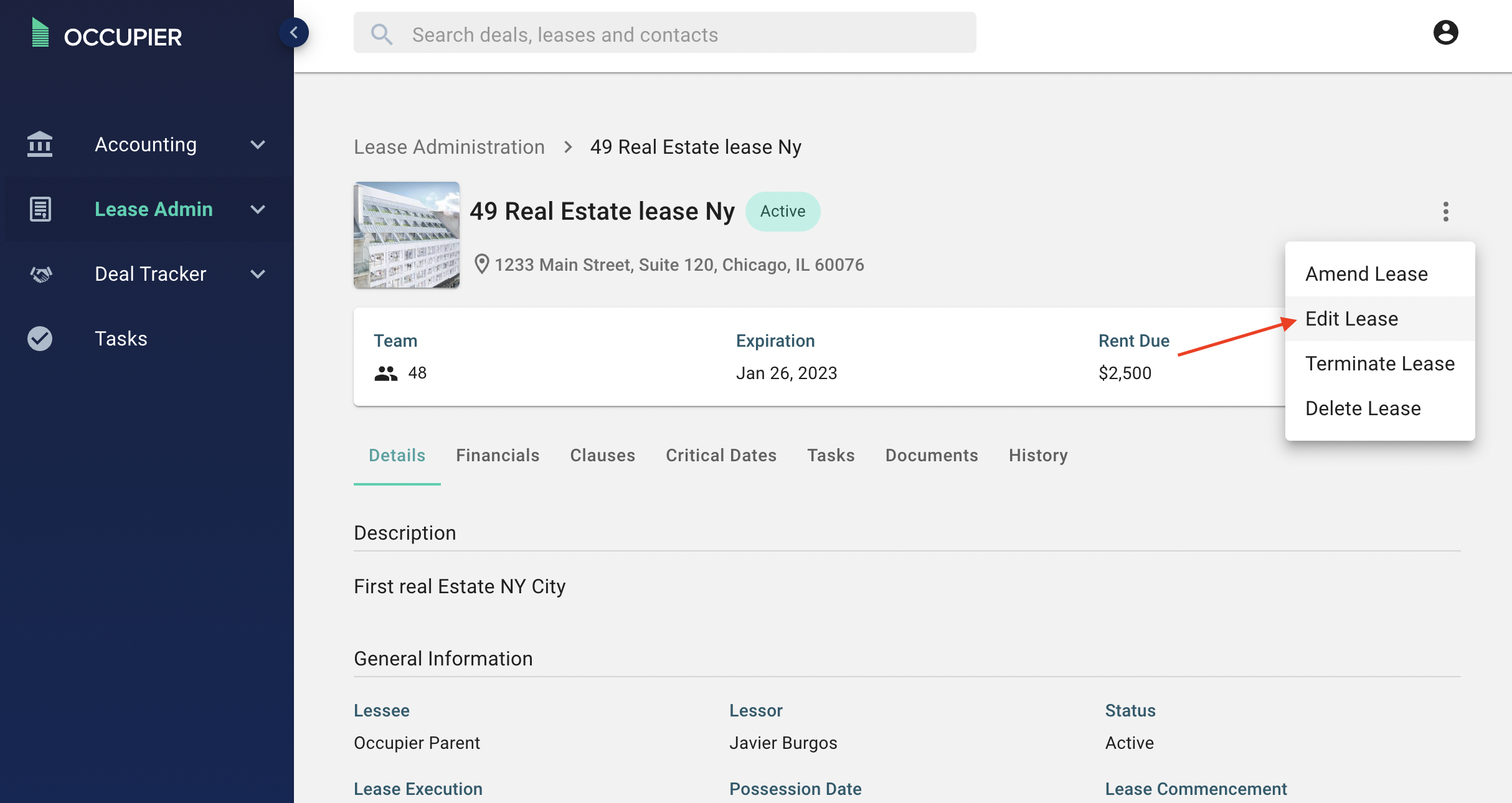
Step 2: Navigate to the Additional Rent step
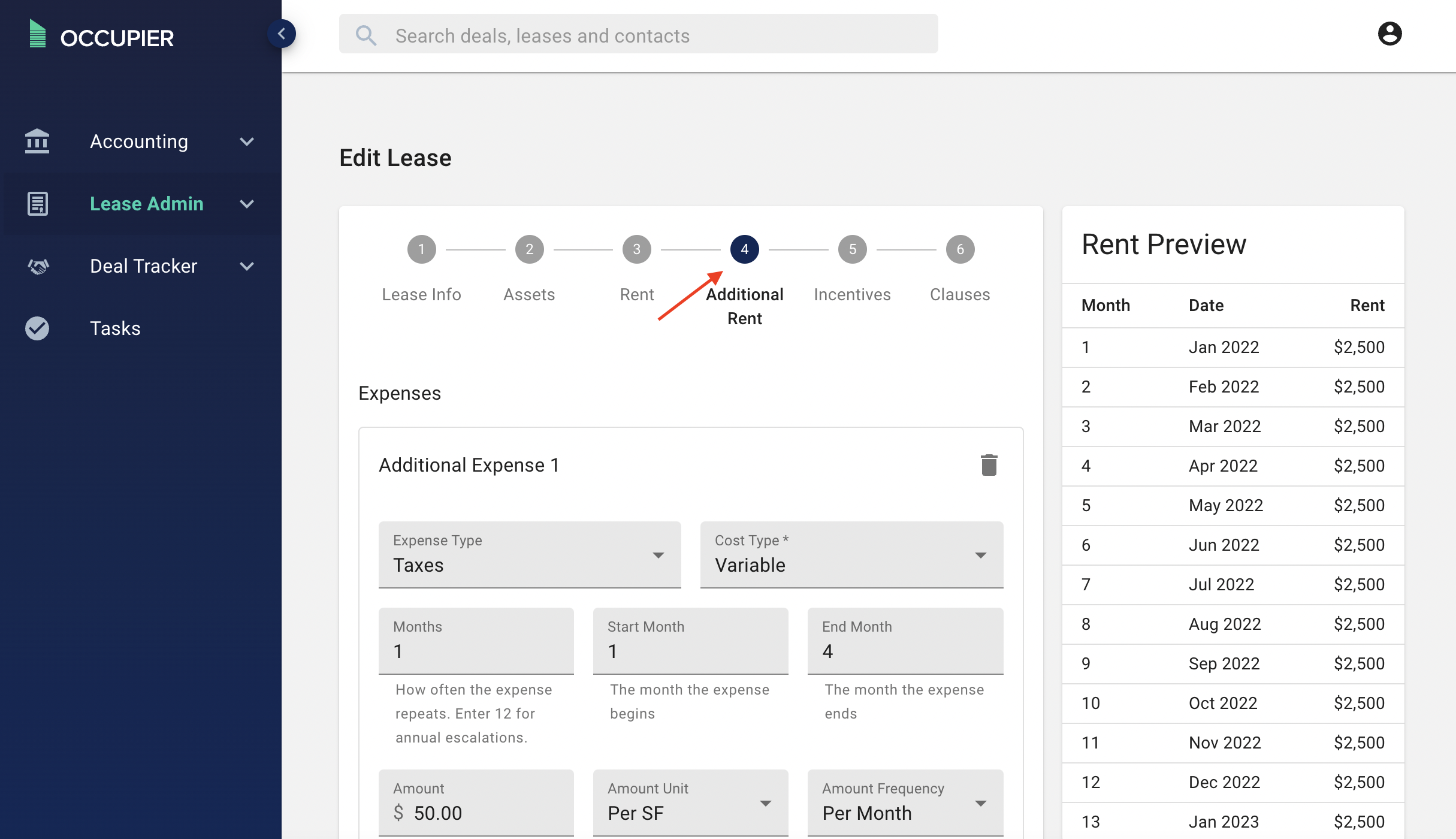
Step 3: Click Add Percentage Rent
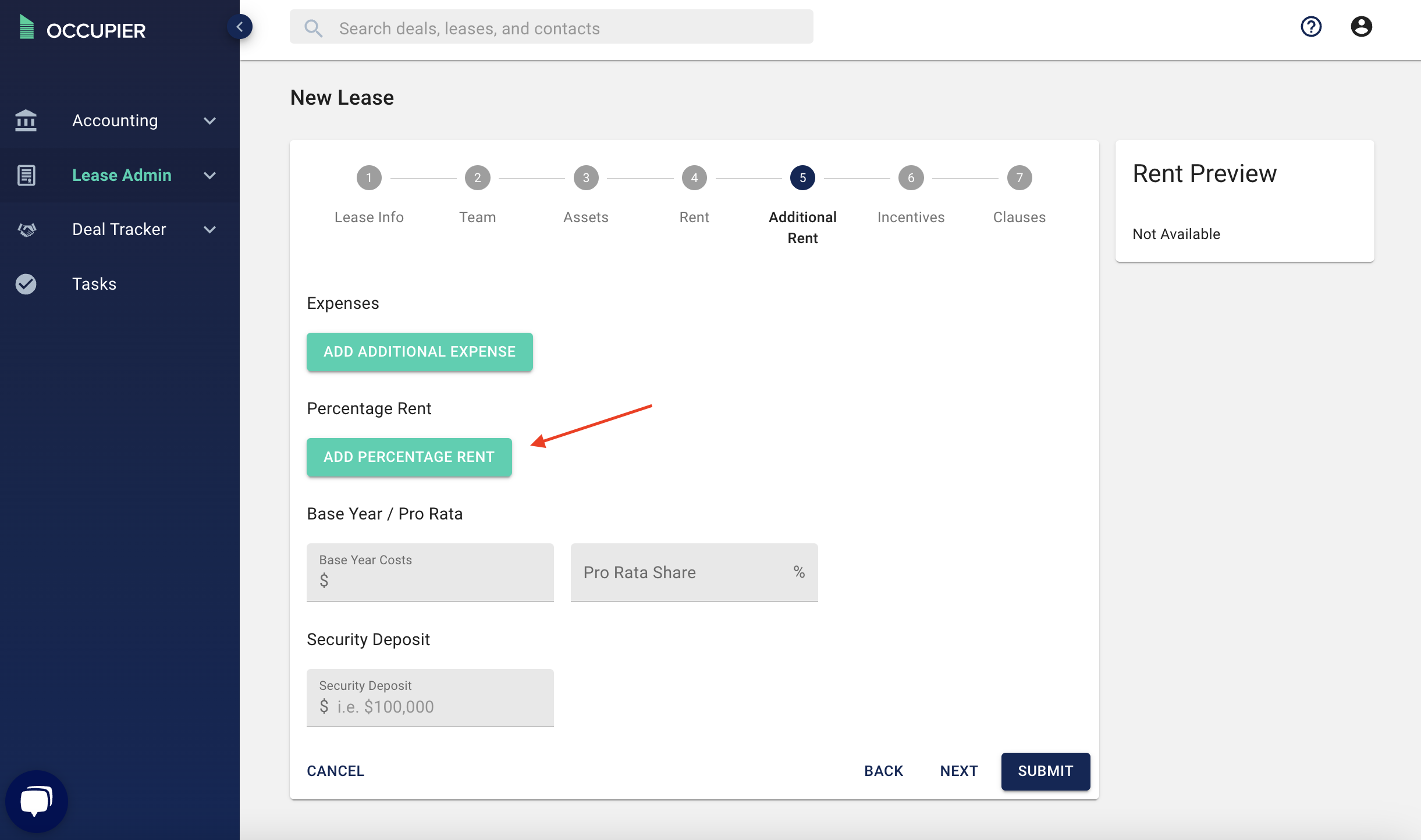 Step 4: Set Start & End Dates, if desired, by typing in a date, or by clicking on the calendar icon. These will automatically populate with the lease commencement & expiration dates.
Step 4: Set Start & End Dates, if desired, by typing in a date, or by clicking on the calendar icon. These will automatically populate with the lease commencement & expiration dates.
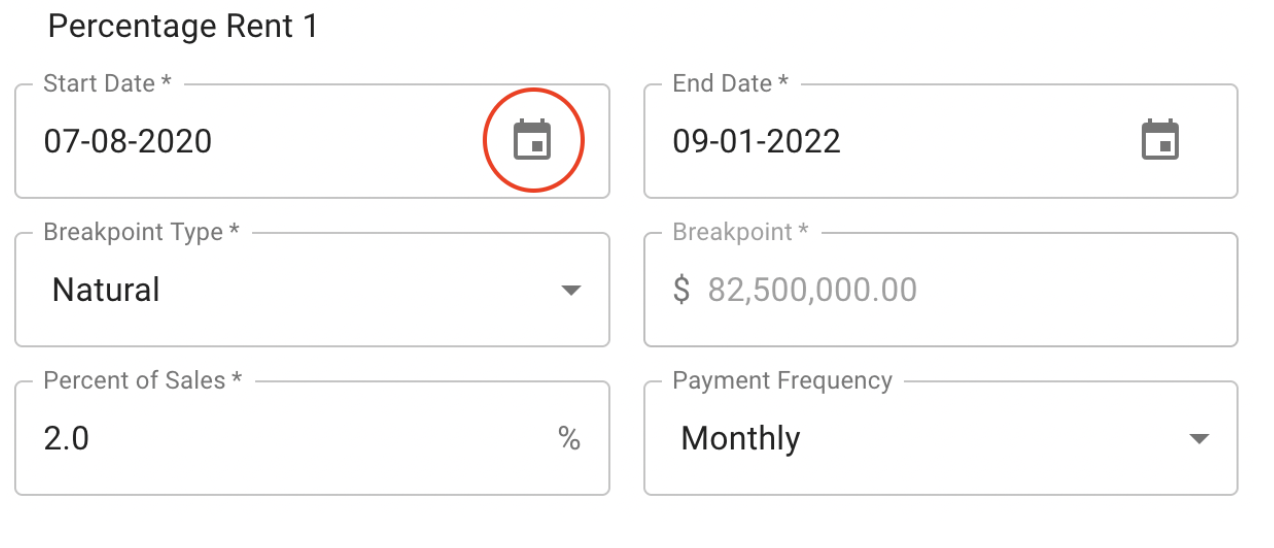
Step 5: Choose whether this is a Natural or Artificial breakpoint.
An artificial breakpoint is an amount of annual sales, over which percentage rent applies. For example, a landlord might negotiate that 5% of gross sales over $100,000 should be paid in percentage rent. If the gross sales are $200,000, then the renter pays 5% of $100,000, or $5,000 in extra rent.
➡ If entering an artificial breakpoint, fill in the Percent of Sales, Breakpoint, and Payment Frequency.
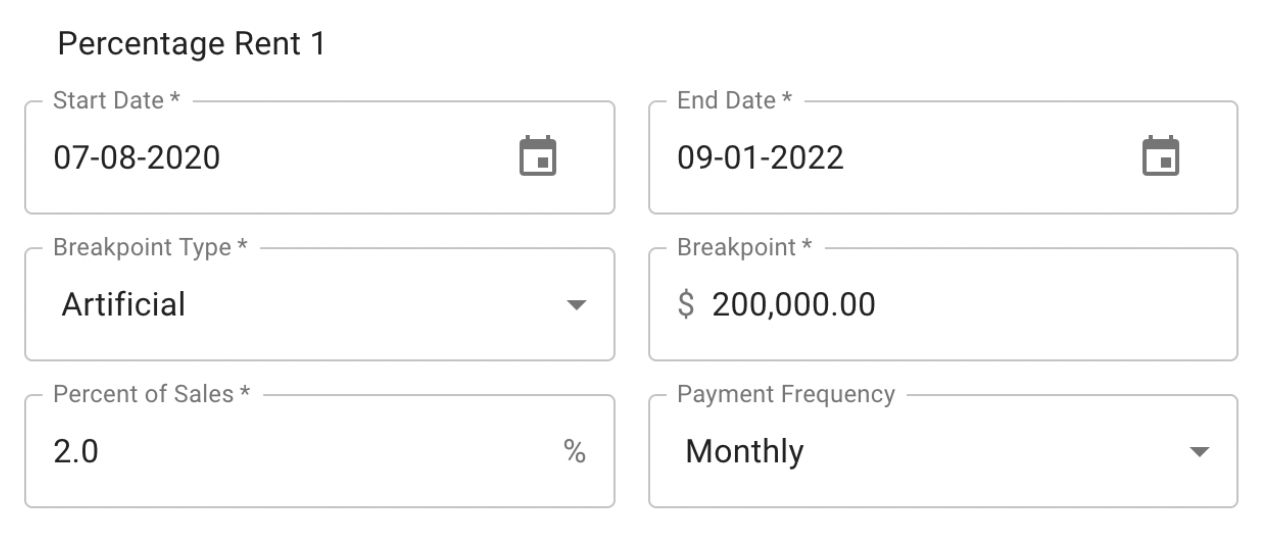
A natural breakpoint automatically calculates the amount of annual sales at which, when multiplied by the percent of sales, equals the monthly base rent amount. For example, $5,000 base rent and 5% of sales would require $1,200,000 of annual sales for percentage rent to kick in.
➡ If entering a natural breakpoint, fill in the Percent of Sales and Payment Frequency. The Breakpoint amount will be automatically calculated for you.
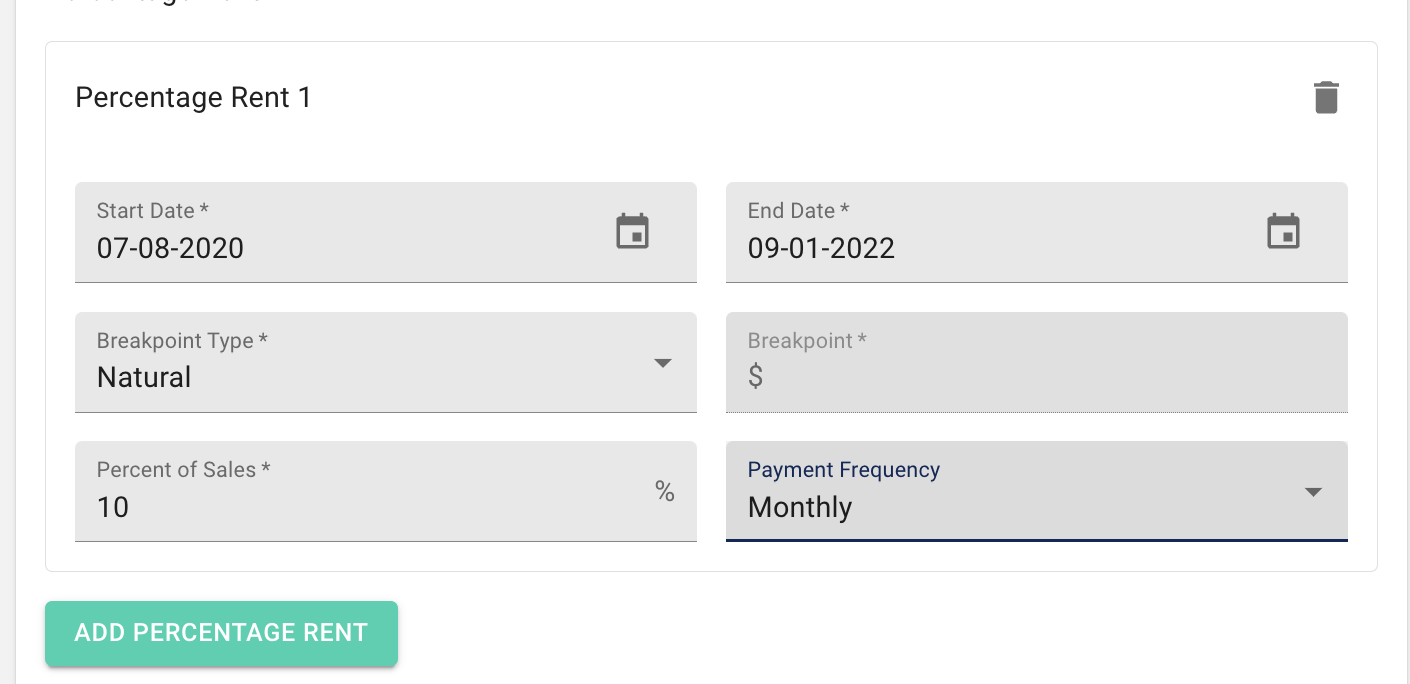
Step 6 (optional): Click Add Percentage Rent again to add any additional percentage rents.
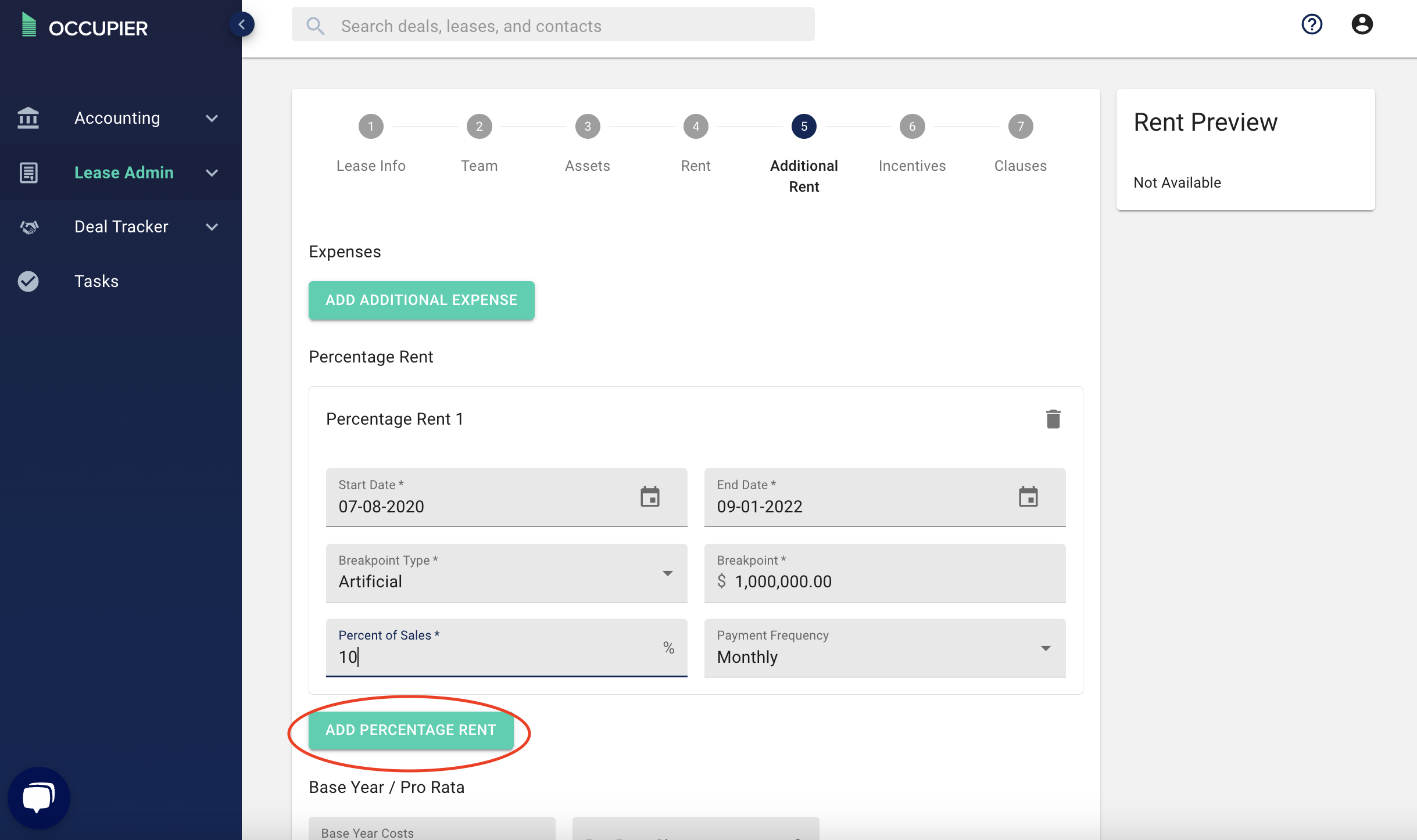
Step 7: Navigate to the financials tab within a lease and select Percentage Rent from the Dropdown.
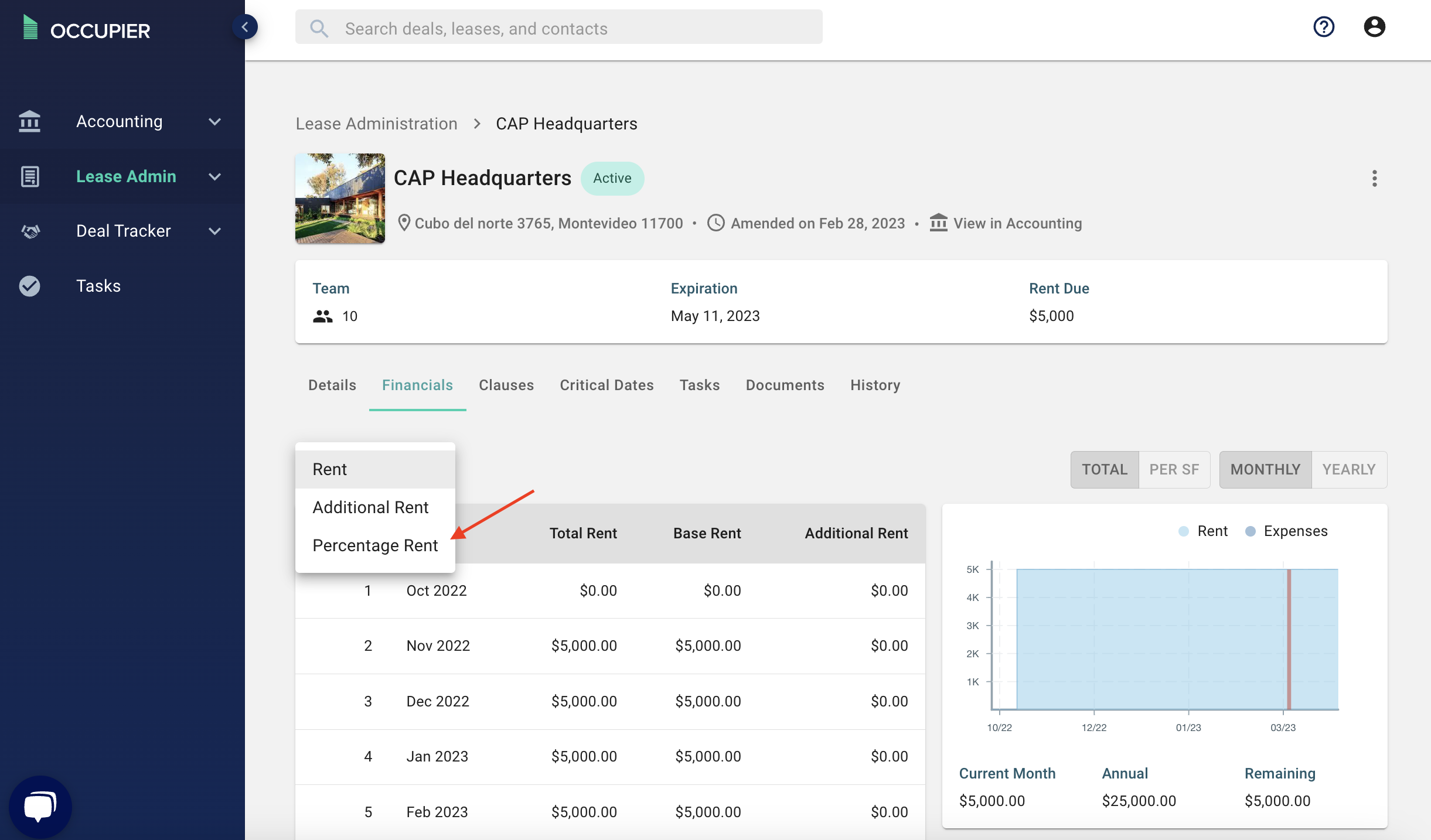
Step 8: Scroll to the relevant month, click “Add Sales Data” and input the relevant sales details. Click Submit.