How do I input my Discount Rate(s) into Occupier?
You can enter your discount rates manually or by uploading them into Occupier. To upload them, refer to this article. To manually add them, follow these steps:
Step 1: Open the Lease Accounting module.
Step 2: Navigate to "Discount Rates" pane on the left:
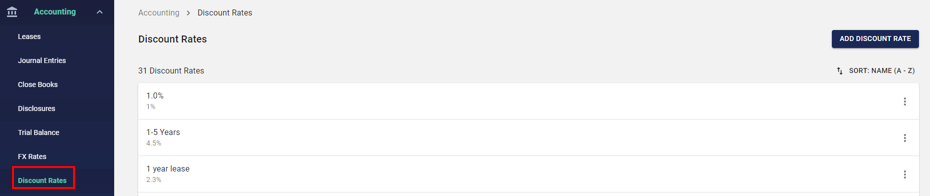
Step 3: Click on "Add Discount Rate"
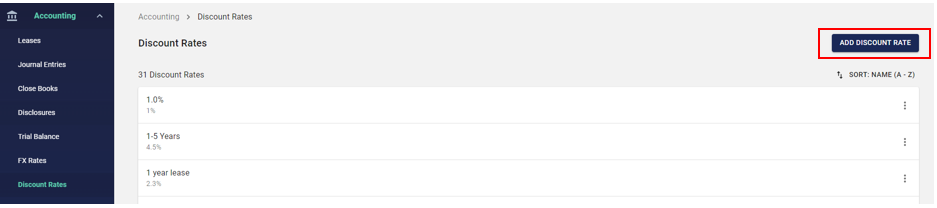
Step 4: Enter in information to add the discount rate to Occupier.
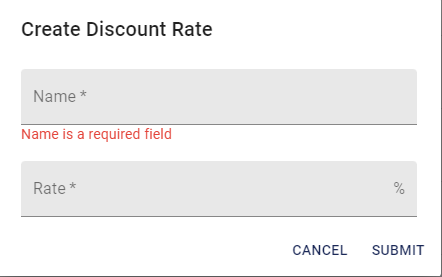
Enter the rate in a number format. For instance, if your discount rate is 5%, enter 5, not .05.
For naming conventions of the "Name" field, we suggest you utilize a name that helps you easily identify the discount rate utilized. For instance, you can use "Jan '23 Rate- 3 Years" or "4.57%" for the rate.
Note, this can also be added to each lease while performing the measurement process if you do not want to add it prior to recognizing your leases.