How do I change which Legal Entity a lease is assigned to?
In order to change which Legal Entity a lease is assigned to, you will have to complete the following steps:
1. Navigate to the Lease Administration module.
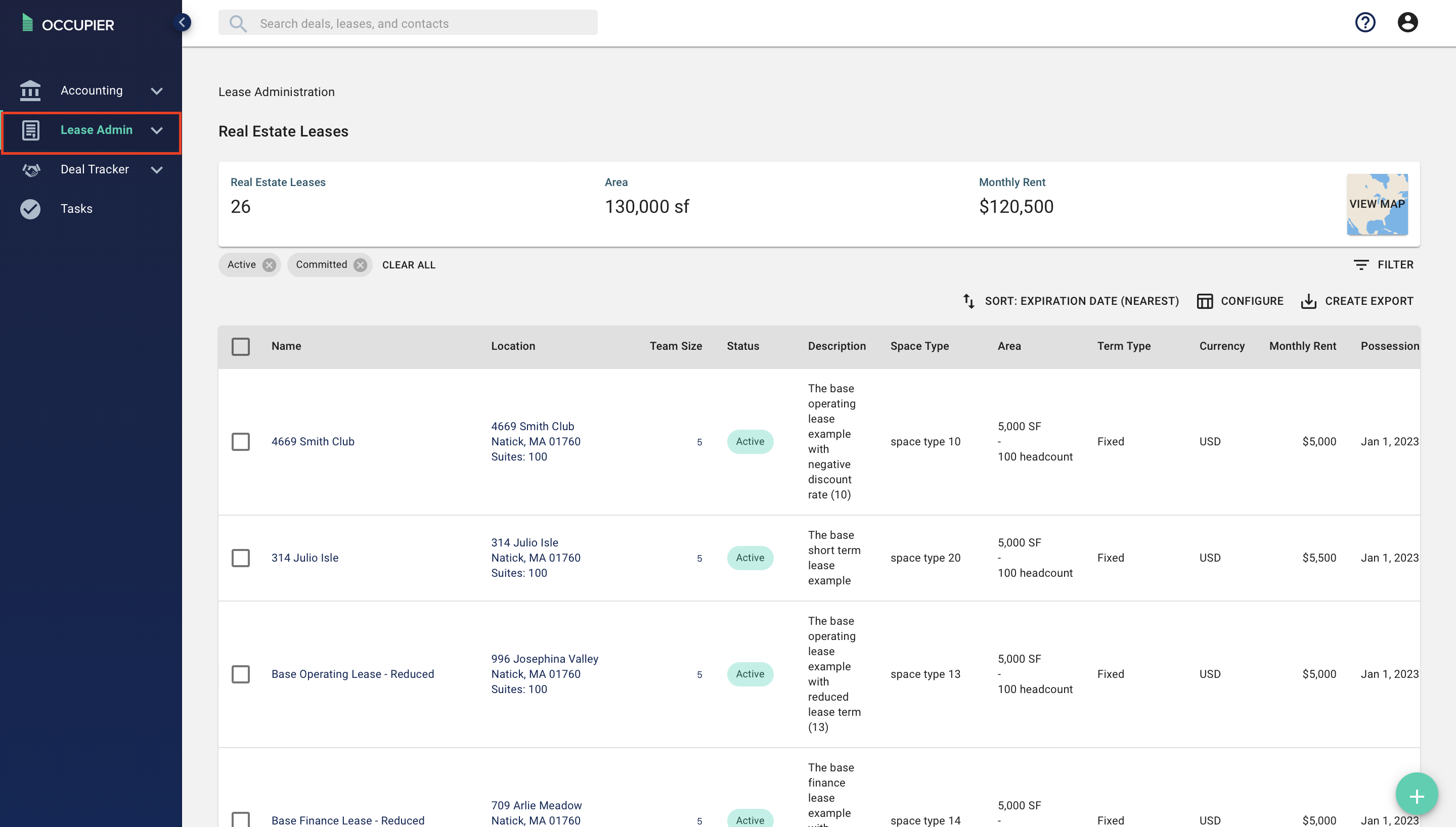
2. Find the lease you want to edit the Legal Entity for from the Lease Administration dashboard and click on it (note- you can also search for the lease using the search bar found at the top of the screen).
3. Once the lease is selected click on the 3 dots (ellipsis) at the top right-hand side of the lease page and select "edit lease."
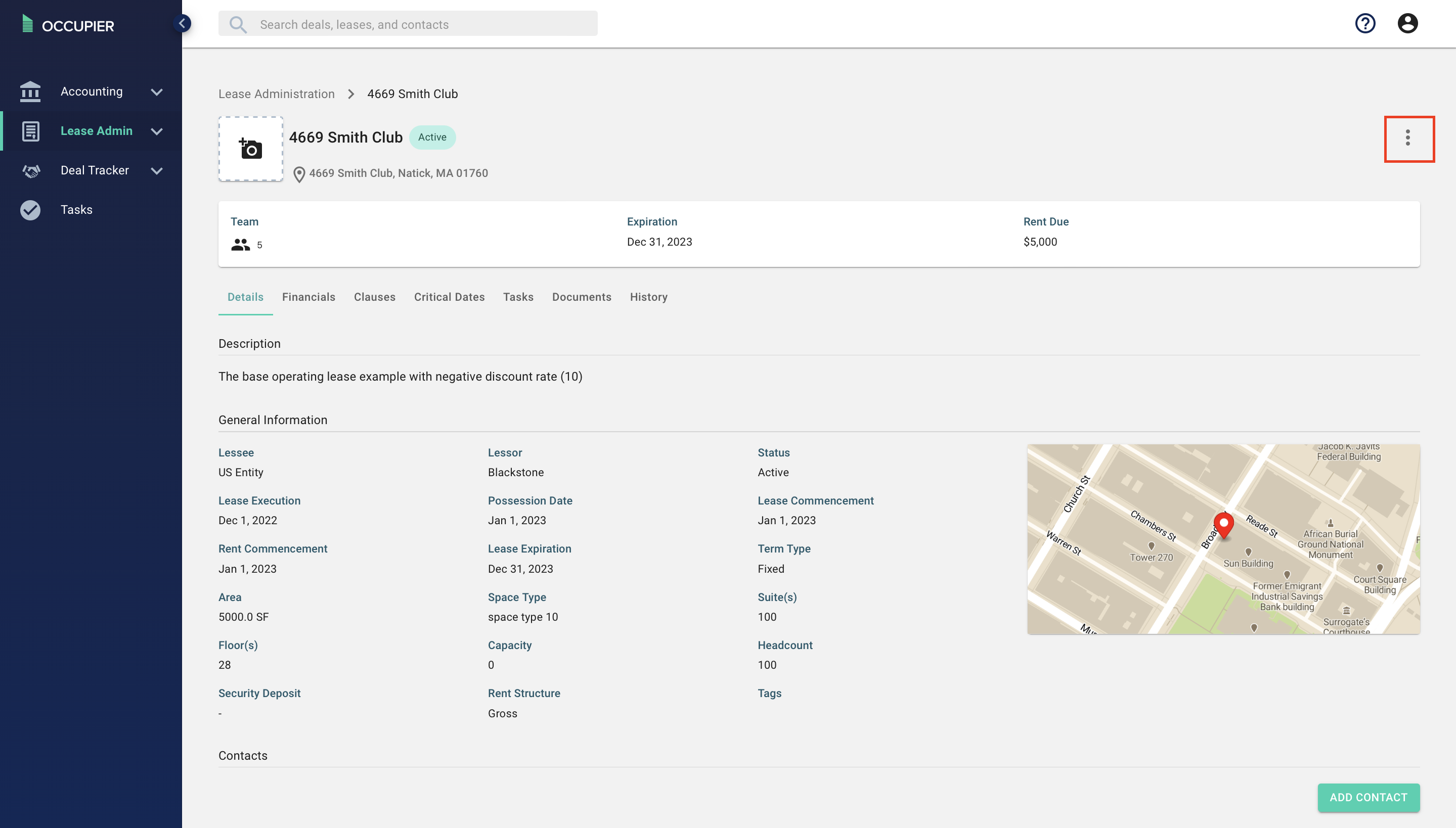
4. Once in the "Edit Lease" screen, change the "Lessee." To do so, click into the "Lessee" box. This will populate a list of already added Legal Entities to choose from.
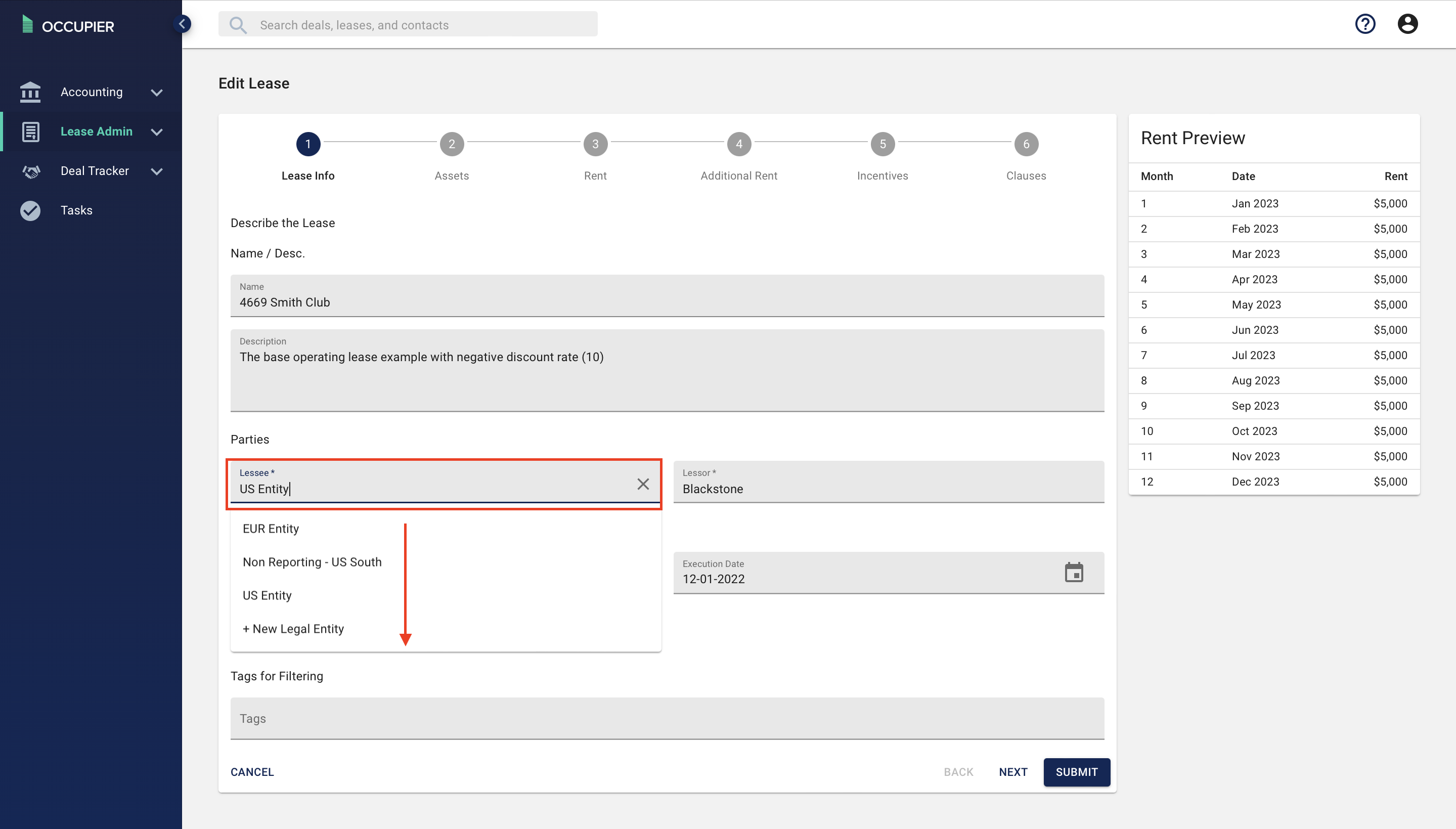
*Note- if a Legal Entity has not yet been added you can click "+ New Legal Entity" to add a new Legal Entity.
I updated which Legal Entity a lease is assigned to in Lease Administration but the update has not migrated to Lease Accounting. What do I do?
All changes made in Lease Administration should reflect in Lease Accounting; however if you are noticing that this is not the case please contact your Customer Success representative for assistance. Alternatively you may email CustomerSuccess@occupier.com.
Note- common scenarios where you will need to reach out to Customer Success to make updates to a Legal Entity are:
1. If the lease is already in a "Completed" state in Lease Accounting.
2. If a change is made to a Legal Entity AFTER the Legal Entity set up is completed