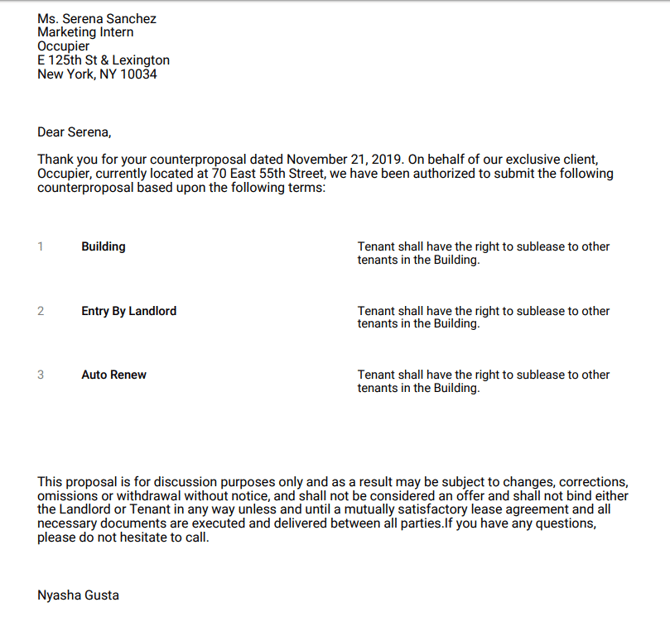Generate a proposal form
Steps on how to generate a proposal in Occupier
Step 1: On the Deal's page, go to 'Site Selection', click on the building site below the tab.

Step 2: On the Site's page, click on the 'Proposals' tab. A chart showing the details of your proposal will appear below the 'Proposals' tab.
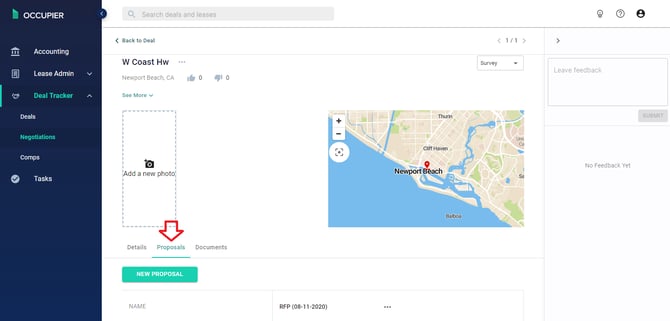
Step 3: Go to the 'Drafts' section of the chart and click on the '+New Draft' option right next to it.

Step 4: You will be taken to the 'Draft Proposal' page.

Step 5: Fill in steps 1 through 6 on the page. Note: You can add more than one Clause in your proposal.
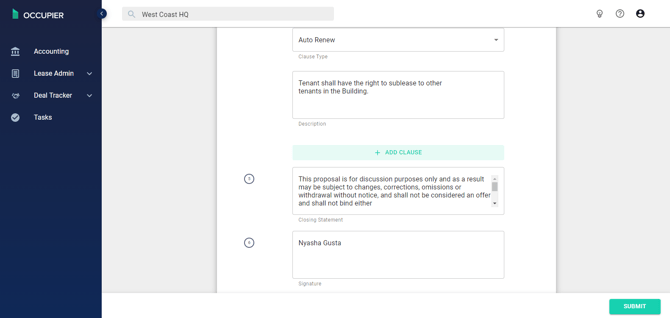
Step 6: Once you submit the draft, it will generate as a PDF.
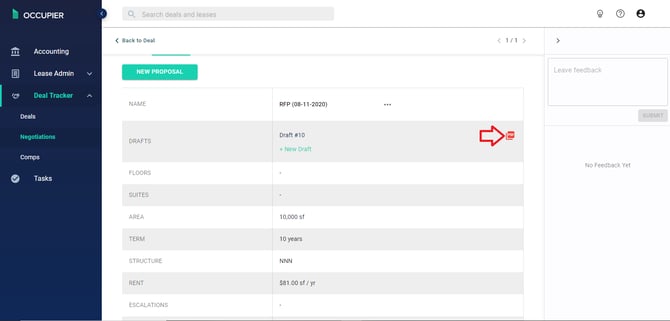
Step 7: Clicking on the PDF will open the proposal document like below.