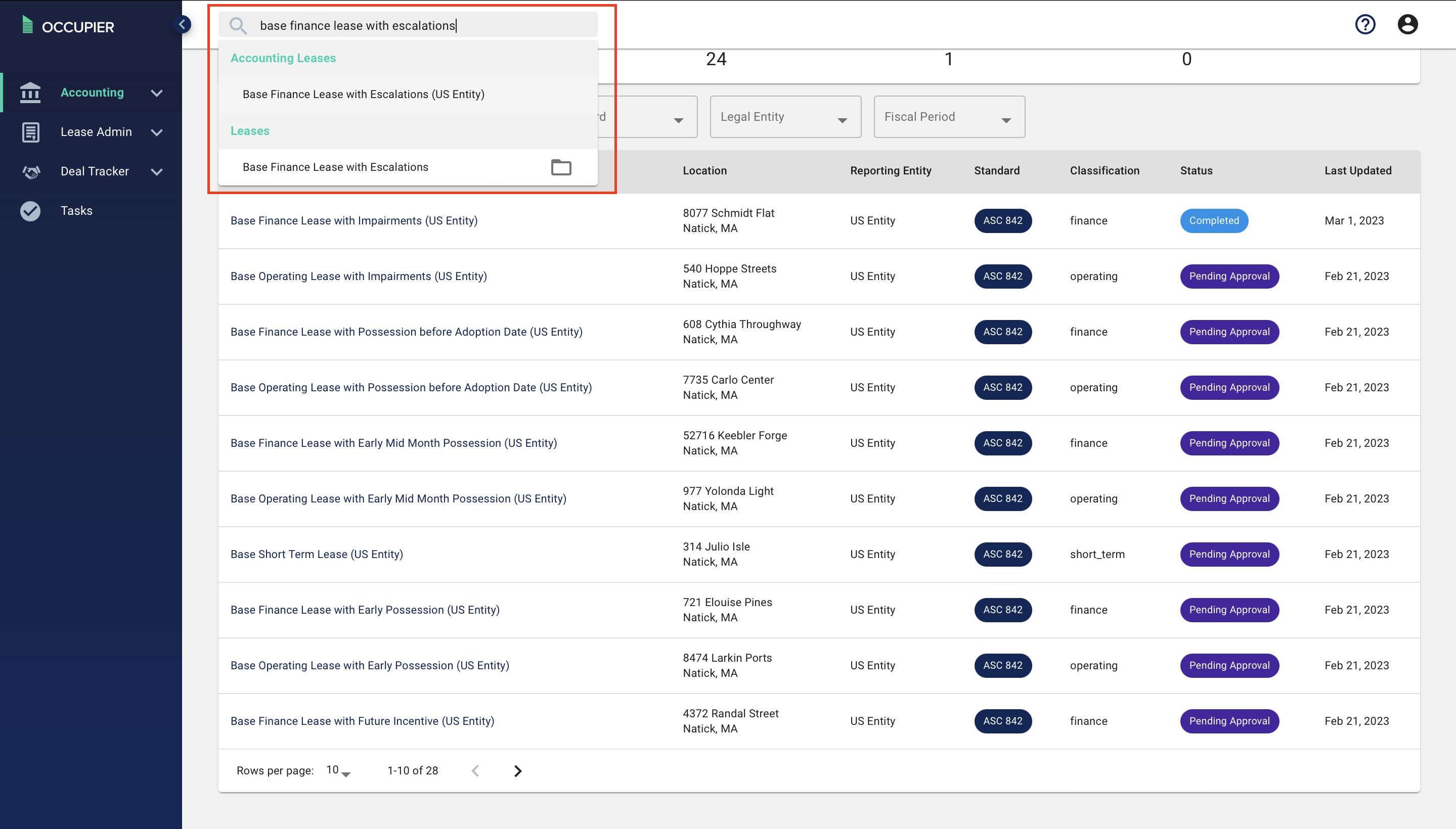How do I view the Lease Status Page in Occupier?
Step 1: Navigate to the "Leases" screen under Lease Accounting.
The Lease Status Page will now be visible and clearly outline the status of each lease.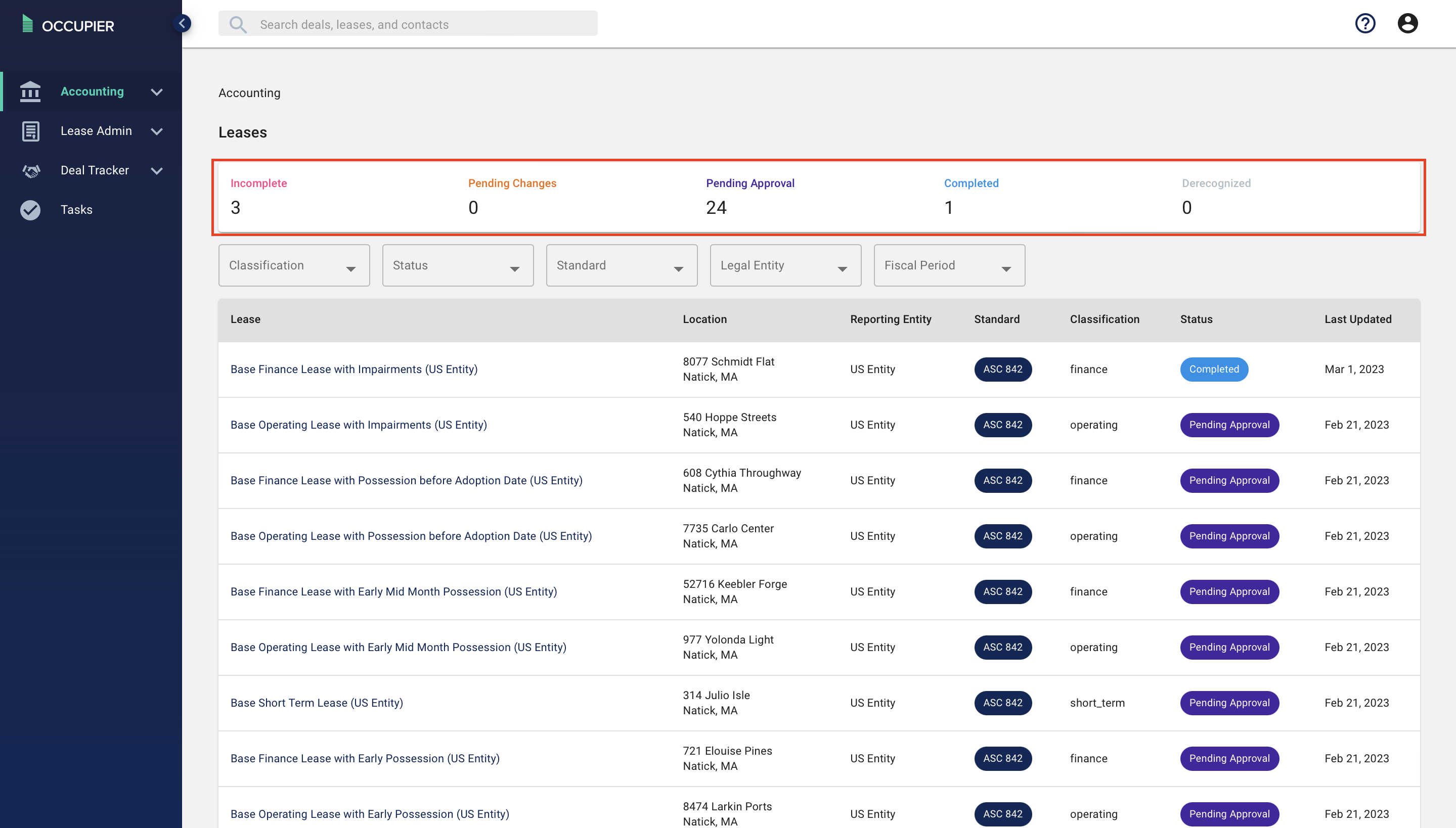
Step 2- If desired use the filter functionality to drill down into your desired data set to preview. For example- if you wanted to view only a certain "Status" of lease. You could use the filter icon on the "Status" bar as seen below to only show "Completed" leases for example.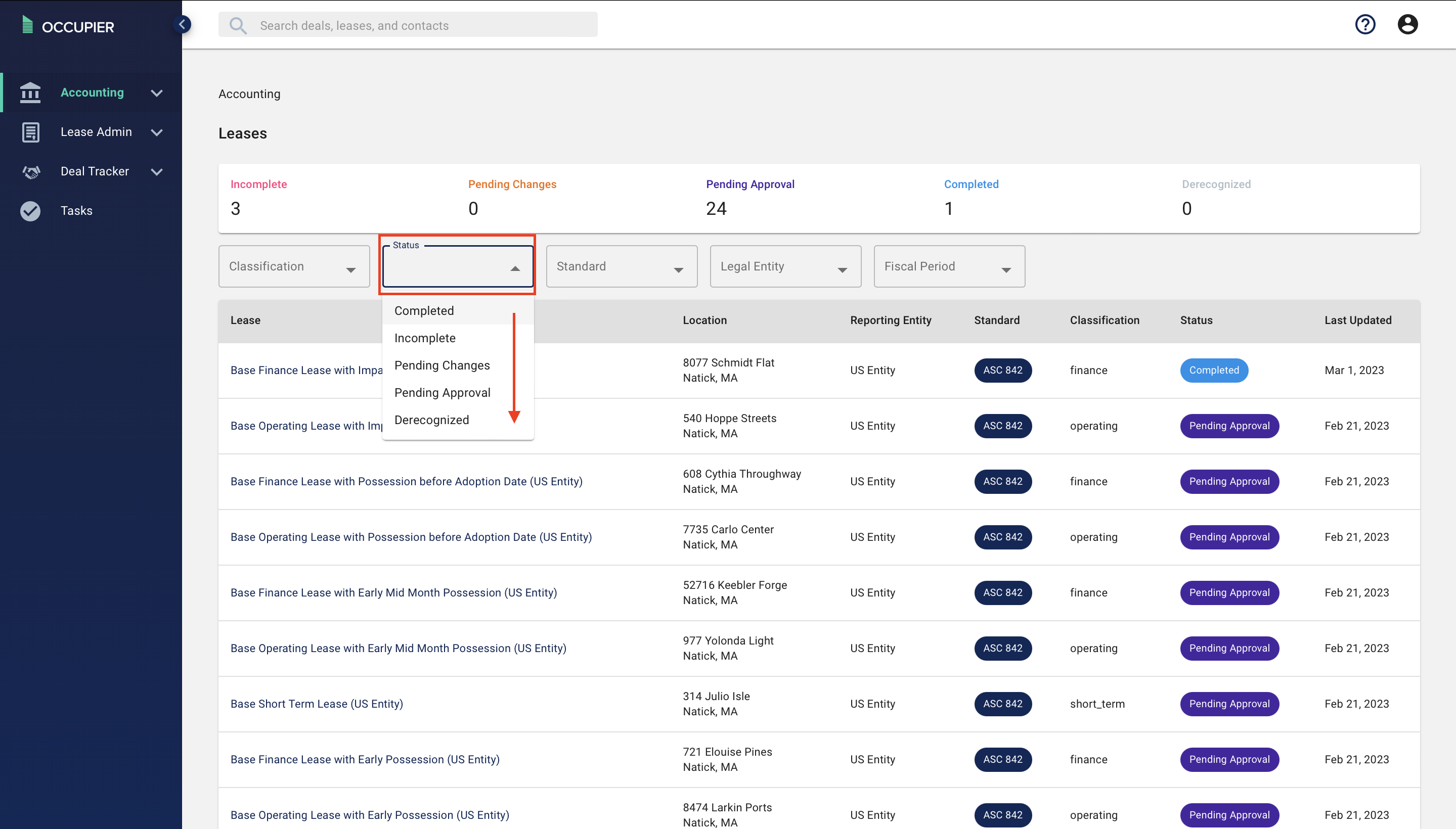
Note- only a certain amount of accounting leases will be available for preview on the main Lease Status page. In addition to the filtering capabilities, if you know which lease you wish to navigate to you can also utilize the search bar on the top of the Occupier screen to drill into a specific lease.
When using the search bar both an "Accounting Leases" and "Leases" option will show. To navigate to the accounting lease you will want to select the "Accounting Leases" option, whereas if you wanted to navigate to the lease in Lease Administration you would select the "Leases" option.