Critical Dates Configuration
How do I configure the columns on my critical dates tab?
Steps to configure your critical dates:
Step 1: Navigate to your “critical dates” tab on the left hand side.
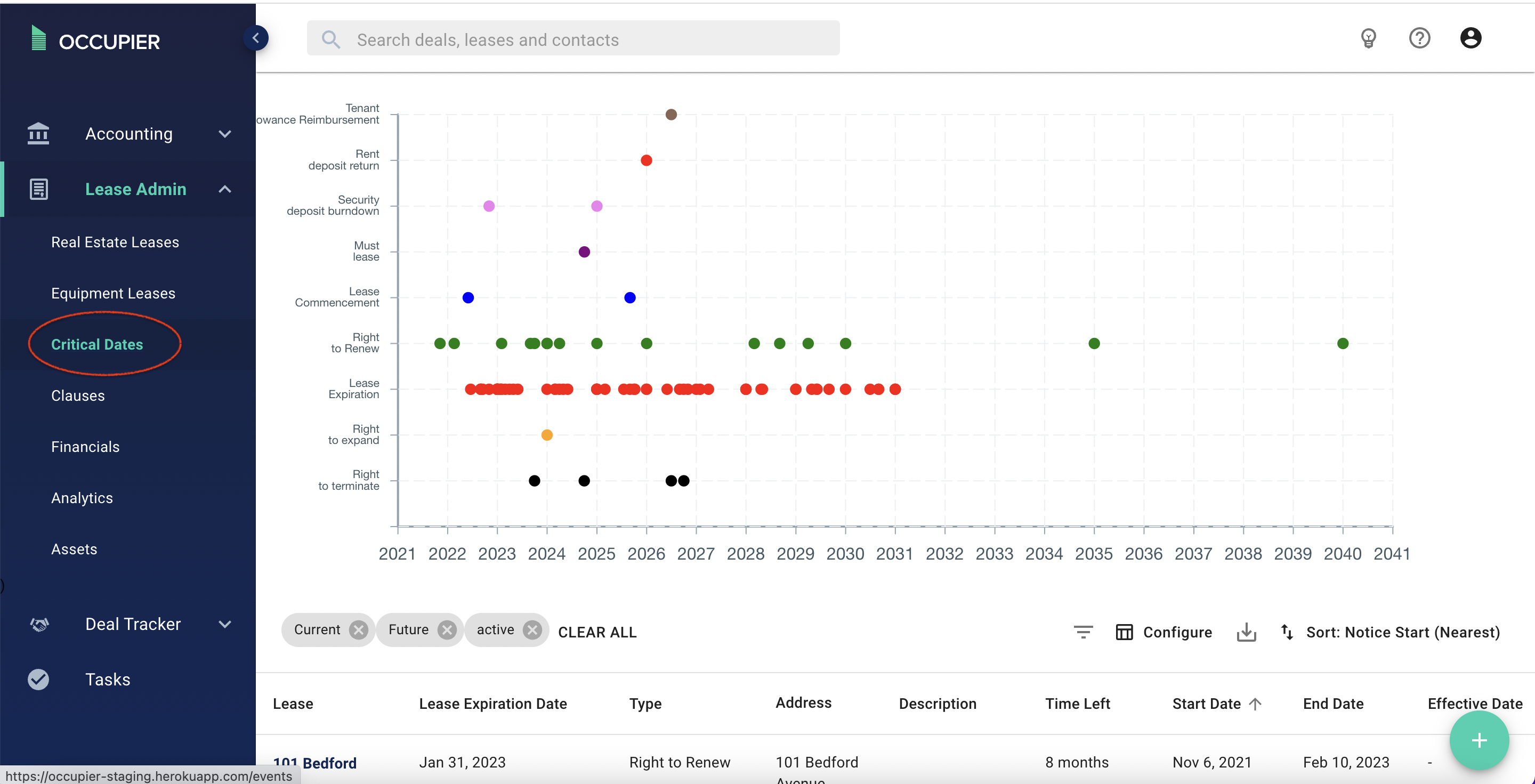
Step 2: Click on “configurations” on the right side of the page.
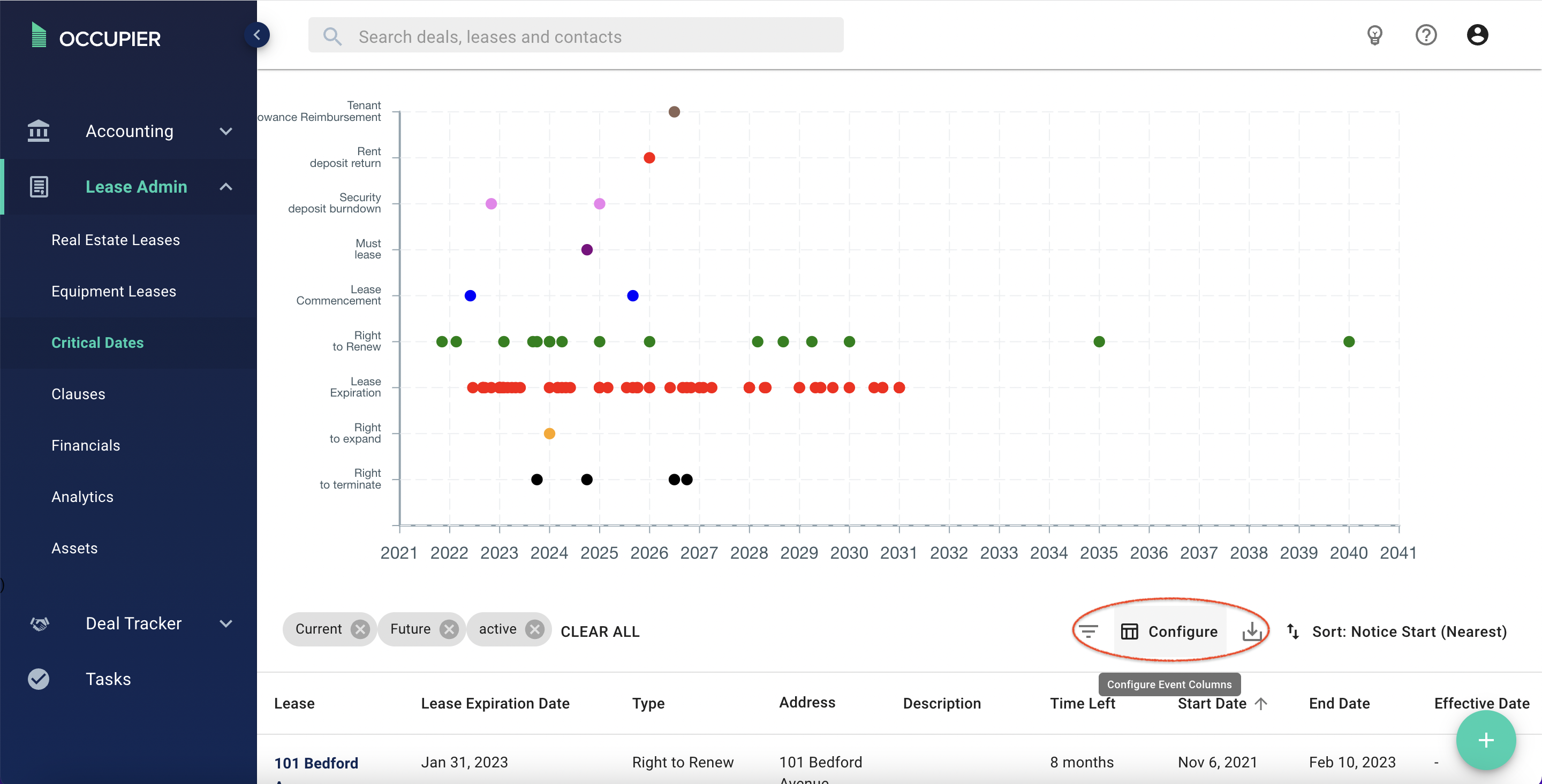
Step 3: Now, drag & drop the data points that you want featured in your table header columns. You can also “hide” any data fields that your team doesn’t review often. We frequently see users wanting quick eyes on “lease expiration date,” and “critical date type.”
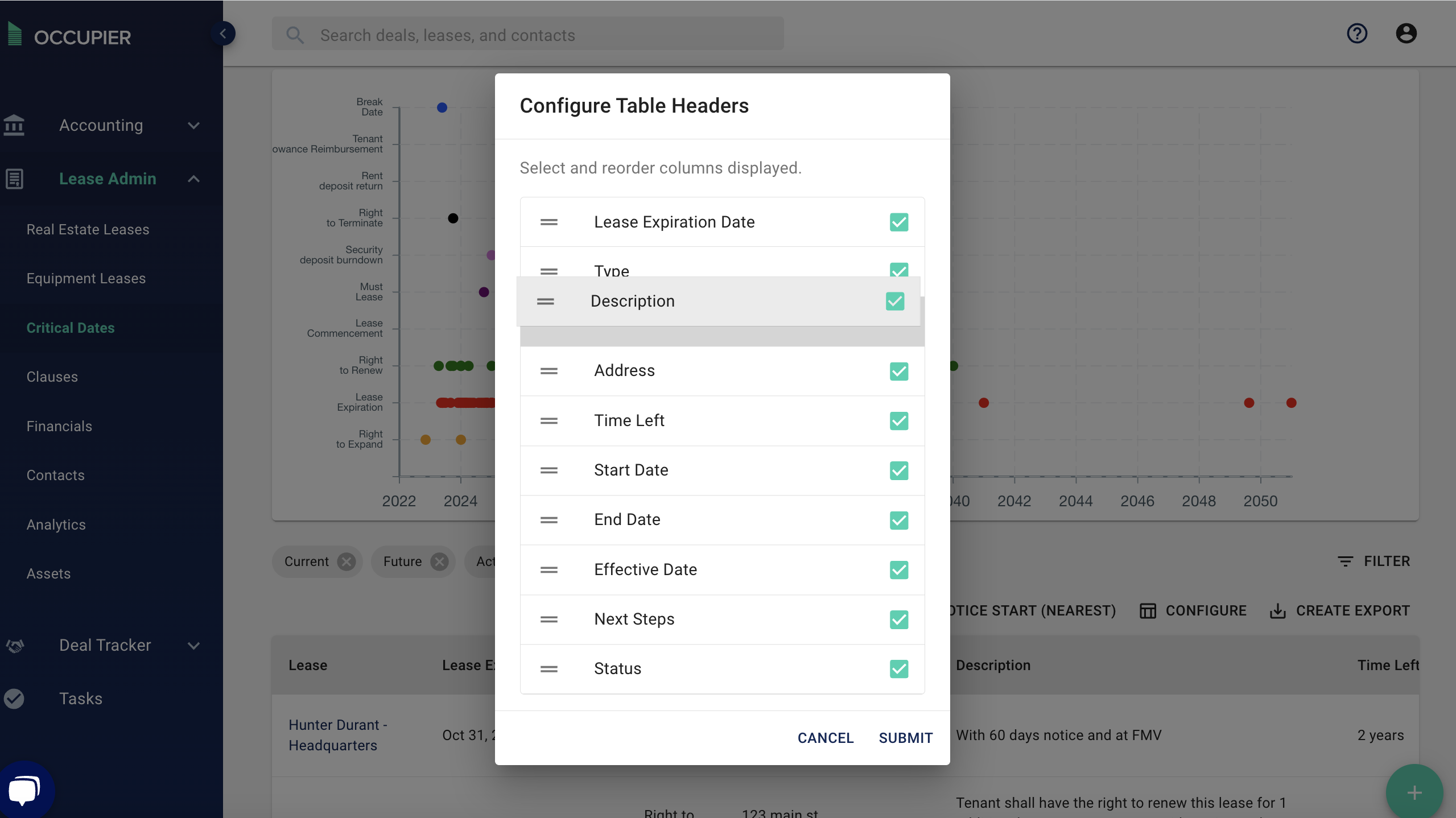
Step 4: Finally, press “submit,” and your critical dates view is configured to your liking. These configurations are sticky, meaning if you log out, once you return to the equipment leases page, the table will be configured how you left it.
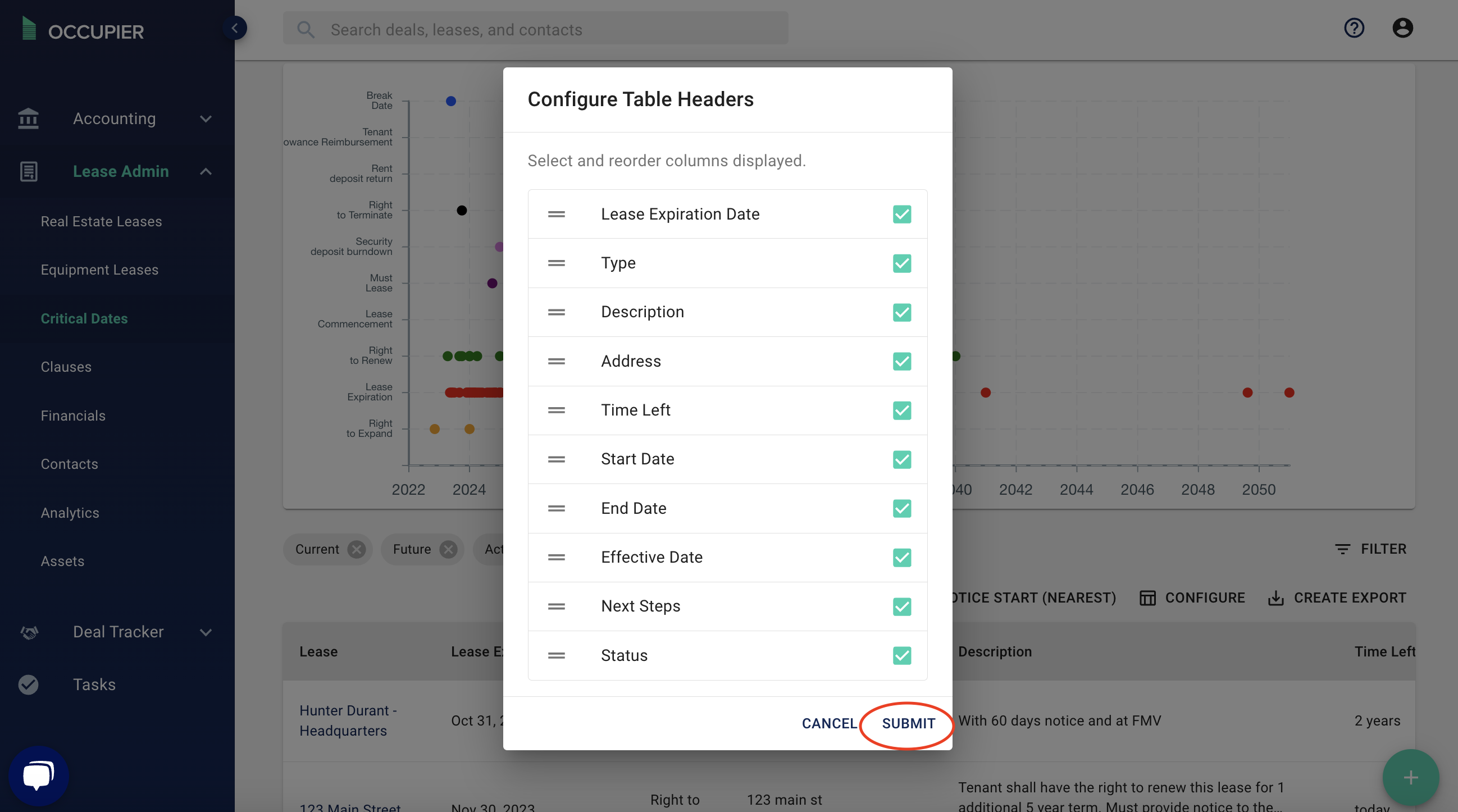
Note - How you configure your critical dates view in Occupier feeds your spreadsheet exports. Learn more about data exports here.