Real Estate Lease Configuration
How do I configure the columns across my real estate leases?
Steps to configure your real estate leases:
Step 1: Navigate to your “real estate leases” tab on the left hand side.
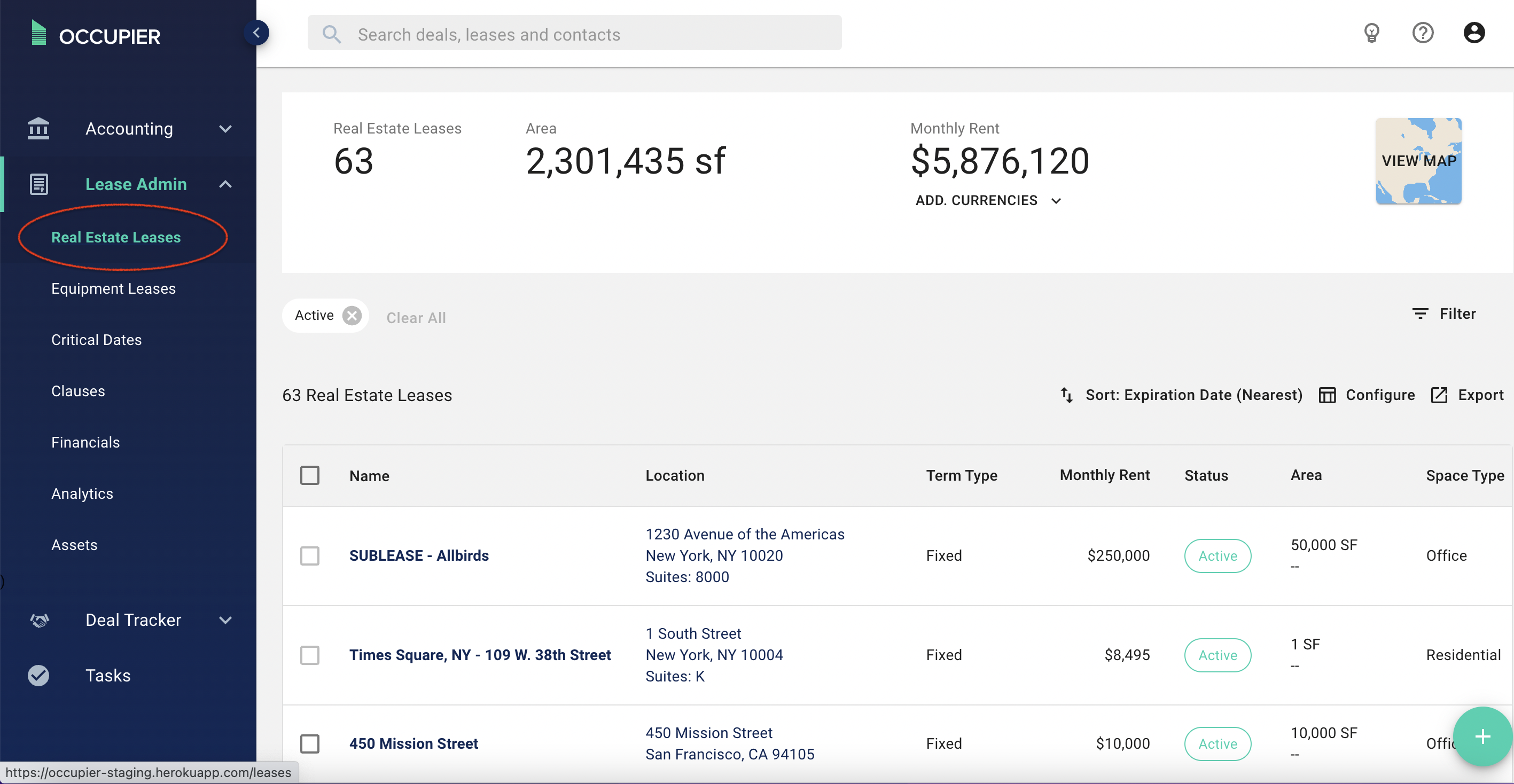
Step 2: Click on “configurations” on the right side of the page.

Step 3: Now, drag & drop the data points that you want featured in your table header columns. You can also “hide” any data fields that your team doesn’t review often by unchecking them as shown below. We frequently see users wanting quick eyes on “lease expiration dates,” and “lessor” information.
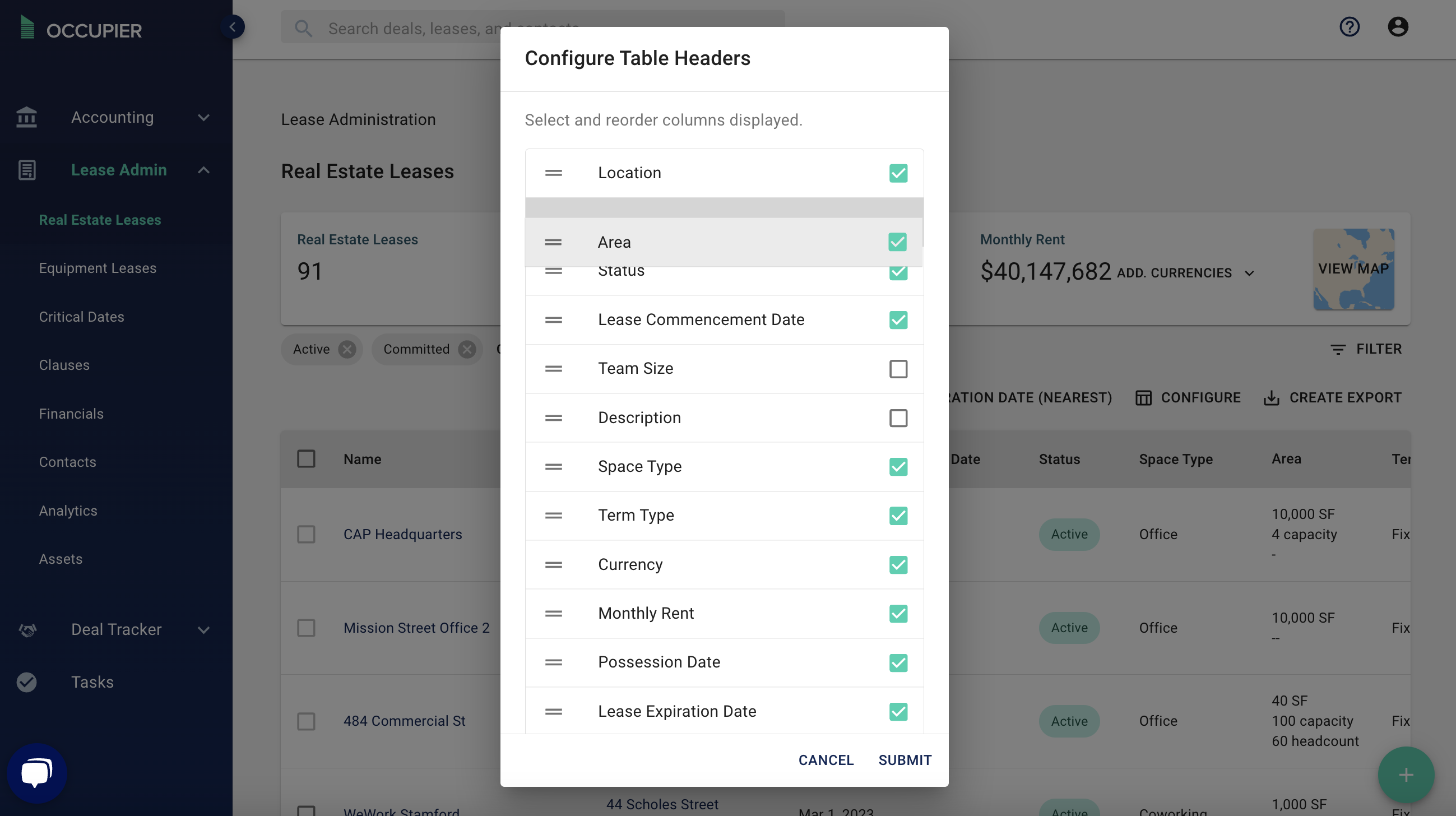
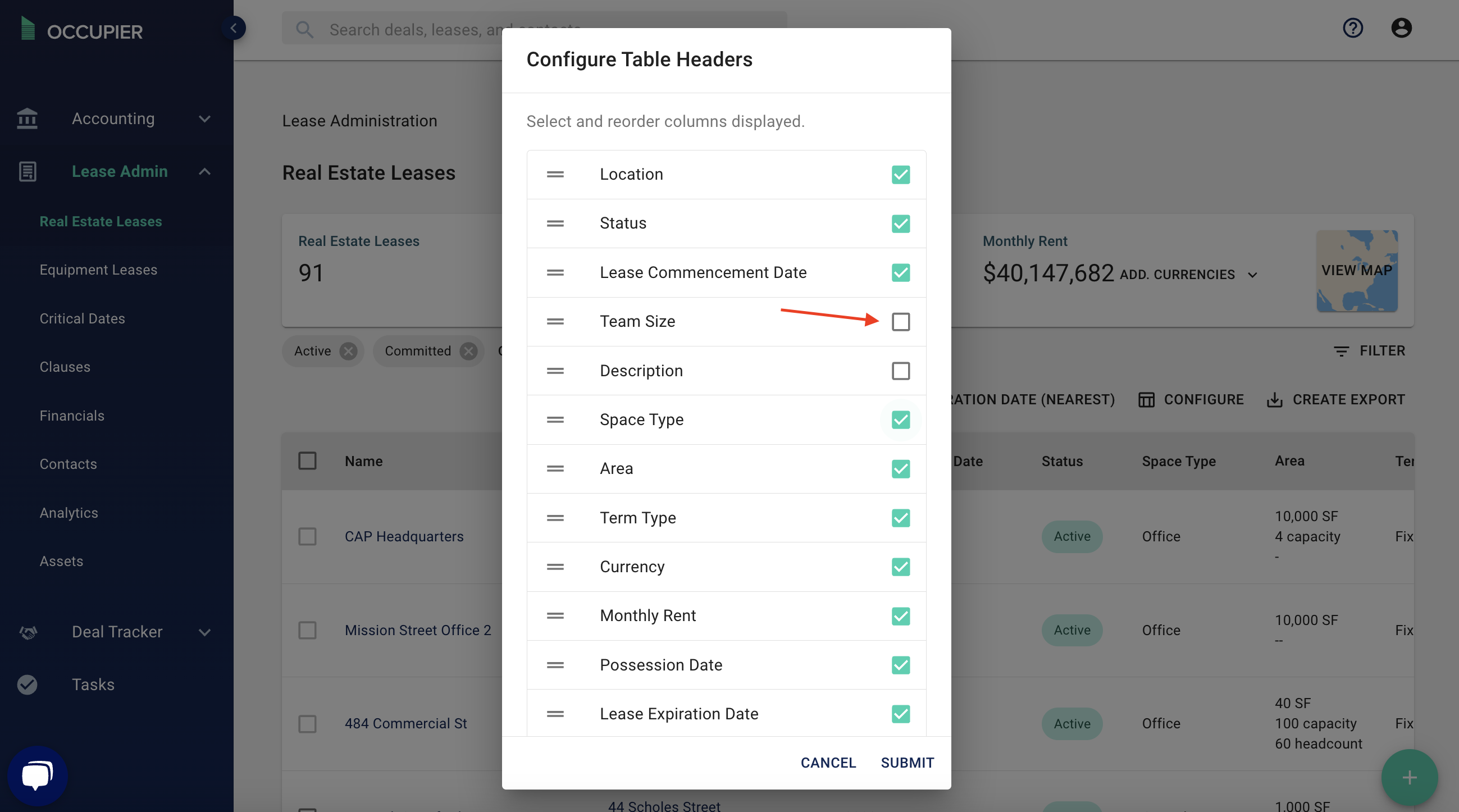
Step 4: Finally, press “submit,” and your real estate lease table view is configured to your liking. These configurations are sticky, meaning if you log out, once you return to the real estate leases page, the table will be configured how you left it.
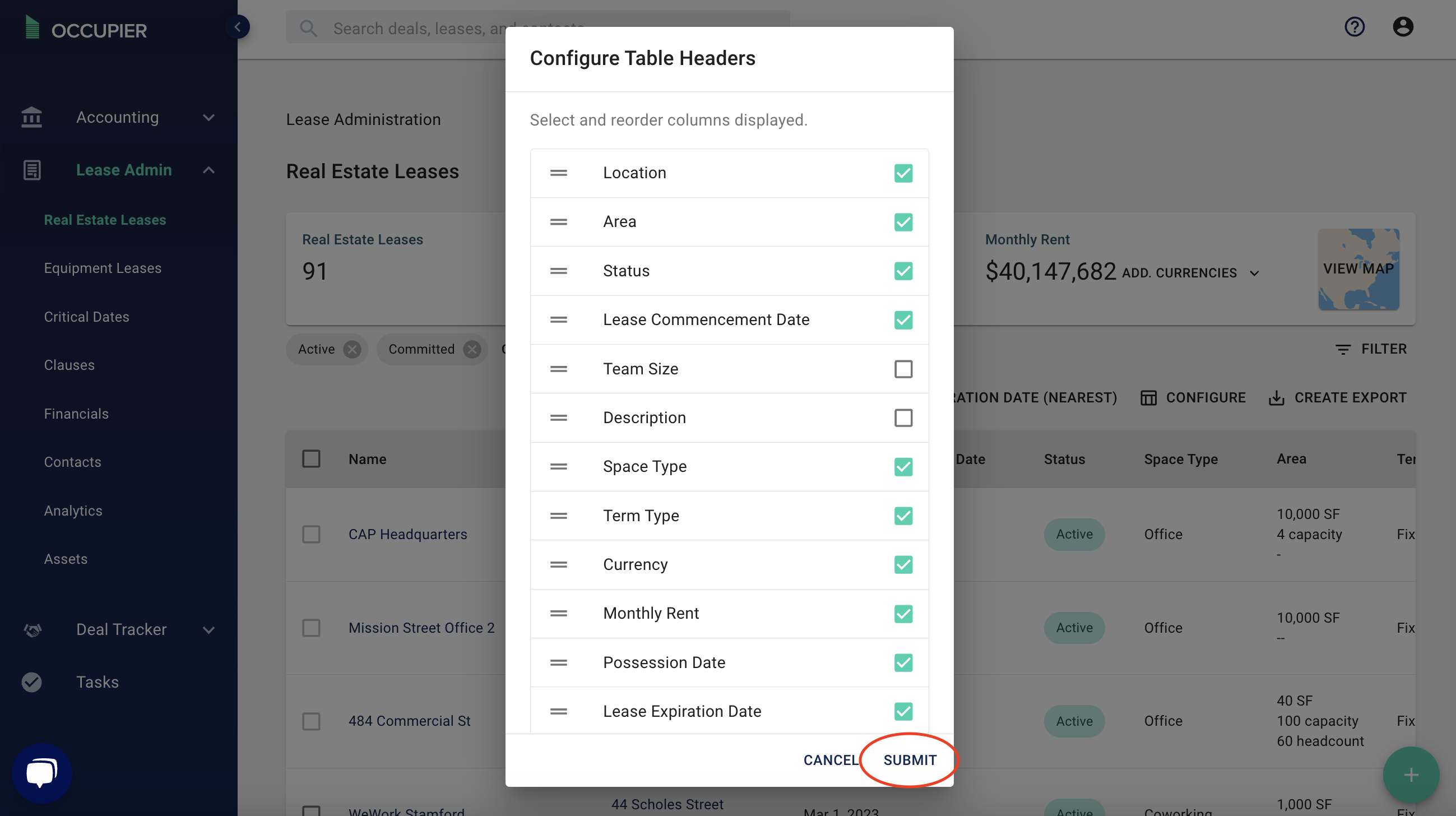
Note - How you configure your real estate lease view in Occupier feeds your spreadsheet exports. Learn more about data exports here.